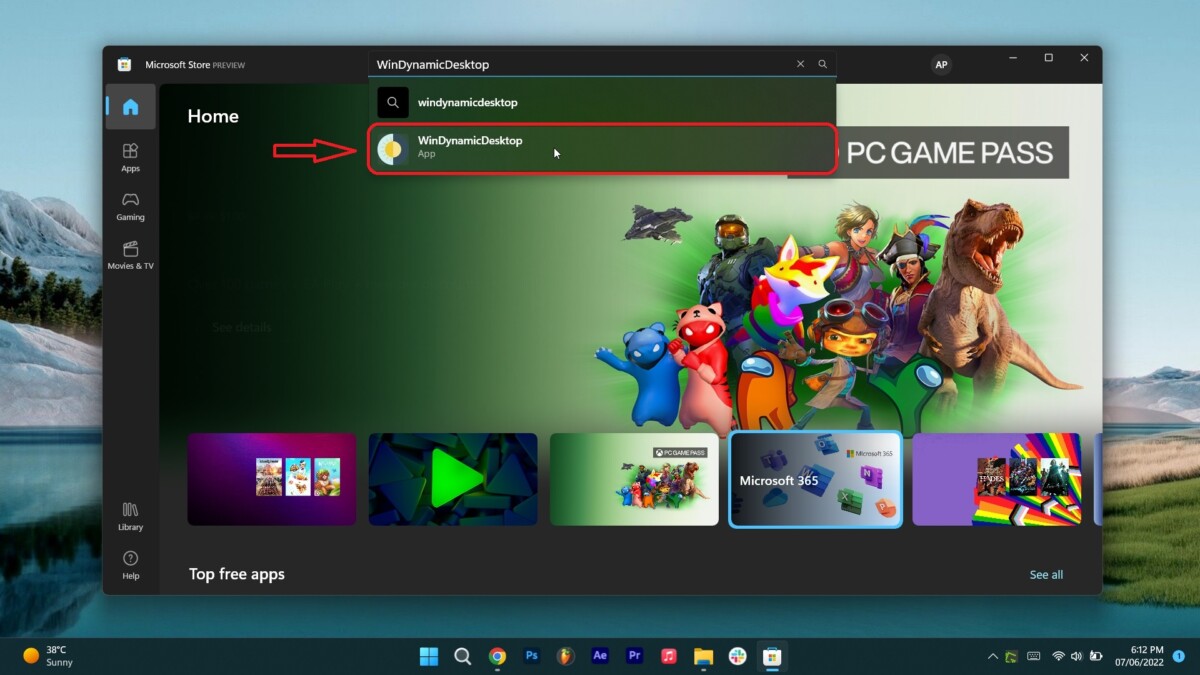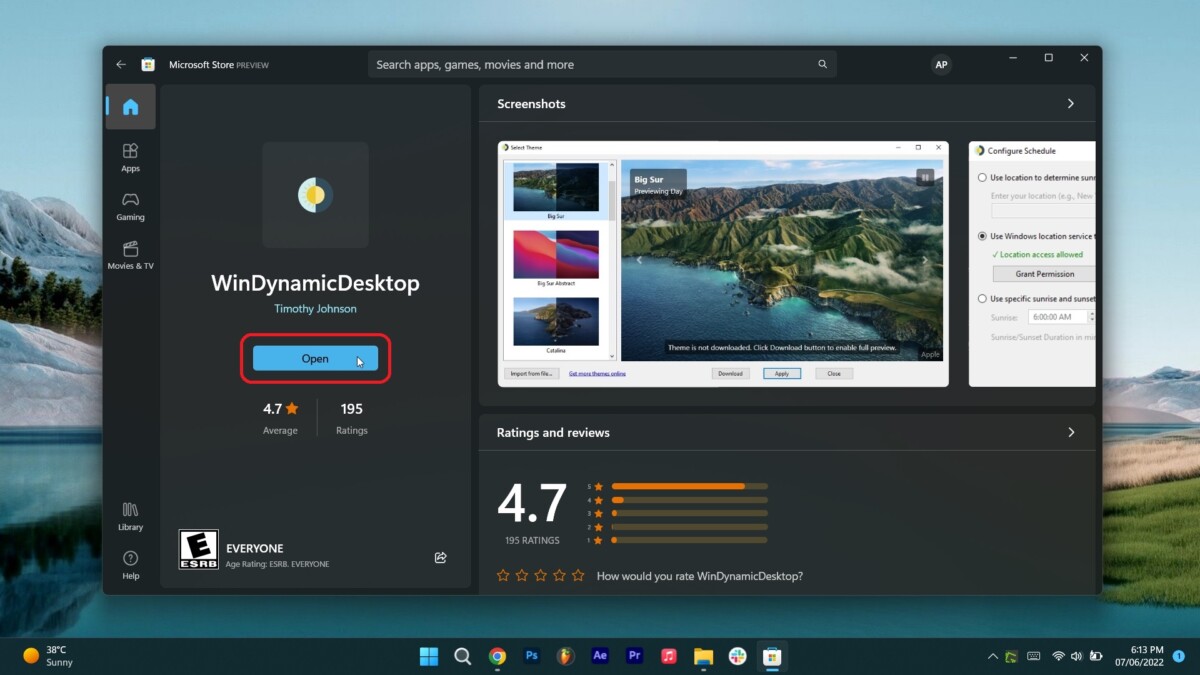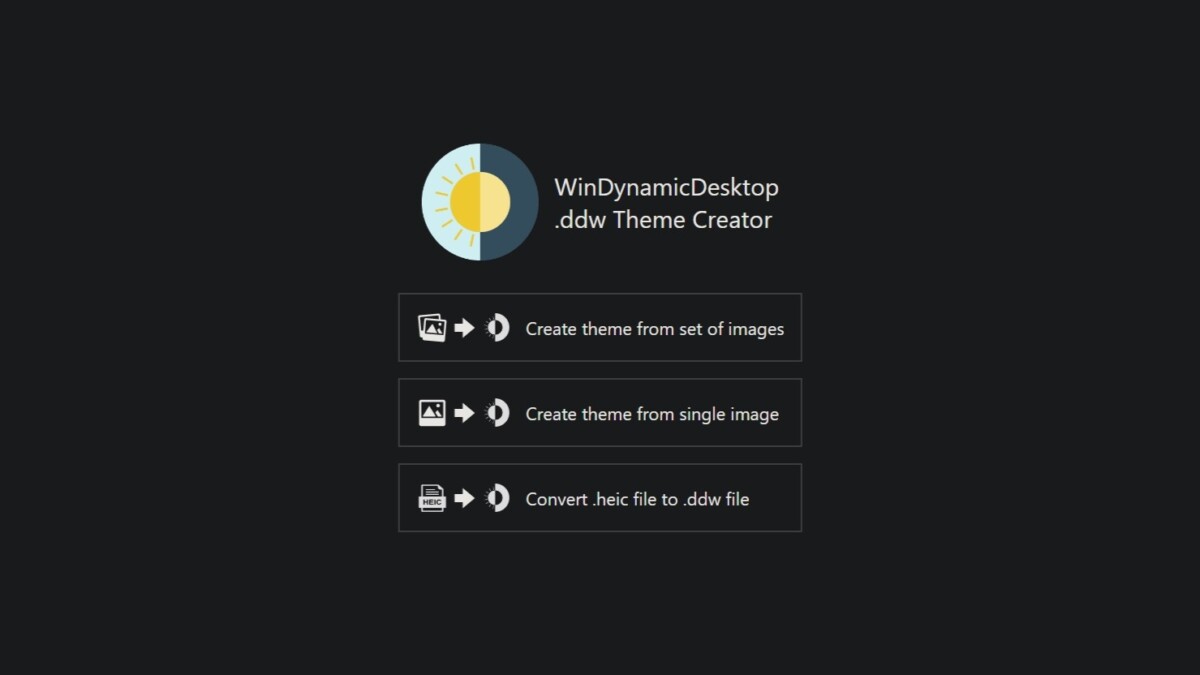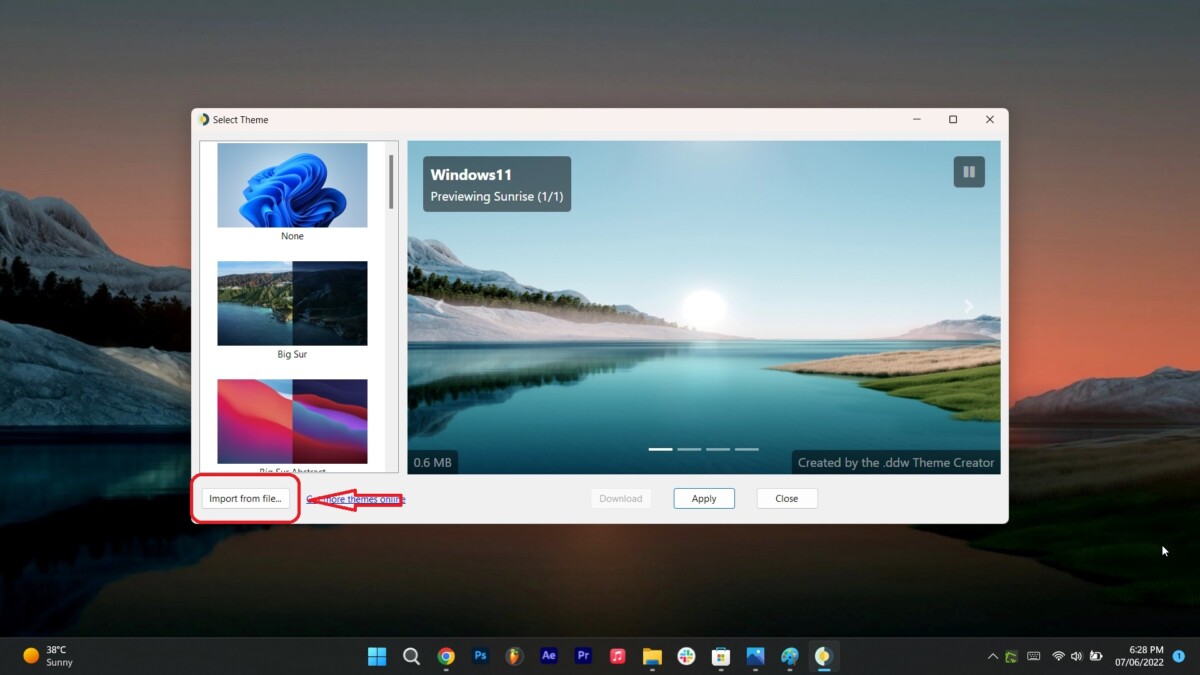Windows 11 already offers the ability to set up slideshows for wallpapers which change at a regular time interval. However, its nowhere close to the dynamic wallpaper found on MacOS which changes wallpapers according to the time of the day or whether it’s day or night.
That said, you can still get a pretty similar feature on your Windows 11 PC by following the steps we have listed below:
Step 1: Installing WinDynamicDesktop
First and foremost you will need to install a free app called WinDynamicDesktop as shown in the steps below:
- Click on search, type Windows Store and open the first search result.
- In the Windows Store click on search, type WinDynamicDesktop and click on the second entry. (image 1)
- Now that you’ve reached the WinDynamicDesktop’s app page click on install (image 2) [the screenshot says open as i already have the app installed].
Step 2: Configuring & Setting up WinDynamicDesktop
Now that you’ve installed the new app, you will need to run the app and configure it to your liking. You can do so by following the steps we’ve listed below:
- Click on search, type WinDynamicDesktop and open the first search result.
- Right-click on the WinDynamicDesktop icon that appears in the right corner of the taskbar and click on select theme.
- In the new window that opens select the theme that you like and hit apply to set it as a wallpaper.
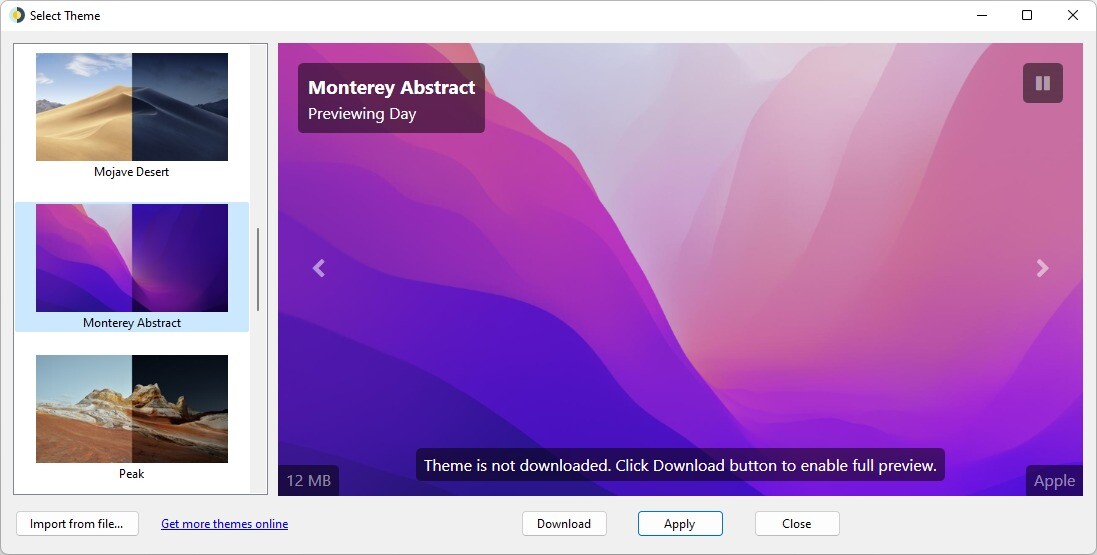
In case you want to import a wallpaper of your choice then you can also do so by following these advanced steps:
- Create and download a .ddw file from a group of custom images or a .heic file that you like using a simple online tool that can be found on https://ddw-theme-creator.vercel.app/ (image 1).
- Once downloaded, go back to WindDynamicDesktop app, then click import from file and select the .ddw file that you just downloaded. (image 2)
That’s it, this is how you can get dynamic wallpapers on Windows 11. Additionally, you can find many such dynamic wallpapers and their .heic files from sources such as Dynamic Wallaper Club and WDD Themes