The Apple Watch is a great device, there’s so much you can do on it, but what happens when it gives you freezing issues? The apps you are running on the Apple Watch sometimes may get problems, it can be a lag or isn’t responding for long. You can normally quit the apps using the Digital Crown, but what if they don’t.
The Apple Watch is good for those who want to check on messages, attend calls, view app notifications, as well as track fitness activities on the go, but when the app freezes or becomes unresponsive, there’s nothing you can do, but wait for the app or restart the Watch. Thankfully, there’s a workaround that enables you to force quit the apps on Apple Watch.

How to force quit apps on Apple Watch
If quitting the app normally doesn’t work for you, here’s what you can do, just force the app to quit on your Apple Watch.
- Head to your Apple Watch and make sure the app that you are trying to force quit is on the screen.
- Press and hold the Side button while the app is still on the screen. Hold the Side button until the power-off screen appears on the screen
- Now release the Side button once you see the power-off screen and then press and hold the Digital Crown until the app quits. This way you can force quit the apps on Apple Watch.
Now you can re-open the app and see if any problem persists. Hopefully, the app would run normally without any hiccups, lags, or freezing issues. If you continue to experience issues with the app on Apple Watch, try to update the app to the latest version. Also, keep your WatchOS up-to-date to avoid any app compatibility issues.
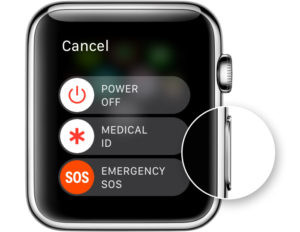
Want more Apple Watch guides? Here’s out how to sync music to Apple Watch using iPhone or iPad. Also check out how to mark emails as read or unread on Apple Watch. If you are trying to force quit apps on Mac, here’s how to do it. More guides, tutorials, tips, tricks, and hidden features are available for smartphones, Windows, and Mac.
To get updates on the latest tech news, smartphones, and gadgets, follow us on our social media profiles.
