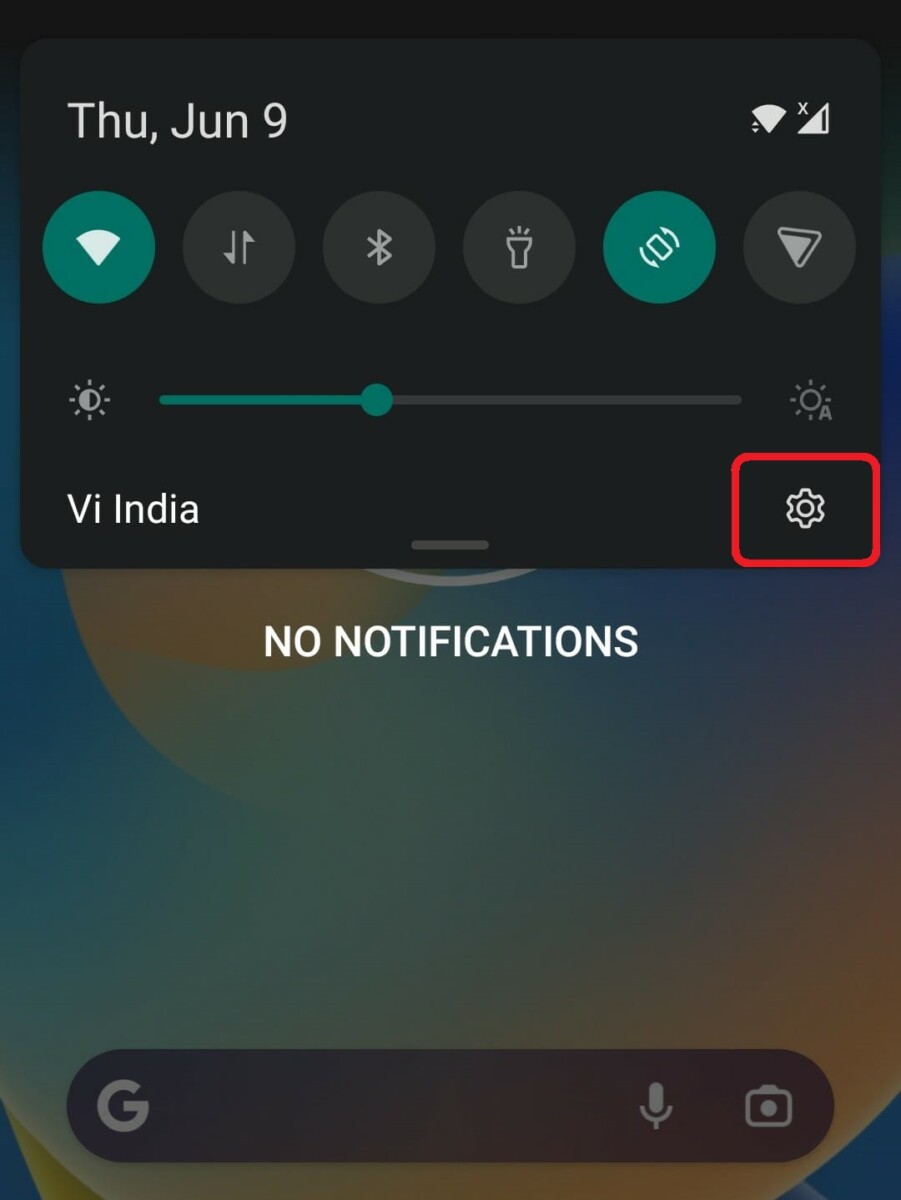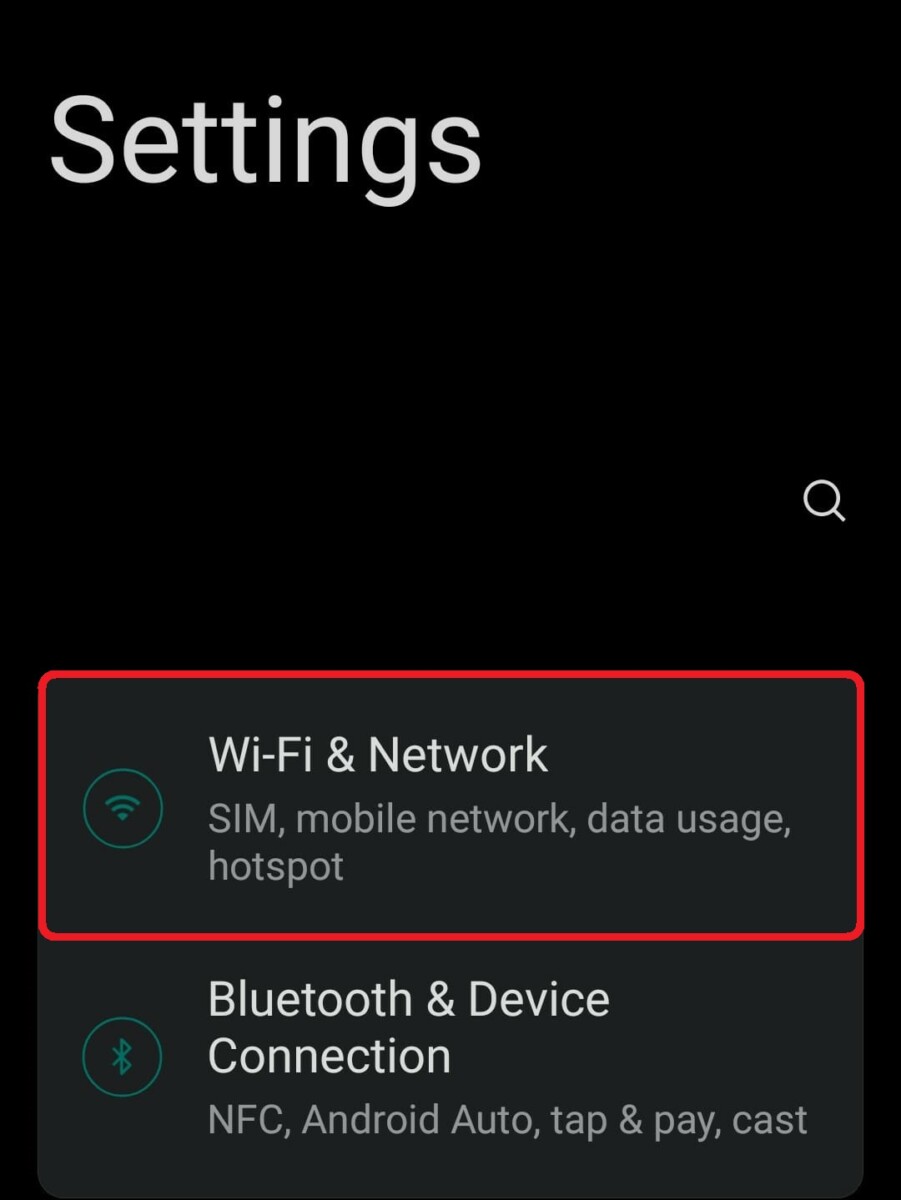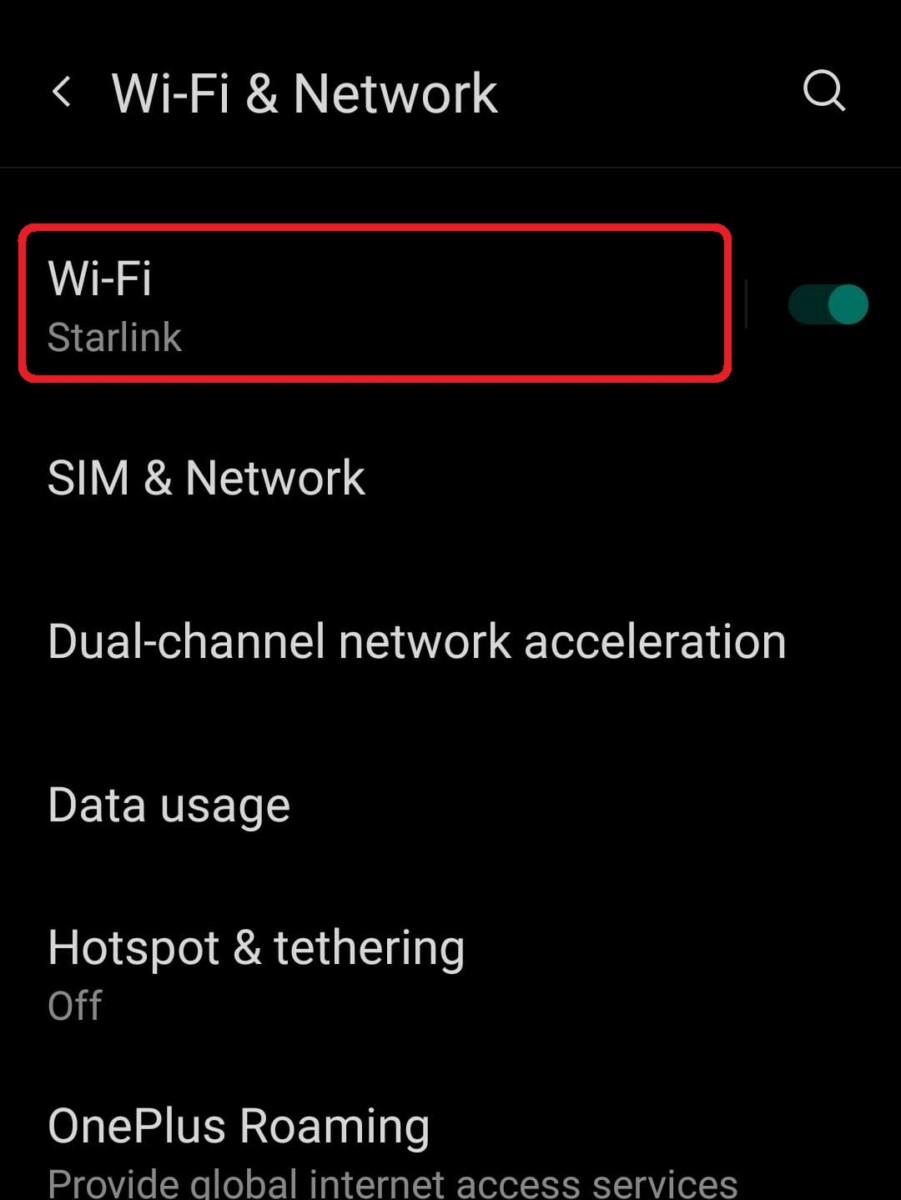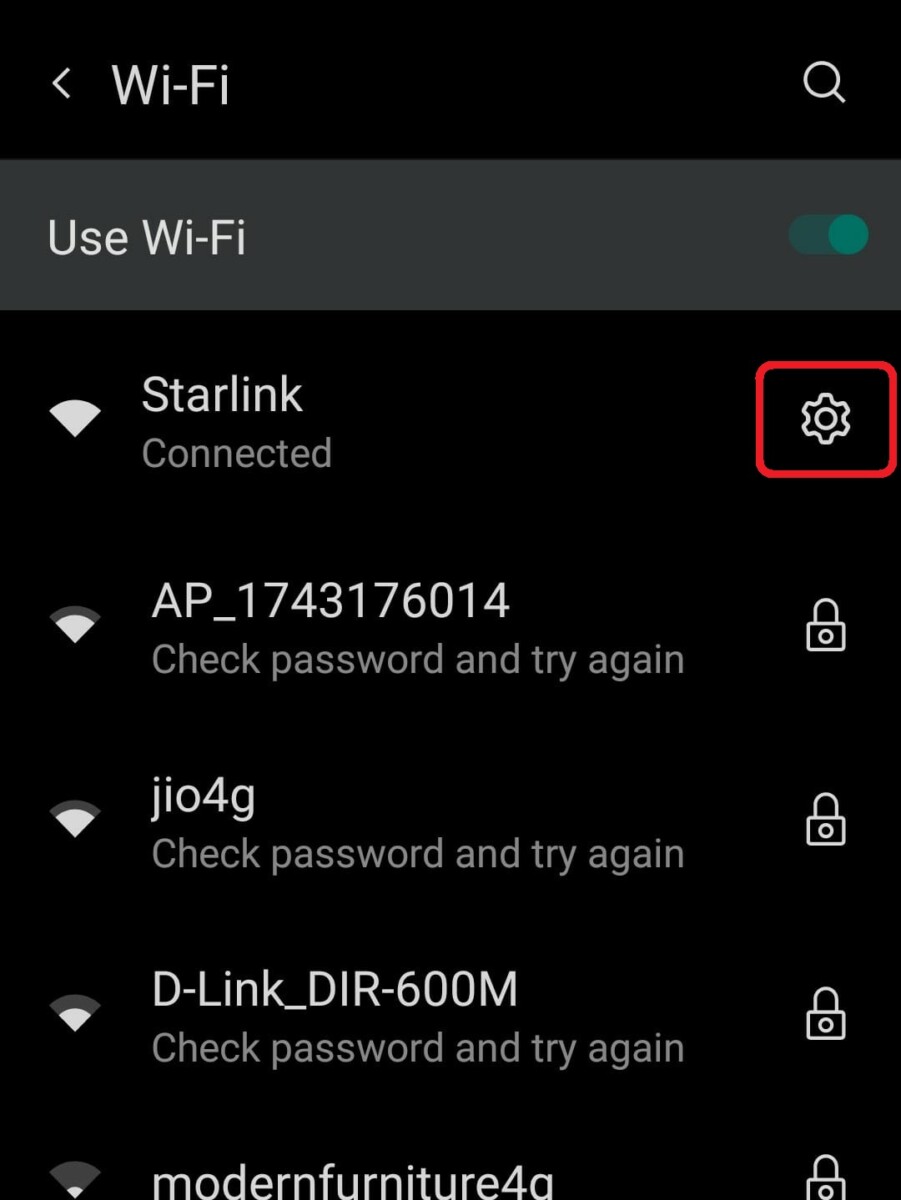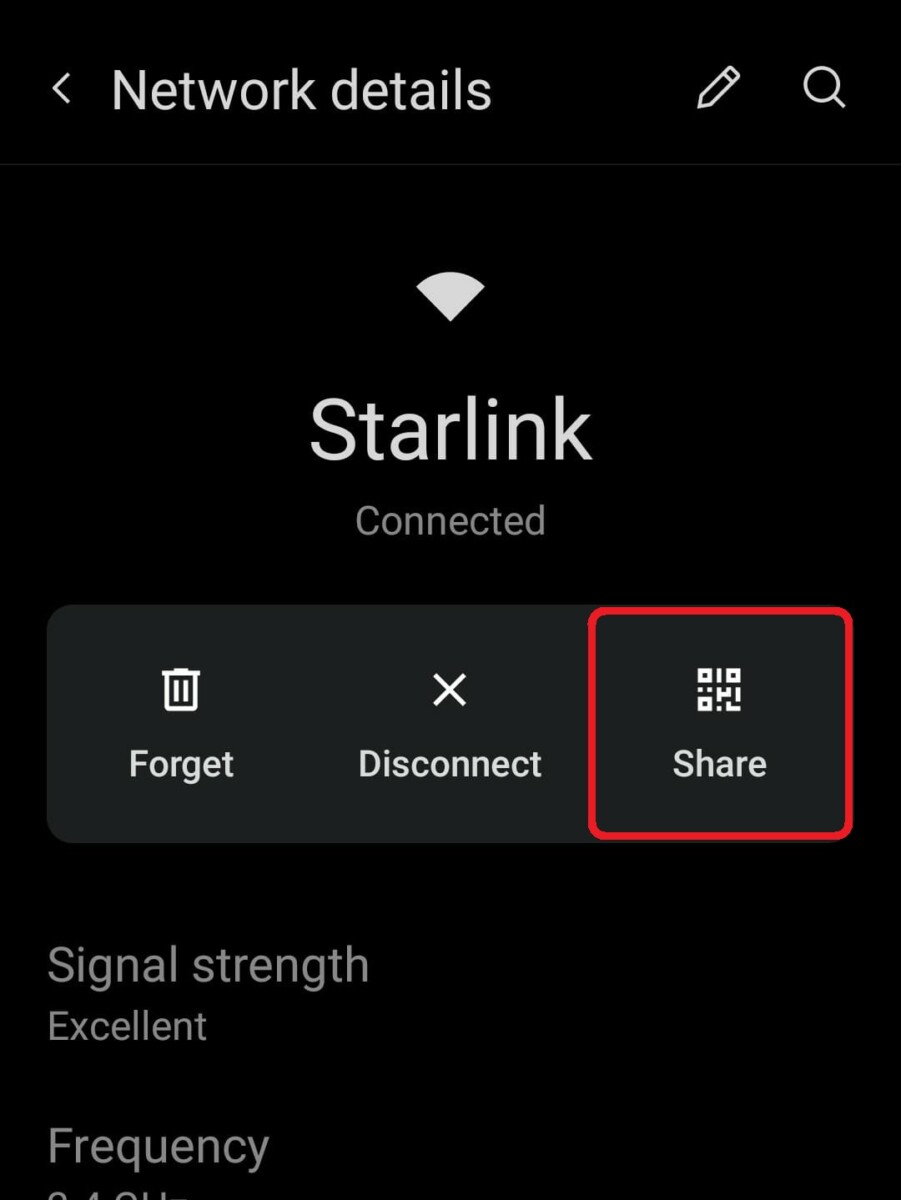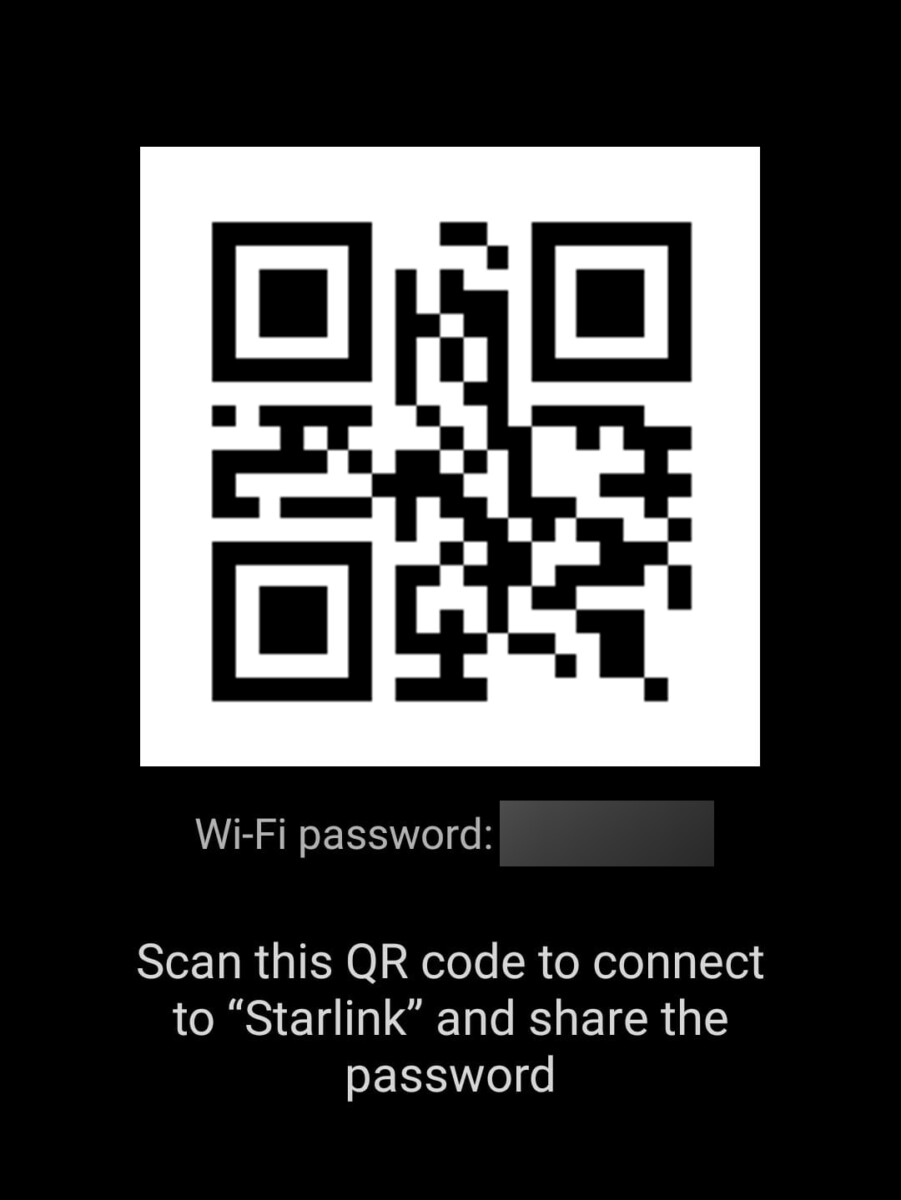You’ve probably connected your Android smartphone to dozens of Wi-Fi networks. Whether it is at home, the nearest Starbucks or a hotel every time you connect to a new network by entering the Wi-Fi password, your Android phone saves it for easy access.
Besides helping you connect quickly, saved Wi-Fi passwords may come in handy when you connect your smartphone to a specific Wi-Fi network and then forget its password. That said, in case you don’t remember your password too then there are several ways to find it out right within your smartphone settings as detailed in the steps below:
How to Find Wi-Fi Passwords on Android?
- Go to Settings app on your Android smartphone, (image 1)
- In the settings app head to Wi-Fi & Network.(image 2)
- Once you’ve entered Wi-Fi & Network settings tap on Wi-Fi. (image 1)
- From the list of Wi-Fi networks find the network that is connected to your device and tap the small gear icon next to it. (image 2)
- Click on Share Password (you will be asked to authenticate the change using your password or fingerprint) [image 1]
- Now you will see a QR code present on the screen with the password shown right below it. (image 2)
That’s pretty much it, you can now save or share the password as a screenshot. Additionally, you can also tap on the Add network option found on many smartphones to scan the QR code and connect the given device to your Wi-Fi network.