The contacts on Gmail are synced across your Google account and there are times when you want your contacts to be saved on other devices or send them in an email or whatsoever. If you have a saved contact list on your Gmail account, you can easily export them in a vCard format or CSV file to further import them on other devices. Here’s how you can export contacts in Gmail on your computer.
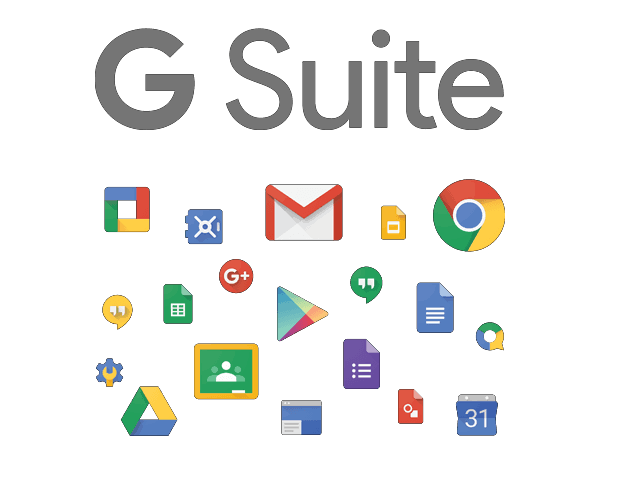
How to export contacts in Gmail on your computer
- Step 1: Launch Google Chrome, Safari, Microsoft Edge, Firefox, or whichever browser you are using on your computer and go to Gmail.com. Log into your Gmail account if you haven’t.
- Step 2: Click on the app menu on the top right corner of the screen inside the browser and select Contacts. This will take you to the Google Contacts page where you can see an overview of the contacts saved in your Google account.
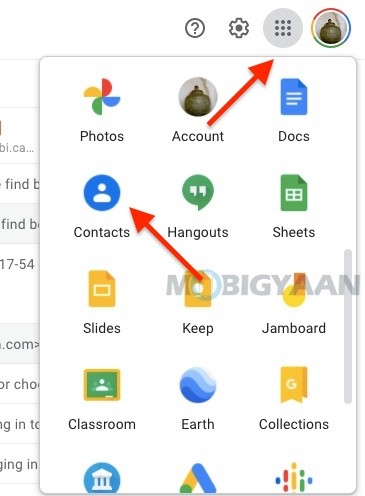
- Step 3: Now select the contacts you want to export by using the checkbox and click on the Export option from the left pane.
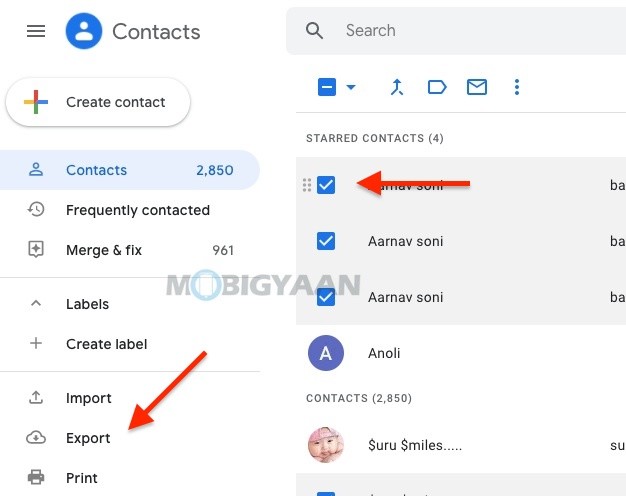
- Step 4: Once you click on the Export button, you will be asked to choose the selected contacts or all contacts that you want to export. You will also be able to choose the file type CSV or vCard (iOS).
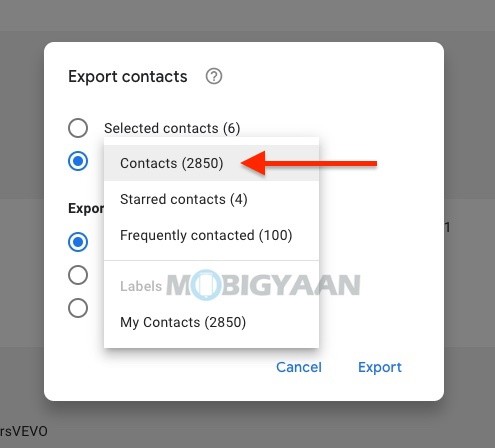
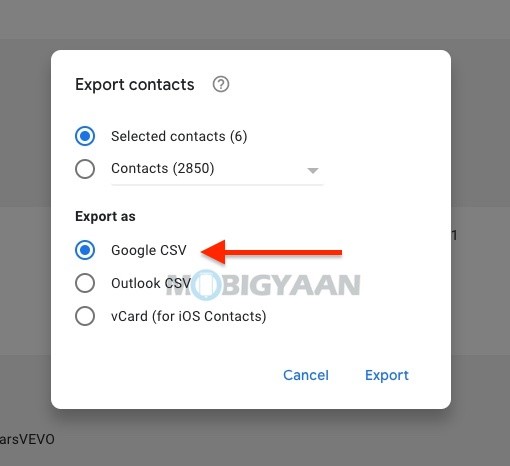
- Step 5: Now click on Export to start exporting the contacts on your device. Soon the contacts will be saved in CSV file or vCard file depending on the option you’ve chosen.
If you are prompted to download the file, click download to save the file. This is how you can export the contacts in Gmail on your computer.
Want more? Here’s some good stuff for you – Windows and Mac tutorials and guides. For more updates on the latest tech news, smartphones, and gadgets, follow us on our social media profiles.
