The new iPads are amazing and if you own one, you may want to get into recovery mode for some reason, it can be for troubleshooting the iPad or something else. In this guide, we will show you how to enter recovery mode on your new iPad (2020 model).
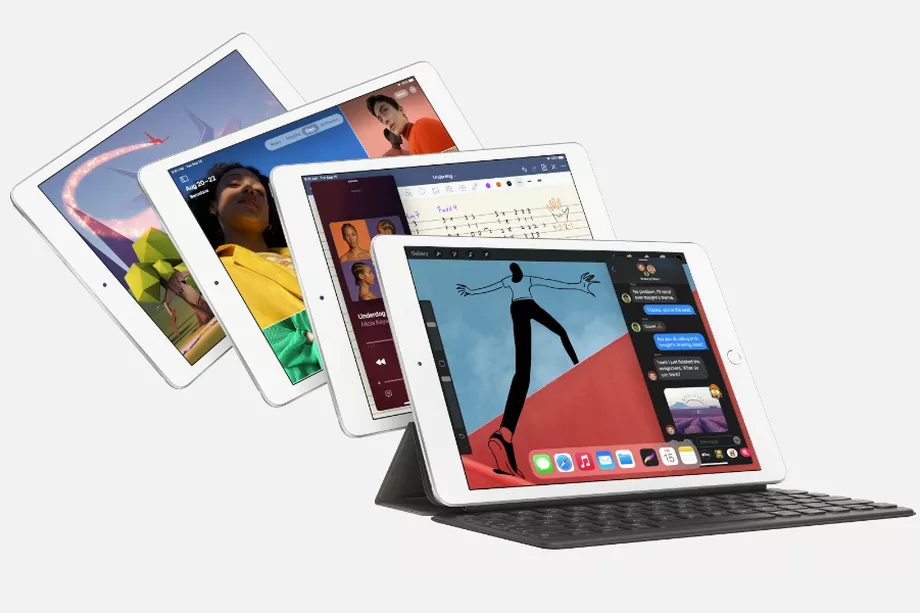
How to enter into recovery mode on the new iPad series
Before entering the recovery mode on your iPad, first backup your data either on iCloud or iTunes on the computer. This is important for you just to make sure you don’t permanently lose any data in the process. To enter into recovery mode, you will need two things for it, a USB Type-C for your iPad and a computer with the latest version of iTunes installed on it.
Now follow these steps carefully to enter into recovery mode.
- Press and quickly release the Volume Up button.
- Immediately after you press and release the Volume Up button, press and quickly release the Volume Down button.
- Right after that, press and hold the Side button (or say the Power Key).
- Continue holding the Side button for few seconds until your iPad reboots and shows you the Apple logo. After a few seconds, your iPad will indicate you to connect it to a computer. This mode is the actual Recovery Mode on your iPad.
The screenshot below is of an iPhone, but it’s identical to the iPad as well.

Now, connect your iPad to the computer using the USB Type-C cable and launch the iTunes app. You will see receive a pop-up in iTunes indicating that there is a problem with your iPad and you will have two options, either restore it or update it. If you are on a Mac computer running macOS Catalina or later, you can use Finder instead of iTunes.
This is how you can enter into the recovery mode on your iPad. To exit the recovery mode, remove the USB from the iPad and press the power button or the side key until your iPad reboots normally.
Note: These steps work with the new iPads released in 2020 and may not work for older iPad models.
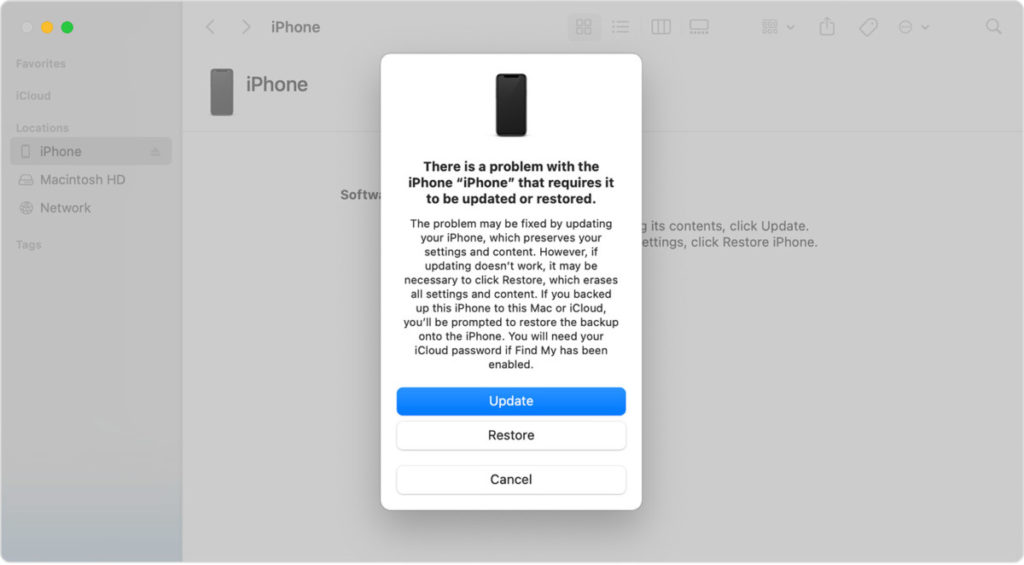
Also, check how to force restart iPhone 12 Series smartphones.
Did you like this guide? Take a look at more of these – iPhone, iPad, Windows, and Mac tutorials. To get updates on the latest tech news, smartphones, and gadgets, make sure to follow us on our social media profiles.

