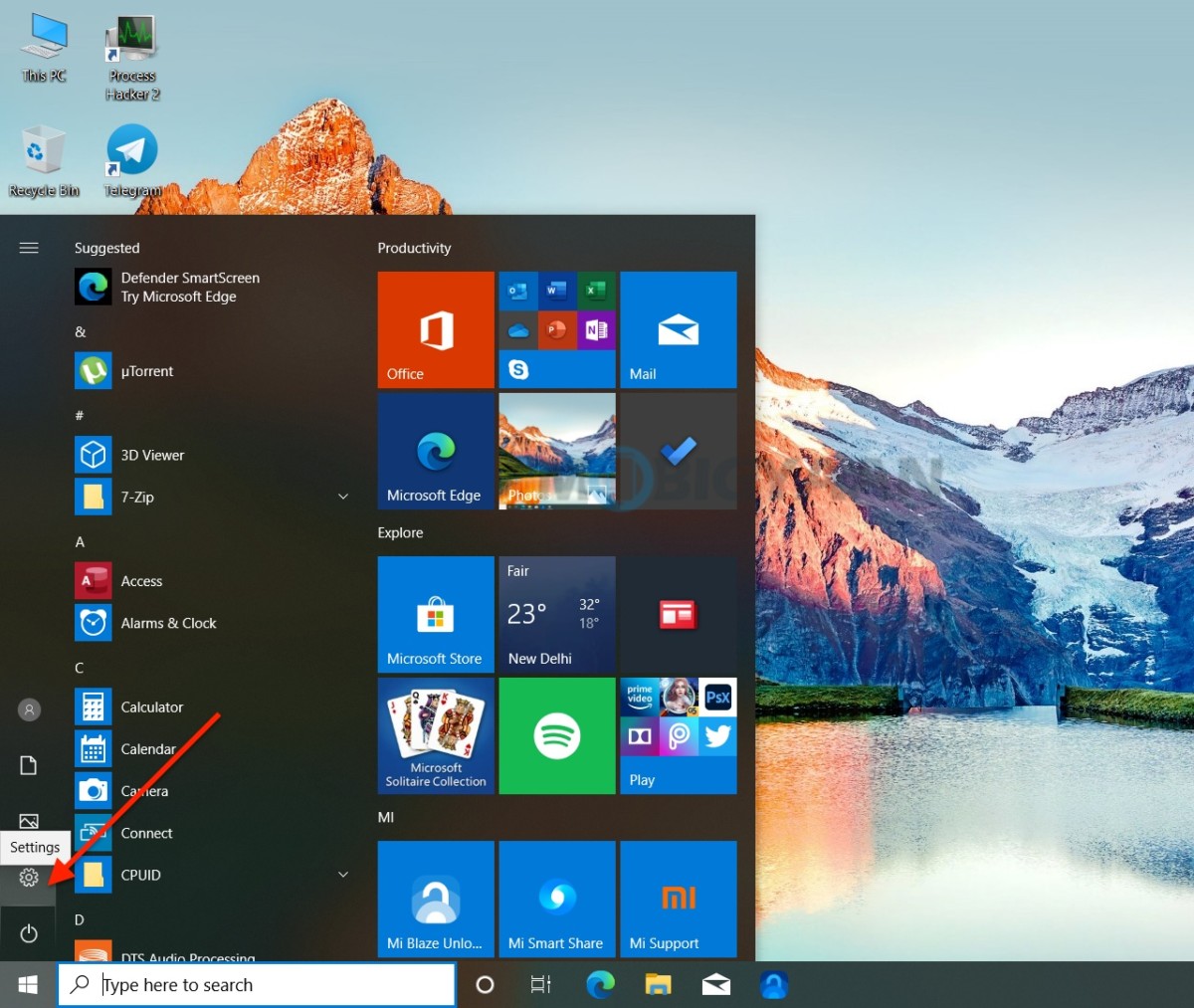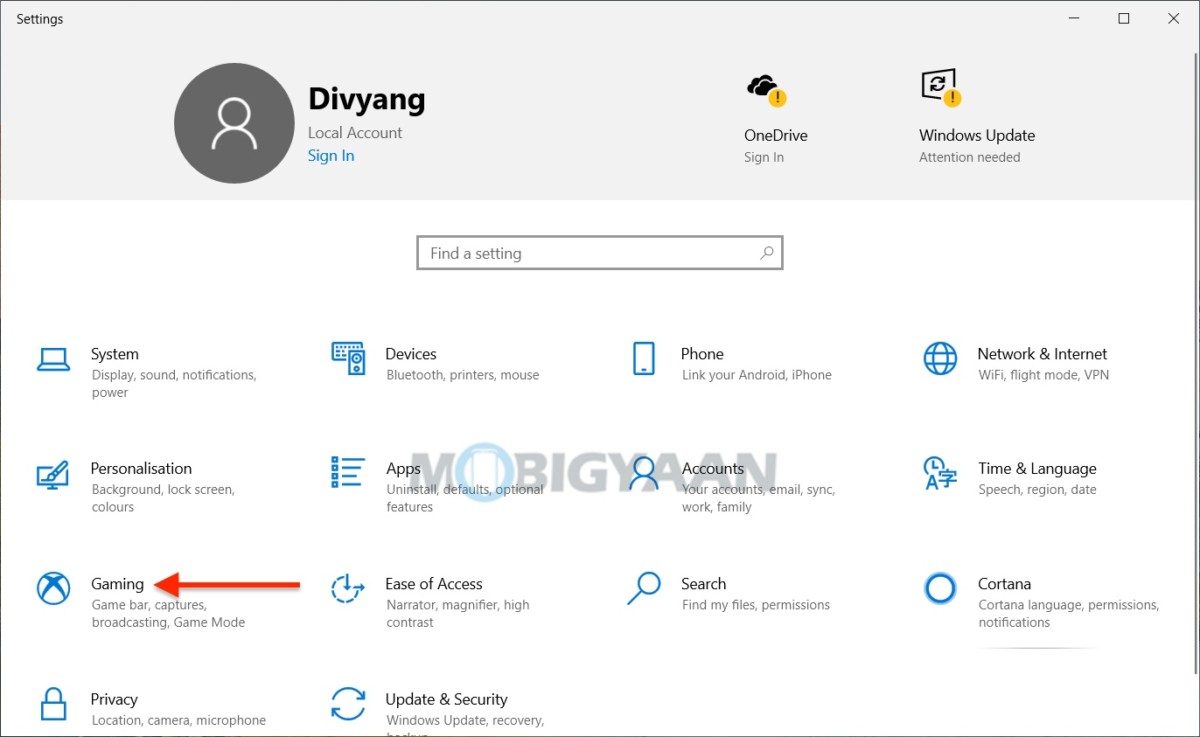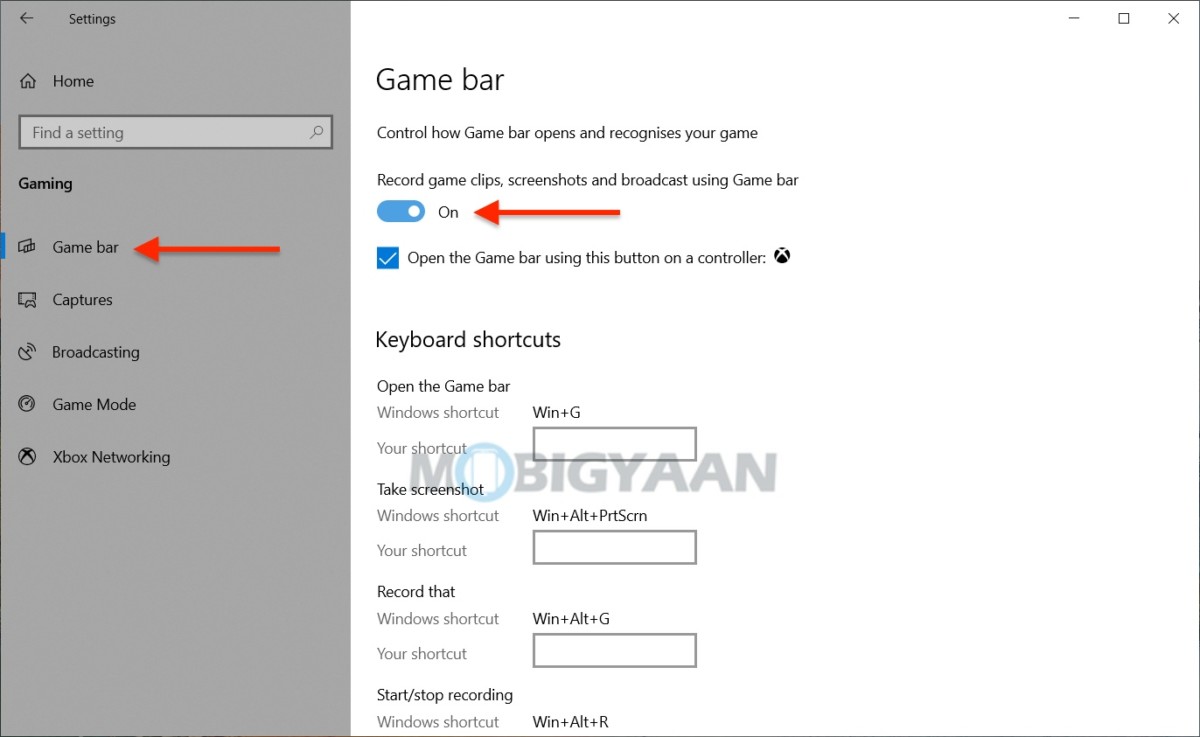Xbox Game Bar is built into Windows 10 that lets you capture screenshots, record videos while playing PC games, receiving game invites, finding new teammates with LFG, keep in touch with your Xbox friends, and more. But what if you want to disable or want to re-enable a disabled Xbox Game Bar on your Windows 10 PC? There’s a quick setting that should get it done.

How to enable or disable Xbox Game Bar [Windows 10]
To enable or disable Xbox Game Bar in Windows 10, follow these simple steps.
- Head to the Windows Settings by pressing the Windows Key + I or using the Start menu, click on the Settings gear icon.
- Click on Gaming and under Xbox Game Bar settings, click the toggle switch to enable or disable Xbox Game Bar.
Now, simply access the Xbox Game Bar by pressing the keyboard shortcut Windows logo key + G which opens the Xbox Game Bar, or simply press the Xbox button via your Xbox controller. If you have turned it off, nothing will happen, the Xbox Game bar has been disabled.
Windows 10 includes customizable keyboard shortcuts for capturing screenshots and recording videos of the games you play on your computer. By using the Xbox Game bar, it’s easy to take screenshots of PC games or capturing the on-screen gameplay on your Windows 10 PC.
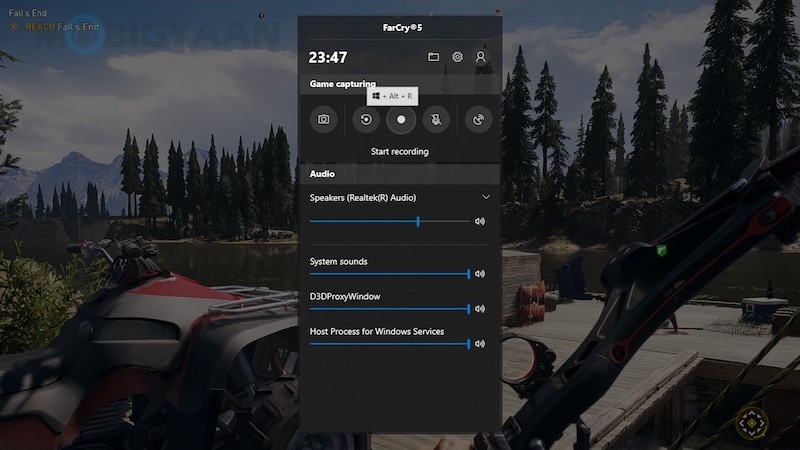
More gaming and Windows 10 stuff can be found here – Windows 10 tutorials, guides, tips, tricks, and hidden features. To get updates on the latest tech news, smartphones, and gadgets, follow us on our social media profiles.