Signal, the emerging private messaging app has a number of features similar to WhatsApp and Telegram, and millions of users have installed it. If you are a Signal app user and you are using it on your smartphone, why not make use of its Dark theme mode which can be useful at night or in darker rooms?

How to enable Dark mode in Signal app for mobile
Aside from its numerous features, the one handy feature that you can use is the Dark mode which turns the Signal app interface into dark colors. All you need is to follow these steps and you can enable dark mode in Signal app for mobile.
Step 1: Launch Signal app on your smartphone and tap on your profile icon at the top left corner, you will enter the Signal Settings.
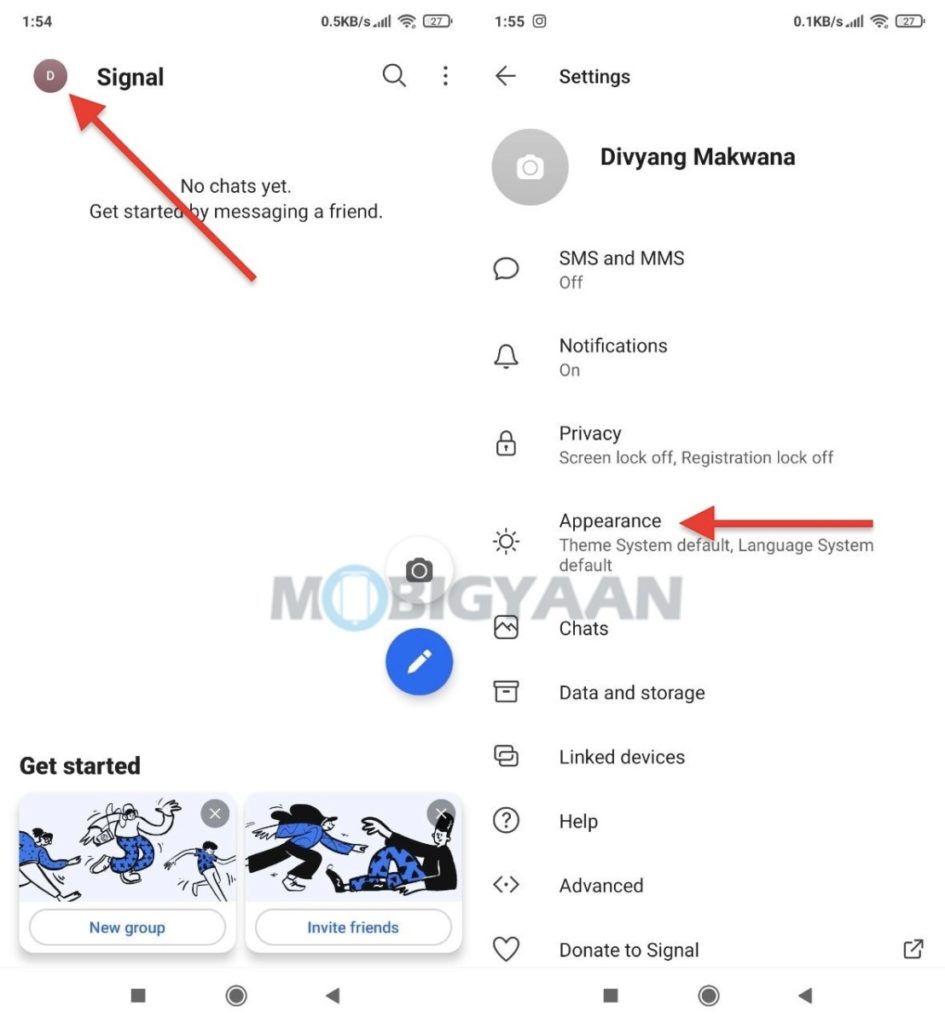
Step 2: Tap on Appearance from the settings menu and on the next screen, tap on Theme and choose Dark from the popup.
If you choose System default, the Signal app will use the system’s default dark mode or light mode depending upon the mode you have chosen currently.
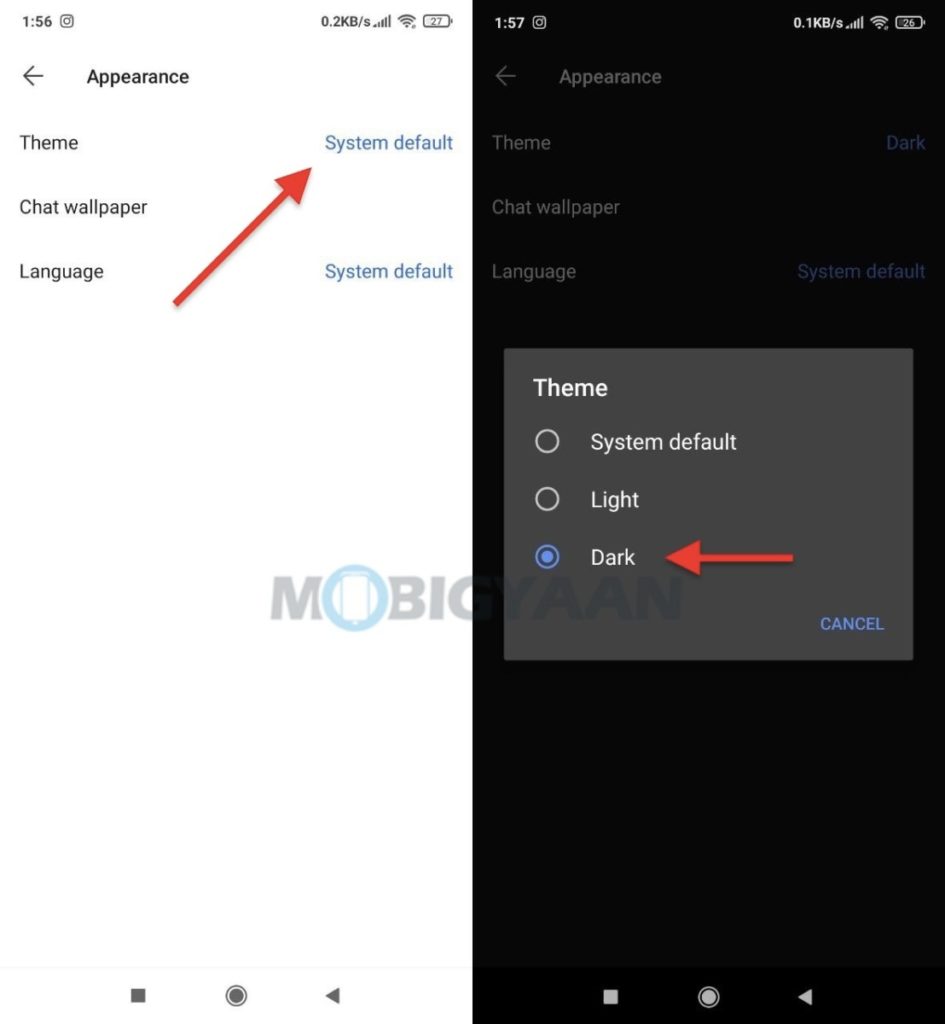
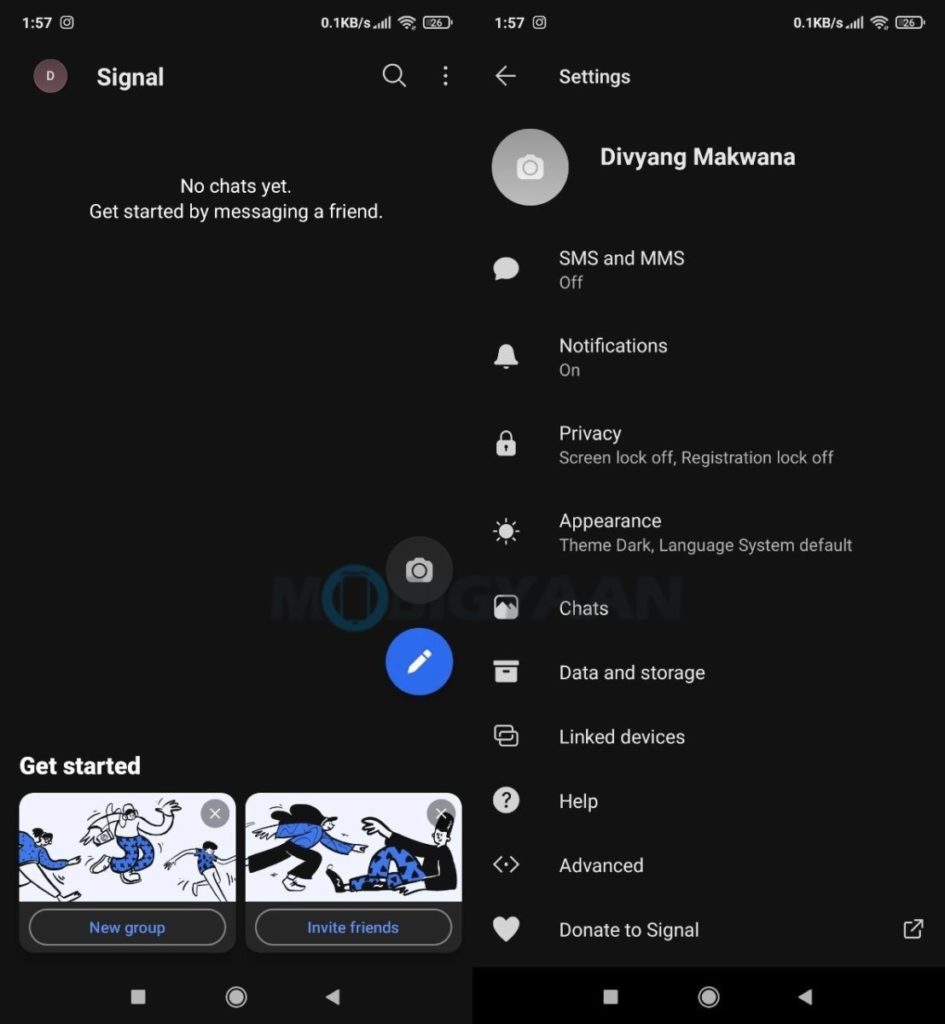
That was all about the dark mode on Signal app. If you want more such stuff on apps and smartphones, check them out below.
- How to disable message previews in Telegram [iPhone] [Android]
- How to force restart iPhone 12 Series smartphones
- How to remove a Google account from Android or iOS device
- How to download PUBG Mobile Korean Version on Android
- How to create cool shortcuts for the text you type [iPhone/iPad]
- How to easily translate webpages on iPhone/iPad
Don’t forget to check out more guides, tutorials, tips, tricks, and features for iPhone, Android, Windows, and Mac. To get updates on the latest tech news, smartphones, and gadgets, follow us on our social media profiles.

