With new iOS updates, Apple keeps adding more and more interesting and useful features. One of the example of getting improvements with updates is the company’s one of the most popular service — iMessages.
The messaging service from Apple helps keep users be connected with friends and family. The company also introduced several good features for iMessages and one of them is the ability to send handwritten messages to others.
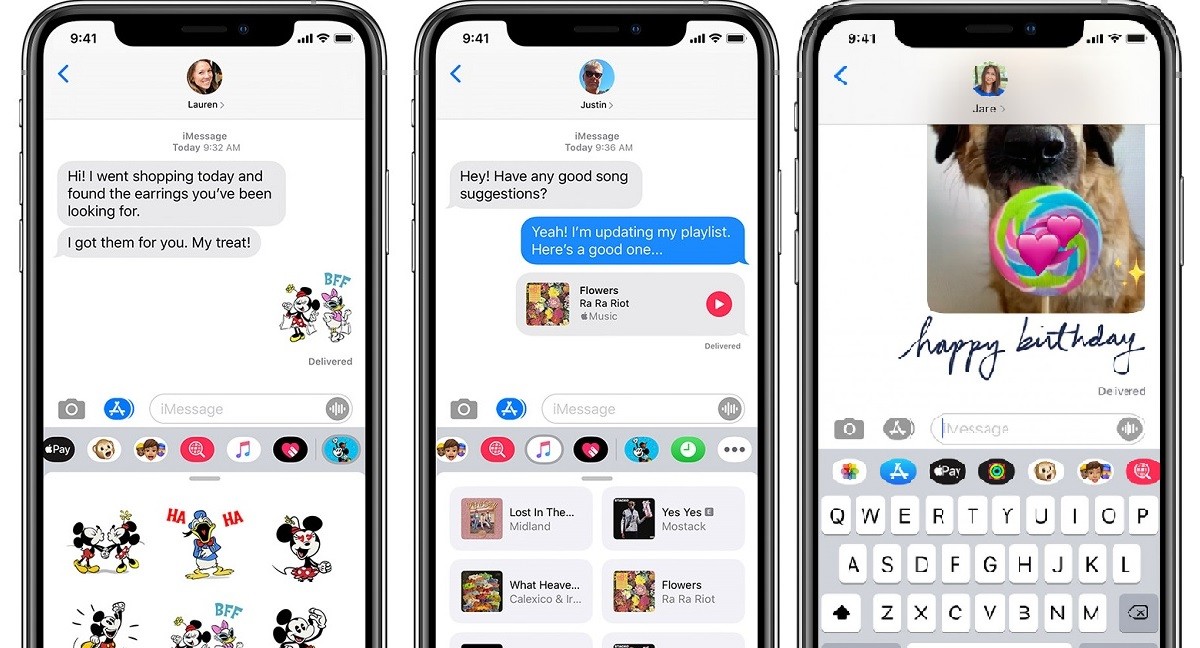
Here’s a guide on how you can send handwritten messages through iMessages on your iPhone or iPad devices.
Sending handwritten notes using iMessage
- First of all, open the iMessage application on your iPhone
- Once opened, turn your device into a landscape mode because the feature only appears when the iPhone is in the landscape mode. If you are using iPad, you’re good with either portrait or landscape mode.
- Now, in the keyboard, tap the handwriting button which is right next to the return key. On the iPad, the same key is right next to the number key.
- As the handwriting screen appears, use your finger to write whatever you want.
- If you reach the end of the screen but you still want to write more, just tap on the arrow and you’ll be able to keep writing. To go back to the beginning, use two finger swipe similar to what you usually do on macOS.
- Tap on Done when you have finished writing and it will take you to the standard keyboard layout.
- Now, your handwritten note will be available as an image in the message compose box.
- You can now send the handwritten note to whoever you want to send.
Do note that the handwritten notes is a feature which is meant to small paragraphs only, as a way to complement longer paragraphs. Thus, the handwritten note is limited to two screens only. The company is also offering a few pre-written options such as Thank You, Happy Birthday, Congratulations, etc. Further, instead of message, you can also send drawings.

