The OxygenOS on the OnePlus smartphones come with several features to give you a hazzle-free experience. One of them is the Parallel Apps which lets you clone the apps so that you can use multiple accounts in a single app.
This makes sense if you are using two accounts in the same app, for instance, you have two WhatsApp accounts, Snapchat accounts or maybe two or more Facebook or Messenger logins, this feature can be very handy for those who want all their accounts to be active simultaneously.

The OxygenOS on your OnePlus lets you clone or duplicate the apps to make things easier for you, I am using two Instagram accounts on the OnePlus 7 Pro using its Parallel Apps feature. Here’s how to duplicate or clone apps on OnePlus smartphones, this applies to most OnePlus smartphones running OxygenOS software.
How To Duplicate Or Clone Apps On OnePlus Smartphones
To find the Parallel Apps feature, you need to go to the Settings on your OnePlus smartphone. Under the Settings, swipe to the bottom and tap on Utilities where you will find a few options for your OnePlus smartphone including App Locker, Quick Launch, Pocket Mode, Work-Life Balance, Parallel Apps. Tap on the Parallel Apps to enter its settings and choose the apps you want to clone, tap the slider to the right.
- Go to Settings -> Utilities -> Parallel Apps and tap the slider to the right of the apps to clone or duplicate.
Once you turn on the app slider, you will see a toast notification at the bottom that the parallel app has been created. You can see the cloned or duplicate app in the app drawer, you may add the cloned app to the Homescreen if you wish to.
How to identify if the app is being cloned? You will see two apps one with a small orange symbol in the corner of the app icon, this indicates that the app is a cloned version while the original icon is the real one that you have installed in the first place from the Google Play store.
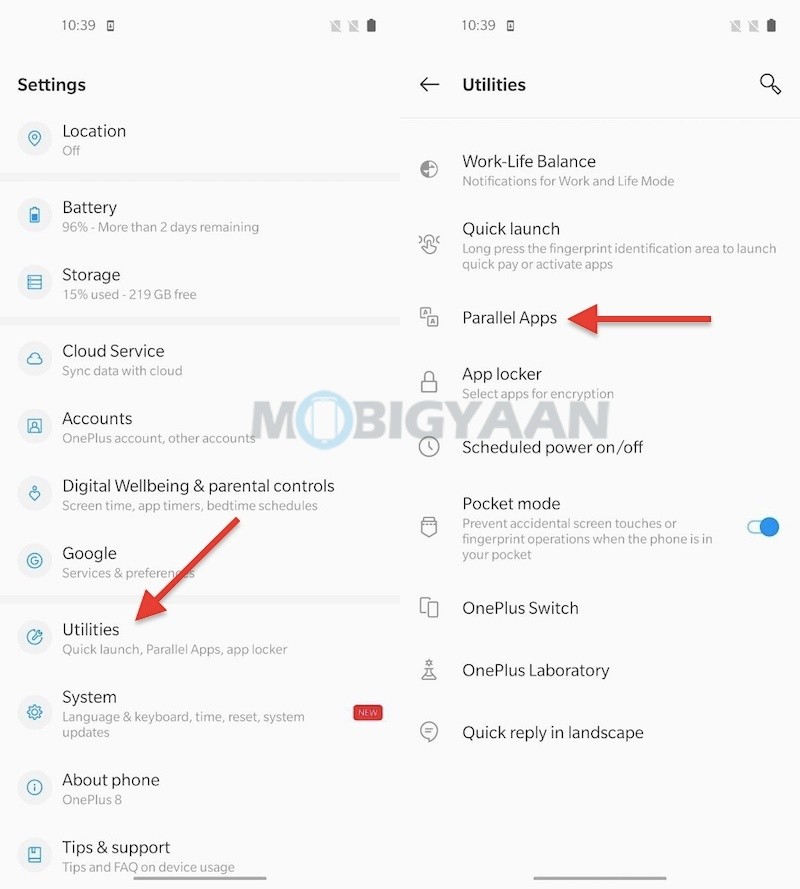
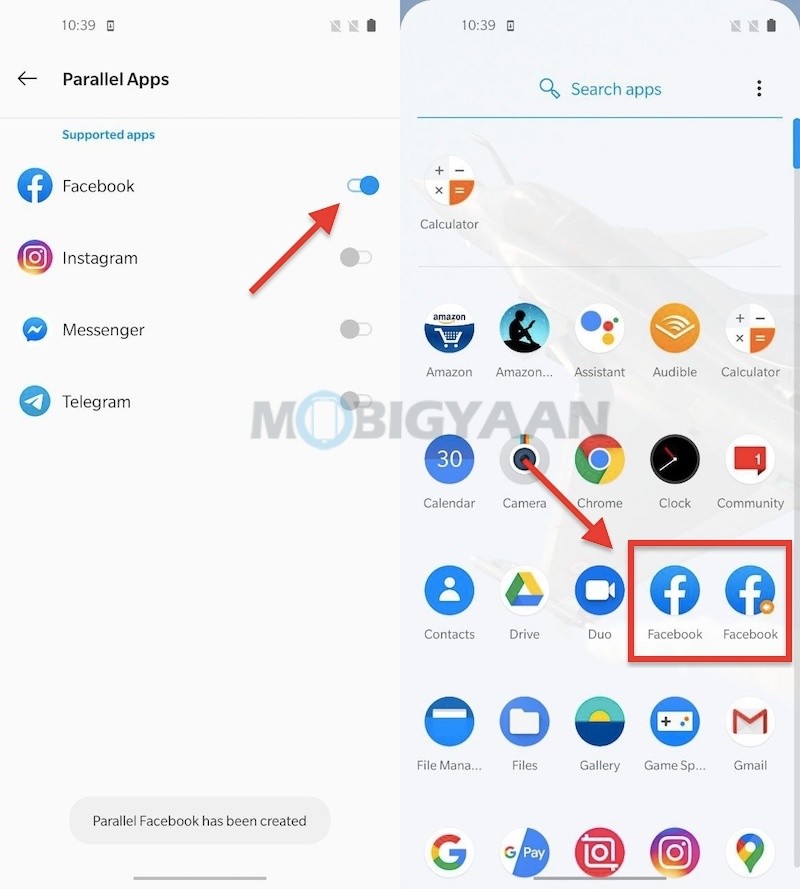
To remove the cloned app, repeat the same steps and turn off the slider, make sure you have saved any data or keep a backup of your account before removing the cloned app as it will delete all the data along with it, the original app will remain as it is without any loss of data. If you remove the host app i.e. the original app, the cloned app or duplicate app will also be removed along with it eventually removing the data saved in both the apps.
Note: The Parallel Apps feature may not be available for all the apps on your OnePlus smartphone, it supports only a number of apps to be cloned.
Liked this guide? Also see how to check battery health on OnePlus smartphones. Visit more guides, tutorials, tips, and tricks on OnePlus as well as on other Android smartphones, Apps, Windows, and Mac.
To get updates on the latest smartphones and tech, follow us on our social media profiles.
