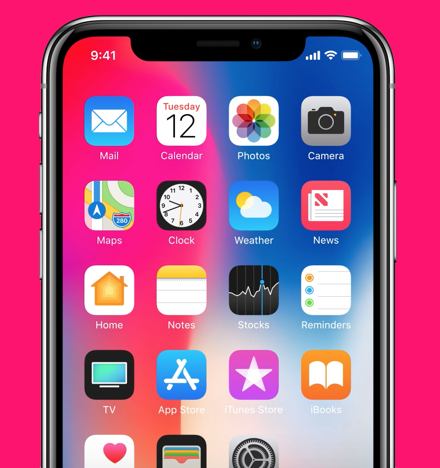Apple has finally released the latest beta version of the macOS named macOS Big Sur for software developers and advanced users who have enrolled in the Apple developer beta access program. In this guide, we will show you how to download macOS Big Sur Beta on your Mac.
The new macOS Big Sur beta includes a number of features including the revamped user interface, new features for Safari, Messages, and more apps, Control Center for your Mac, and the ability to run iPhone and iPad apps directly on the Mac. There’s more to it, here’s what’s new in the macOS Big Sur.
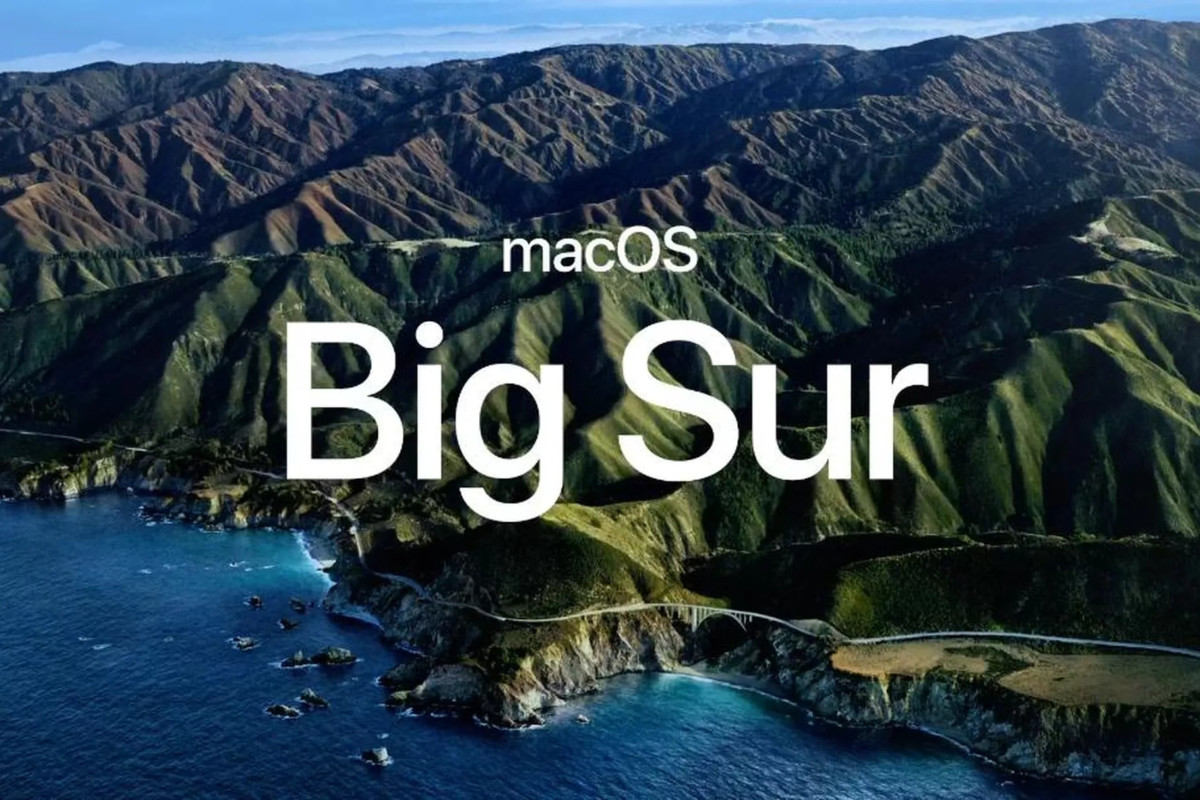
Note: It is recommended to wait until the macOS Big Sur public beta is available for the users. Signing up for the developer beta program requires an annual membership fee.
How To Download macOS Big Sur Beta For Mac
To download the macOS Big Sur Beta, you need to enroll in the Apple developer beta program. Those who are actively enrolled in the Apple developer beta program, the macOS Big Sur developer beta profile can be downloaded via the developer site on Apple.com.
- Visit the official website for downloading the beta profile for the macOS Big Sur Beta https://developer.apple.com/download/
- Once you install the beta profile, your Mac will show you an update for the macOS Big Sur beta via Software Update.
- To check if you have received the update, go to the Apple icon in the corner and click About This Mac.
- Here, click on Software Update to get the latest macOS software update.
You will need to reboot your system just like all software updates after installing macOS Big Sur Beta to complete the upgrading process.
Do note that, keep a backup of your data before installing any beta software updates. Beta softwares are usually unstable and buggy, therefore install macOS Big Sur beta on your Mac only if you know what you are doing, this update is for advanced users and developers.
With the same developer link mentioned, you can also enroll in the developer program for the iOS 14 Beta, iPadOS 14 Beta, tvOS 14 Beta for Apple TV, and watchOS 7 Beta for Apple Watch.
Don’t forget to share this guide if you like. Do visit more tutorials, guides, tips, and tricks related to iPhone, iPad, and other Apple devices.
For more updates on the latest smartphones and tech, follow us on our social media profiles.