Every day we come across hundreds of Instagram posts that we share with our friends and there are times that those posts are so good that we want to save them offline. However, the Instagram app doesn’t allow its users, to save photos and videos offline directly on their iPhone but there’s a trick that gets it done. Hence, in this guide, we are going to show you how to download them directly, so let’s get started.

1. Take a Screenshot or use the Screen Recorder
The first and the easiest way to get Photos offline is by taking a screenshot. Just search for your favorite Instagram image, take a screenshot, and crop the unwanted parts from the photo. To take a screenshot on your iPhone all you have to do is:
For iPhones with a Touch ID:
- Press the side button and the home button at the same time.
- Release them quickly and swipe left on the thumbnail preview. That’s all doing this will successfully take a screenshot on your iPhone that features a Touch ID.
For iPhone with a Face ID:
- Press the Volume Up button and the Side button at the same time.
- Release them quickly and it will save the screenshot on your iPhone.
Moving on to the Videos, iPhone comes with an inbuilt screen recorder that works amazingly well. You can use it and record the videos you want to save offline and just like the images, you can crop the unwanted parts later. To record a video on the iPhone all you have to do is:
Step 1: Navigate to Control Centre Settings on your iPhone and tap on “Customise Controls”
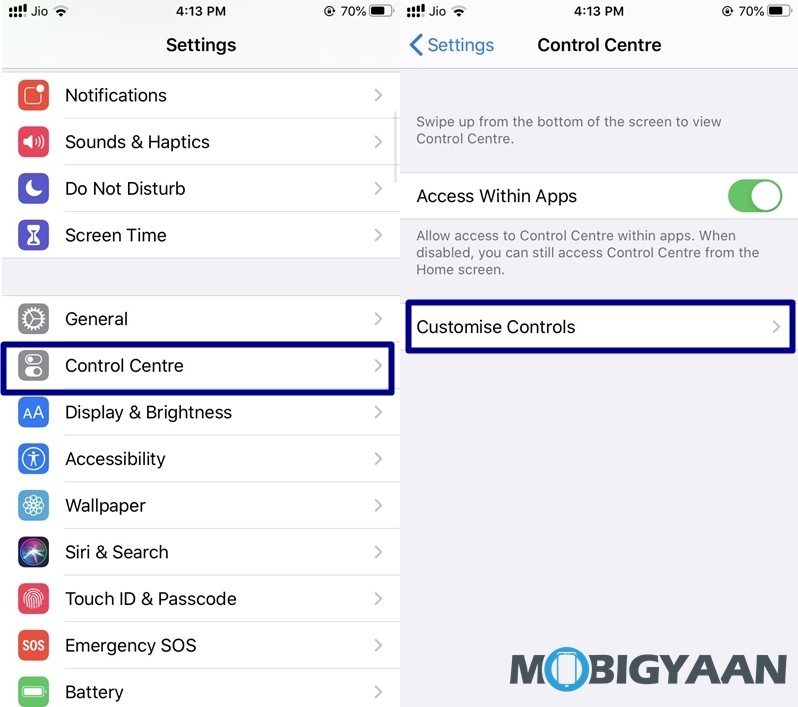
Step 2: In the customise menu add screen recording to your Control Centre. Once done, Simply bring up your control centre and click on the “Start Recording” button. Doing this will record a video for you which will be stored offline.
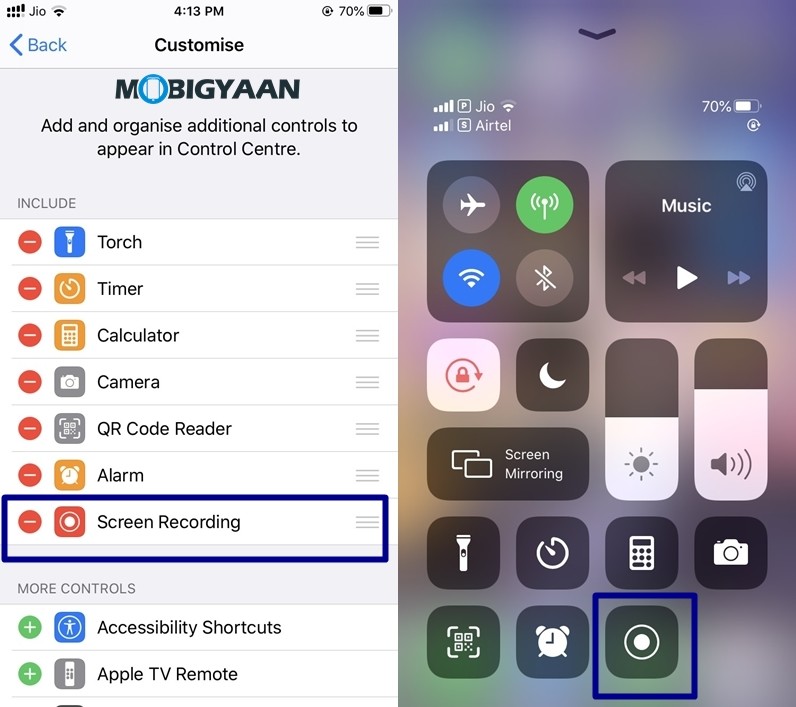
2. Using a third-party service to download Photos and Videos offline
Using a third party website such as DownloadGram can help you to save the Instagram Media posts offline. To use DownloadGram on your iPhone all you have to do is:
Step 1: Launch Instagram on your iPhone, tap on the three dots from the upper right corner and copy the link for the Photo/Video you want to download.
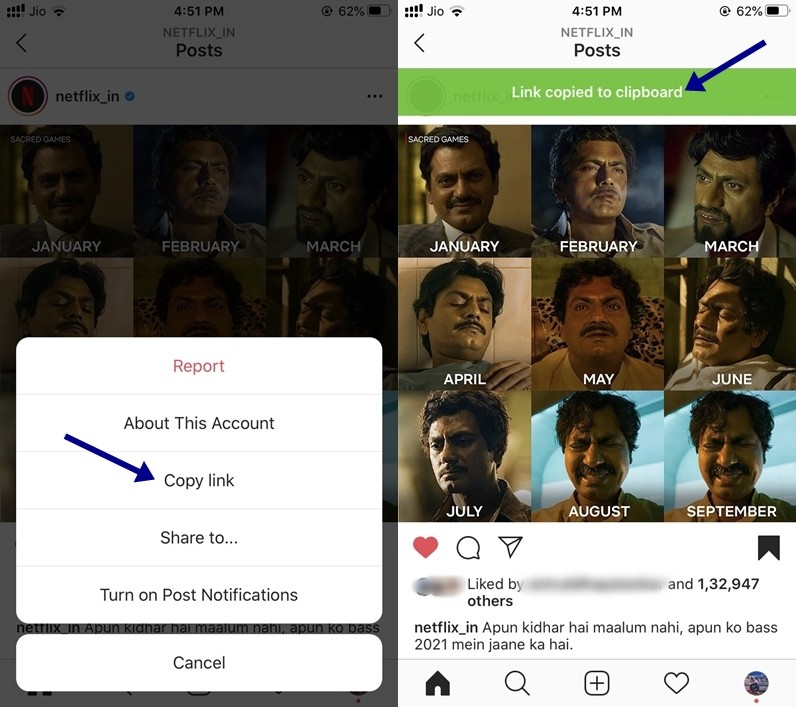
Step 2: Open Safari on your iPhone and head over to DownloadGram.
Step 3: Paste the Instagram link you’ve copied and click on “Download Image” or “Download Video” depending on the media file you want to download.
Step 4: When Safari opens a new window click on the “Download” button to download your media file. Have a look at the image below to see how it’s done.
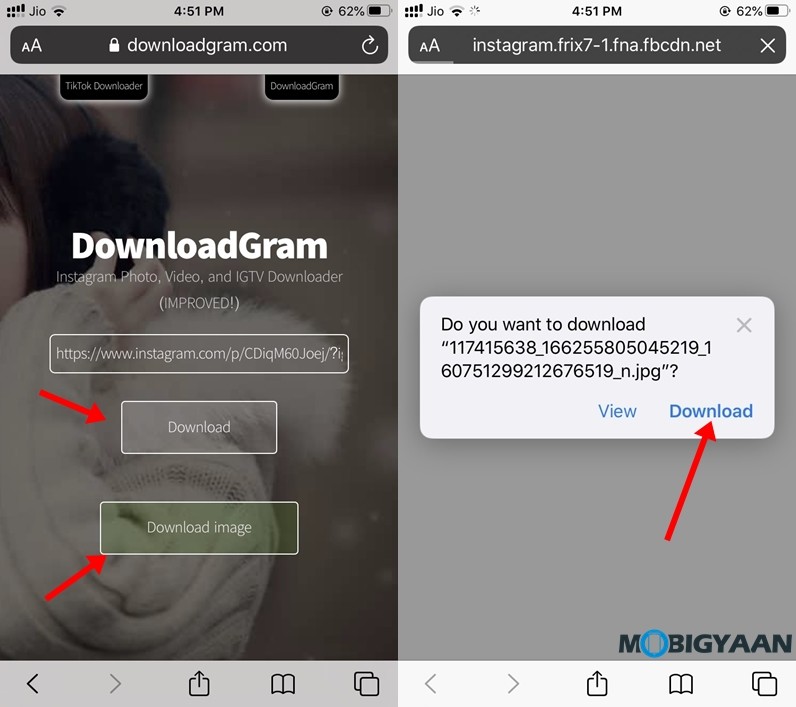
Step 5: Open the image from the Downloads section and tap on the share icon. Select “Save Image” or “Save Video” to make it available offline.
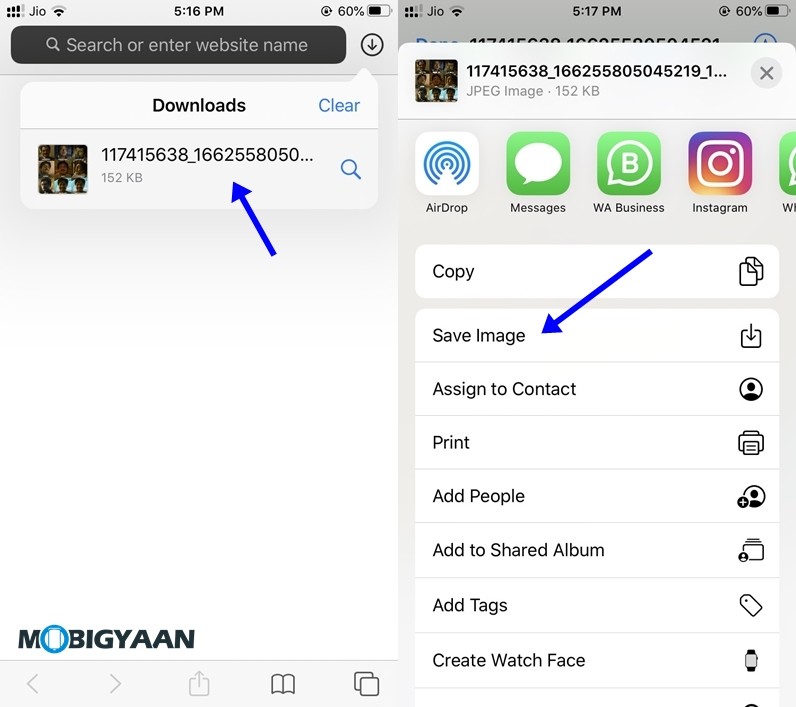
That’s all once you’ve done this you can browse your downloaded Media files from your iPhone Camera Roll. You can find more tips and tricks, guides, and tutorials on iOS and Android in our Guides section.
Read Next:

