Are you downloading the files from the Google Chrome browser to your computer and then uploading them to your Google Drive? Rather than downloading files and immediately uploading them to Google Drive, you can skip out the extra task with a simple trick, download files directly to Google Drive, meaning the files will be saved into Google Drive instead. Here’s how to download files and save them directly into Google Drive.
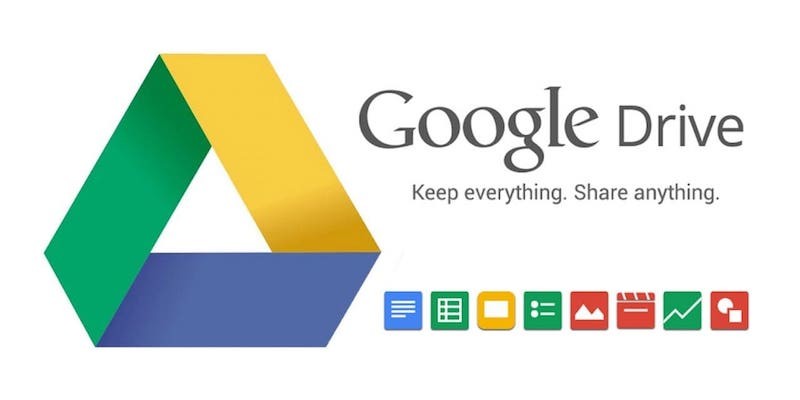
There’s an easy way to save files directly to Google Drive, for those who store files on the computer downloaded from a browser and then upload them to Google Drive, they can use this amazing Google Chrome extension that lets you save files directly to Google Drive. This extension allows you to save web content directly to Google Drive through a browser action or context menu.
How to download files and save directly into Google Drive
Follow this step-by-step method to save files directly to Google Drive.
- Step 1: Download this extension Save to Google Drive on your Google Chrome browser.
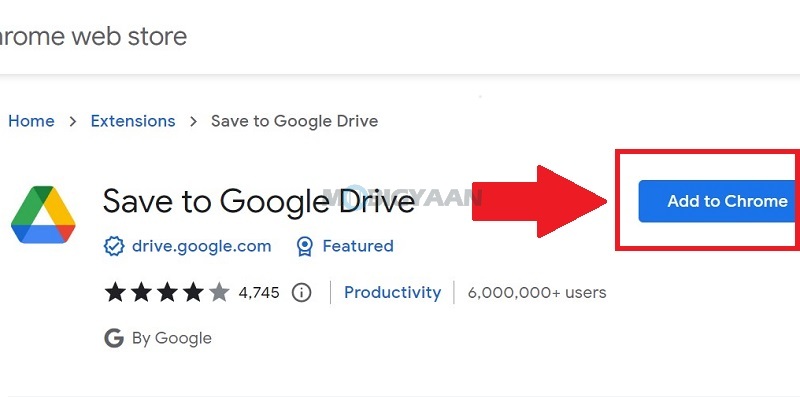
- Step 2: Go to the file download page and right-click on the download button or link and choose Save to Google Drive.
The downloaded files will go automatically to your Drive and won’t be stored on your computer. Make sure you are logged in to your Google Drive account and have enough space to store files. You can save documents, images, and HTML5 audio and video all by right-clicking and selecting Save to Google Drive.
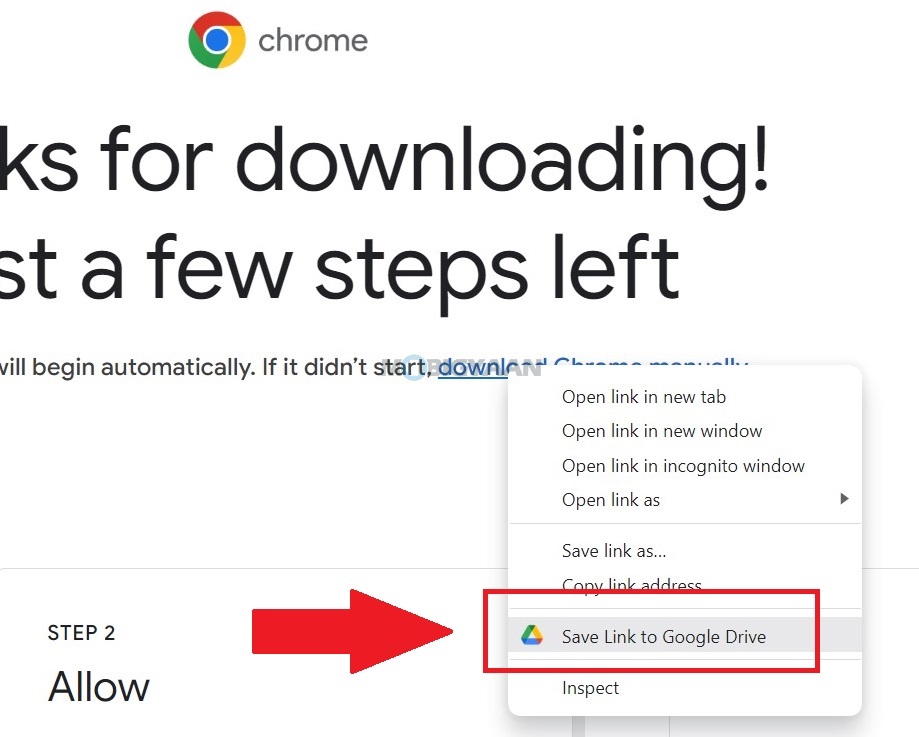
This is how you can download and save files directly to Google Drive. There are a whole lot of things you can do in Google Chrome, we will share more of the tips, tricks, shortcuts, and workarounds of Google Chrome here in our How-To Guides section.
To get updates on the latest tech news, smartphones, and gadgets, follow us on our social media profiles.

