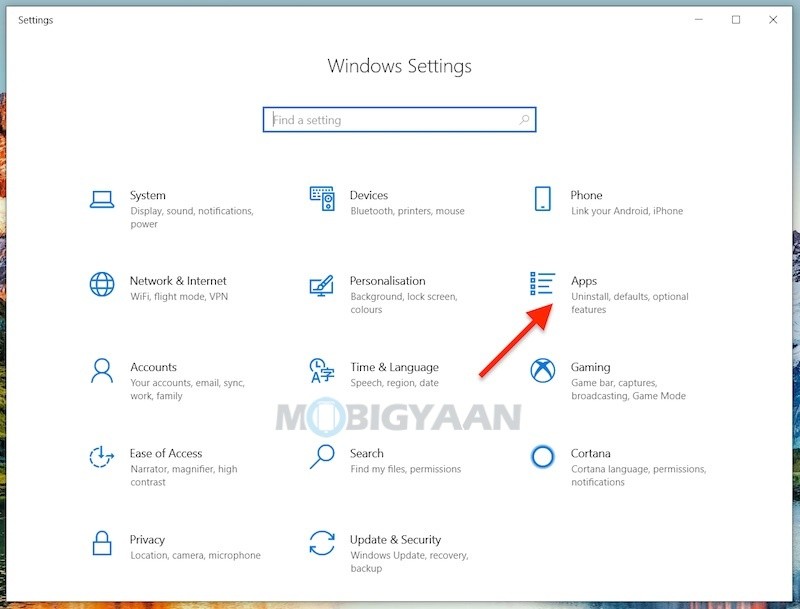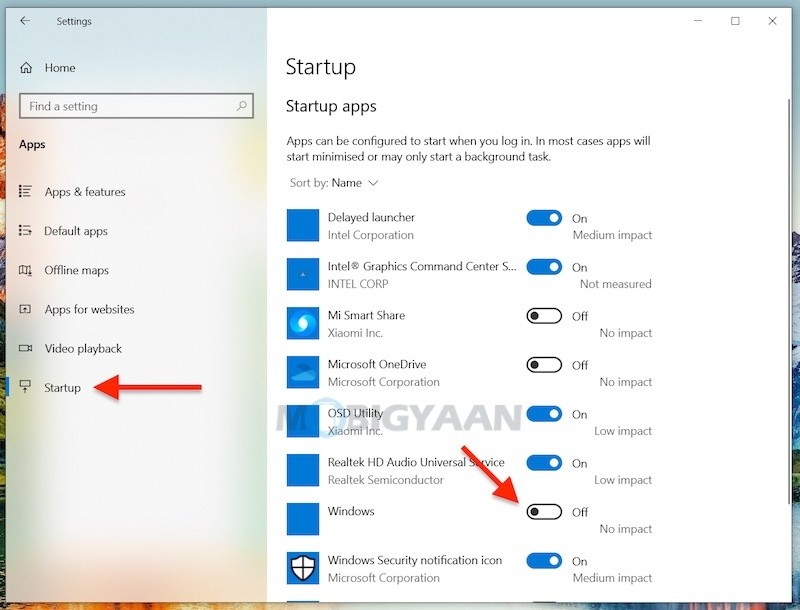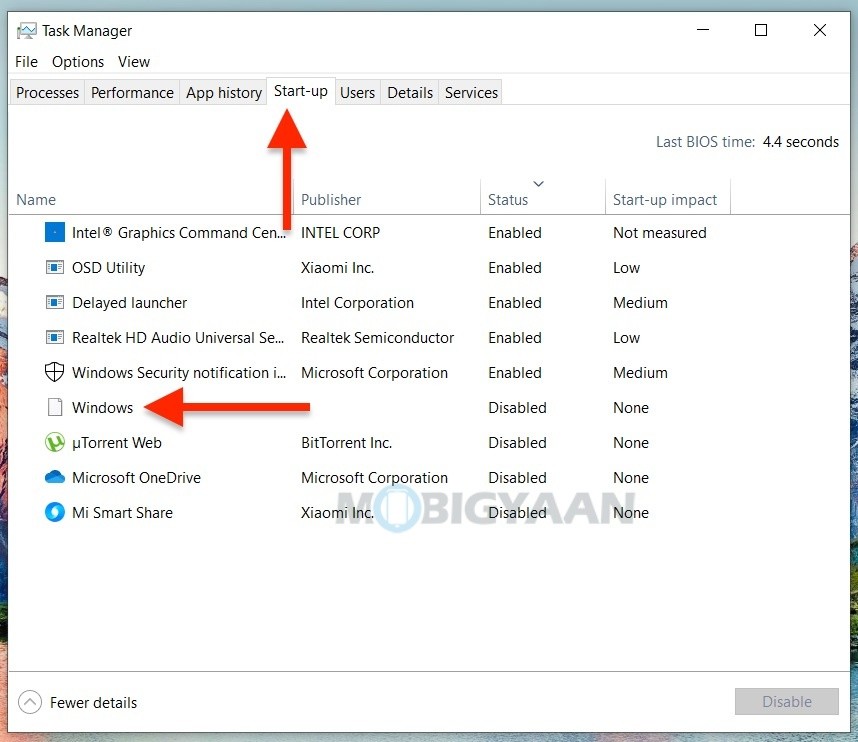Have you noticed that some apps start automatically with Windows 10? There are certain apps that run at the startup when you boot your Windows computer, however, if you don’t want them to start with Windows, you can simply disable the. This will also boost the Windows booting time and offers better performance at the startup. Here’s how you can disable startup apps on Windows 10.
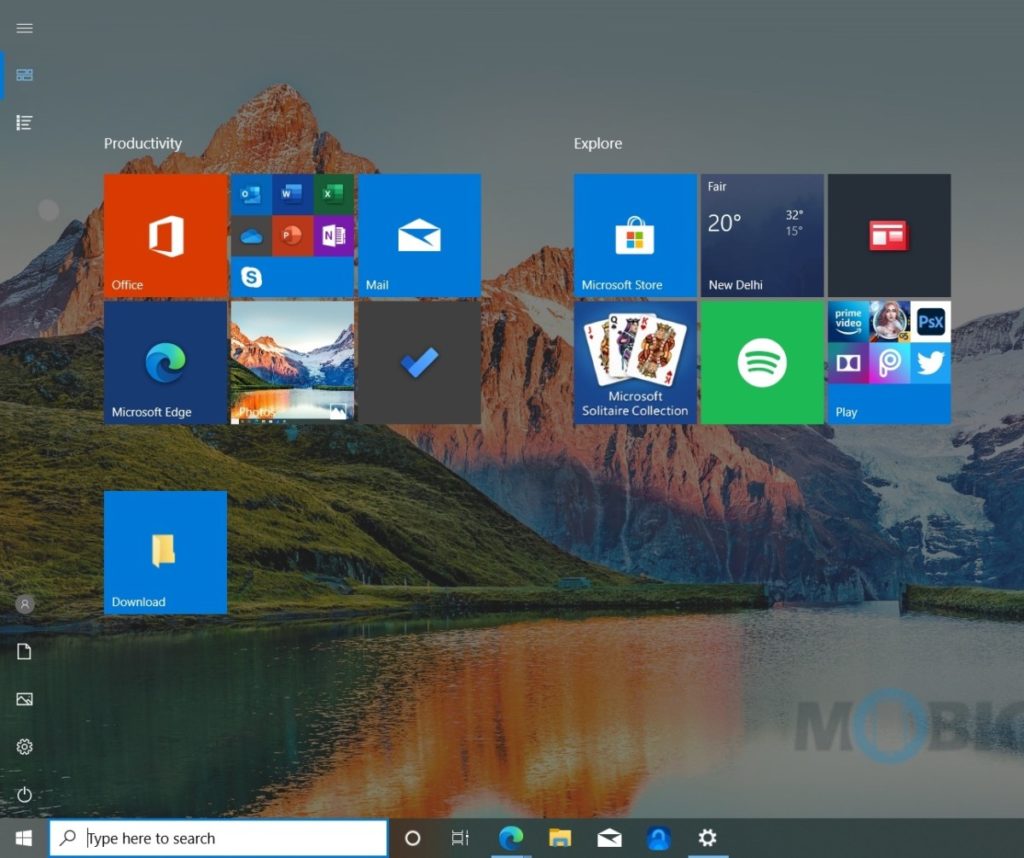
How to disable startup apps on Windows 10
- Launch the Windows Settings, click on the Windows logo key at the bottom, and click on the Settings gear icon on the left side of the Start menu. You can also use the keyboard shortcut Windows + X to open the Start menu -> Settings.
- Under the Settings window, click on Apps from the list, scroll down to the bottom, and click on Startup.
- You will see a list of all the apps that starts automatically on Windows boot. The toggle switch to the right side indicates if the app is turned On or turned Off at Windows startup.
- Choose the apps that you don’t want to run at Windows startup automatically, use the toggle sliders on the right to turn them Off.
You can also check the impact indicator for the apps. There are a total of four different impact indicators – No impact, Low impact, Medium impact, and High impact. These indicators measure the impact of the apps on the system when it runs on the startup.
You can also use the Task Manager to choose which apps to run at the Windows startup. Launch the Task Manager using CTRL + ALT + DEL, click on More details, and then click on the Startup tab. Take a look at these 3 simple ways to disable startup apps on Windows 10.
Want more? Cool Windows 10 stuff can be found here – Windows 10 tips, tricks, and hidden features. To get updates on the latest tech news, smartphones, and gadgets, follow us on our social media profiles.