Want to stop in-app purchases on your iPhone because of your children, family members, and friends making a purchase? After the release of the iOS 12 update, a feature called Screen Time is added to your iPhone, it can control over the in-app purchases such that the next time someone makes a purchase, they will be denied.
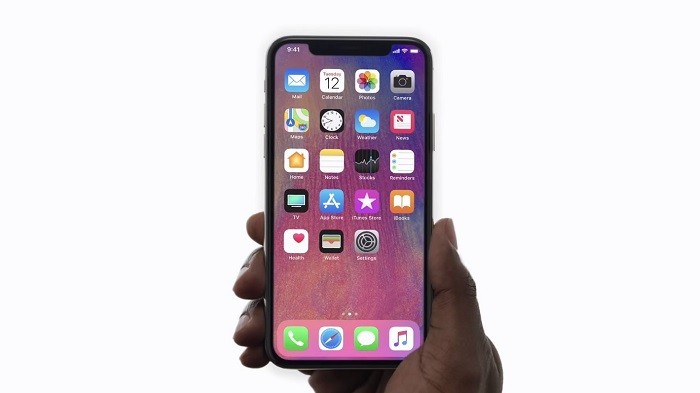
It’s fairly easy to disable the in-app purchases on your iPhone and in this guide, we will show you that. If you are having someone who plays games and makes frequent in-app purchases, then this guide will be essential for you.
You can also try removing the payment information from your Apple ID which is always a wise option. However, if you don’t want to as you are also making purchases on the App Store for any reason, then you can simply disable the in-app purchase to avoid accidental credit or debit card charges.
How To Disable In-App Purchases [iPhone/iPad]
- Launch the Settings app from the homescreen on your iPhone or iPad.
- Under the Settings, swipe through the bottom till Screen Time and tap on it.
- If you haven’t set up Screen Time on your iPhone or iPad before, simply tap Turn On Screen Time.
- At the bottom, choose Content & Privacy Restrictions and turn on the slider for Content & Privacy Restrictions if in case it’s disabled.
- Tap the iTunes & App Store Purchases.
- Now, tap In-app Purchases located under Store Purchases & Redownloads. Choose Don’t Allow.
Now you know how to disable in-app purchases on your iPhone or iPad. If you want to remove the payment methods, follow these steps.
To Remove Payment Method From Apple ID
- Launch the Settings and tap on your Apple ID to manage your Apple account.
- Tap on Payment & Shipping from the list and tap Edit in the top right corner of the screen.
- If you see a delete icon on the left side of your payment method, tap on it. Tap on Remove on the right of the payment method. You will be prompted to remove the payment method from your Apple ID. Tap the Remove to confirm.
The payment method attached to your Apple ID will now be removed. This option is recommended if you think the person can turn back on the in-app purchases from the Screen Time.
That was pretty much it. If you liked this guide, share it using the social media buttons below. Do visit more iPhone guides and tutorials here. To get updates on the latest smartphones and tech, follow us on our social media profiles.

