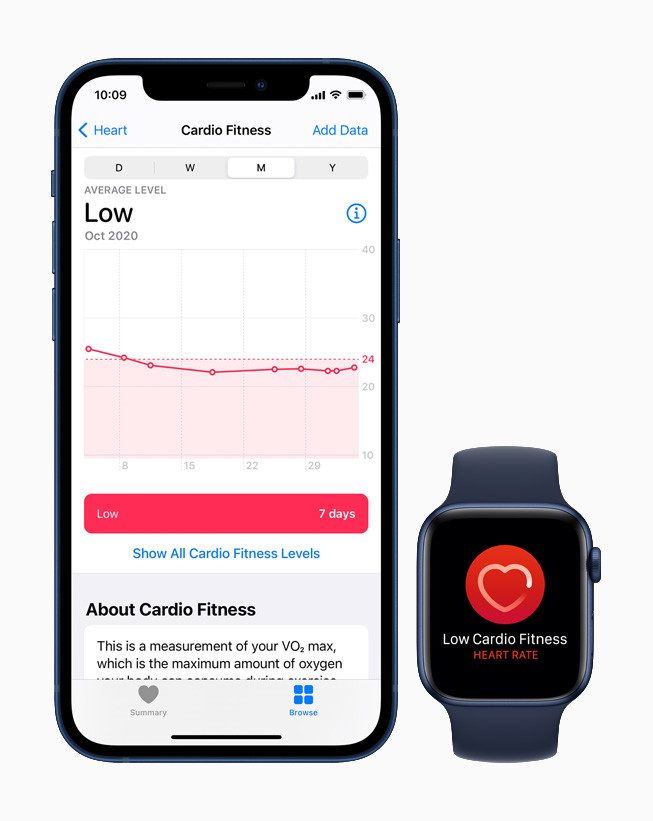Your Apple Watch runs on the watchOS operating system and it receives system updates as you see on your iPhone and iPad. If you just got notified that your Apple Watch has been upgraded to the new software, this means your Apple Watch is up to date. But what if you don’t want the updates to start installing automatically?

If you think your Apple Watch is working fine and no updates are required any further, or you prefer a manual upgrade of the Watch or it’s that you just want to stick to the current update and don’t want the new watchOS software to be installed for some reason, here’s what you can do, disable automatic updates on Apple Watch.
How to disable automatic updates on Apple Watch
The process is quite simple, but this can’t be done right on your Apple Watch, you will require your paired iPhone or iPad to change the setting.
- Go to the Watch app from the home screen on your iPhone or iPad.
- Under the My Watch section, tap on General for general settings of your Apple Watch.
- Tap on Software Update on the next screen. Here, you will see new software updates for your Apple Watch as well as an option for Automatic Updates which is turned On.
- Tap Automatic Updates and disable the slider.
That’s all you have to do to disable the automatic updates for Apple Watch. Want more stuff like this? Do check them out here – guides, tutorials, tips, tricks, and hidden features for iPhone, Android, Mac, and Windows. To get updates on the latest tech news, smartphones, and gadgets, follow us on our social media profiles.