If you are a person who often shares their phone with other people, there are chances that they may mess around with it and uninstall the important apps from your device. Hence, to stay protected it becomes important to take advantage of the security features that Apple offers with iOS.
While there are a lot of useful security features that come with iOS, the option to restrict app uninstallation caught our eye and in this guide, we are going to show you how to do the same. So, let’s get started.
How to Disable App Uninstallation on iPhone:
Step 1: Make sure you are running iOS 13 or iOS 14. To get started with the process, Open Settings and head to Screen Time.
Step 2: Select “Content & Privacy Restrictions” from the Screen Time menu to proceed further.
Step 3: Turn on the Content & Privacy Restrictions by tapping on the button.
Step 4: Once you’ve turned on Content & Privacy Restrictions go to “iTunes & App Store Purchases” to bring up the preferences for Installing and deleting apps from your iPhone.
Step 5: Tap on the Deleting Apps option and change it to “Don’t Allow” doing this will disable app uninstallation from your iPhone.
Have a look at the screenshots below to see how it’s done.
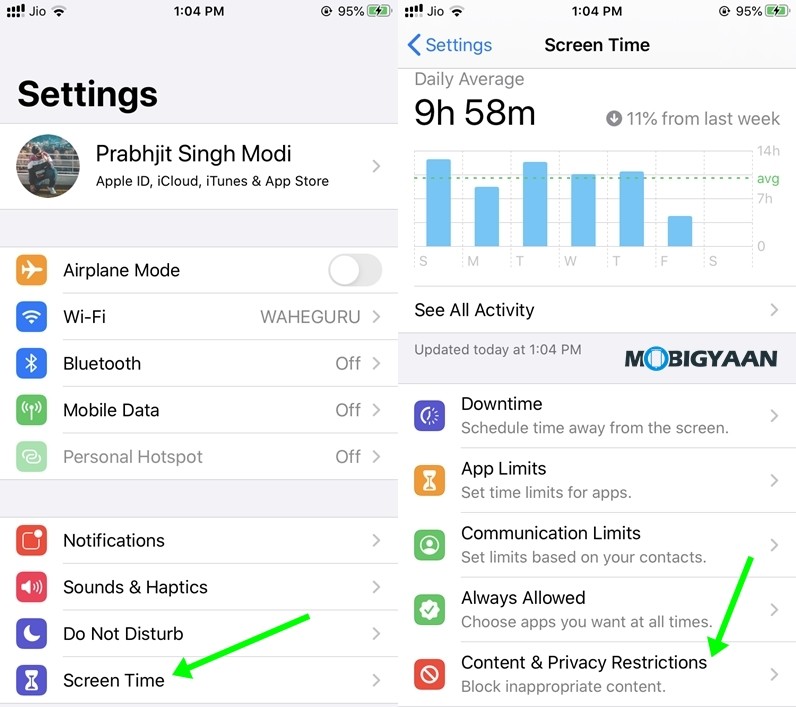
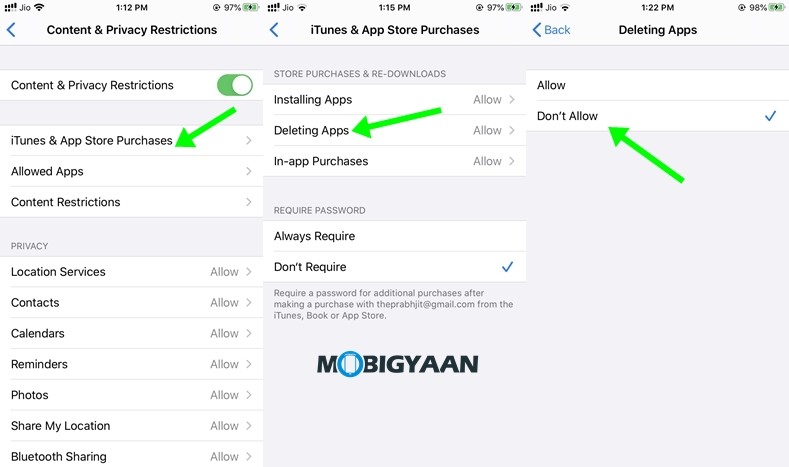
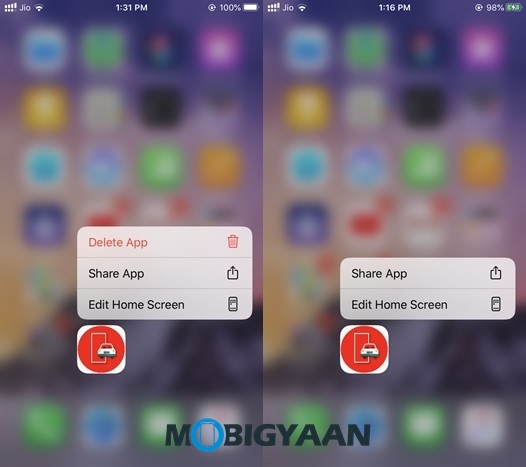
In the above image, you can see that the “Delete App” option isn’t available anymore. However, it is to be noted that the Apps can still be uninstalled if a user goes to Screen Time and enables the option again. To increase your security, you can also use a Screen Time passcode so no one can access it. Have a look at the steps below to see how it’s done.
How to set a Screen Time Passcode:
Step 1: Open Settings and head to Screen Time.
Step 2: Scroll down and tap on “Use Screen Time Passcode”.
Step 3: Set a 4 Digit PIN that you want to use as your screentime password to proceed further.
Step 4: Link your Apple ID for Password Recovery and you are done. You can also skip this step but we won’t recommend that as it can create problems when you forget your Passcode.
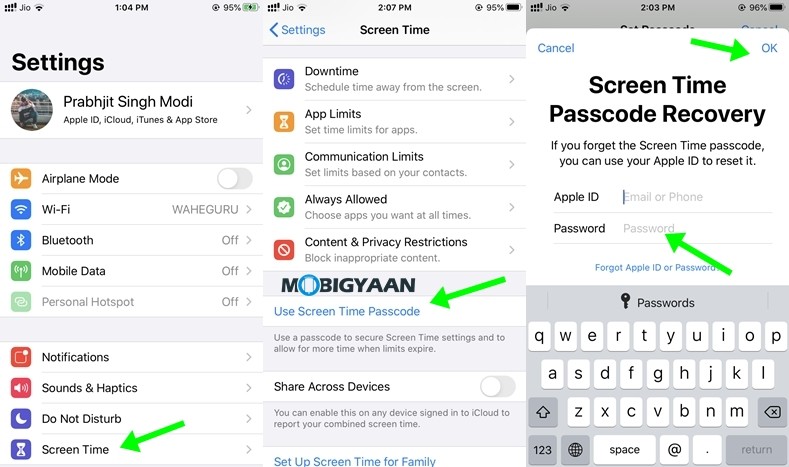
Read Next:
- How to edit images on your iPhone using the inbuilt Photos App
- How to get the secret Emoji Keyboard on iPhone
- 6 Best Keyboard Tips and Tricks every iPhone user should know
For more updates on the latest smartphones and tech, follow us on our social media profiles.
