Your iPhone has a feature called Today View which gives you brief information on the weather forecast, news, emails, battery percent, screen usage, and many more. These are widgets that you can customize as per your needs. In this guide, we will show you how to customize Today View by adding widgets on your iPhone.
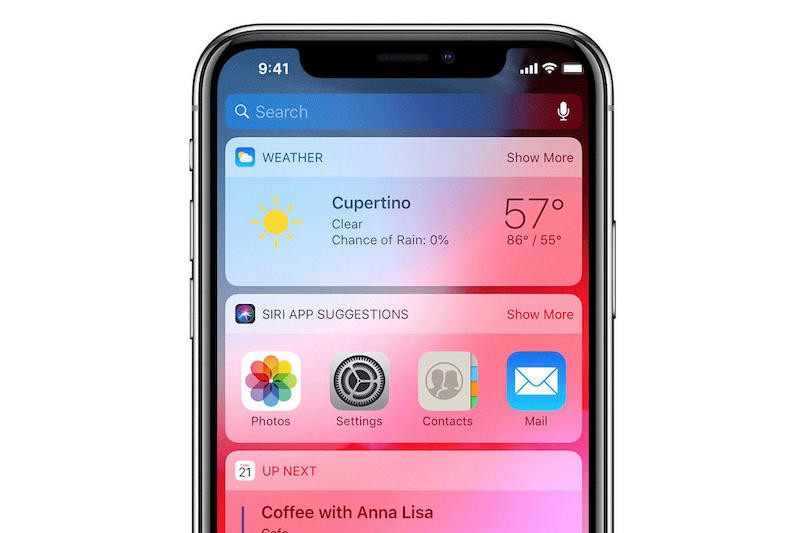
How To Add Widgets To Today View
The Today View on iPhones is available after the release of iOS 12, the iOS 12 update has a number of additions to it, these are the top 11 features so far. If your iPhone is updated to iOS 12 or later, you will be able to see the Today View by swiping from the left side to the right side. This is kind of the Google feed you see on Android phones when you swipe to the right.
The Today View proactively delivers information to its users, with Today View, you can get information from your favorite apps at a glance, see today’s headlines, today’s weather, calendar events, places nearby, Siri app suggestions, tips, and more.
But what if you want to get information from a third-party app in Today View? You will need to add its widget and access the information from the Today View. To customize Today View, here’s what you need to do.
Note: You must update your iPhone to iOS 12 or later to see Today View on your iPhone and customize it.
How To Access Today View
To access the Today View, swipe right from the left edge of the Home screen or the Lock screen.
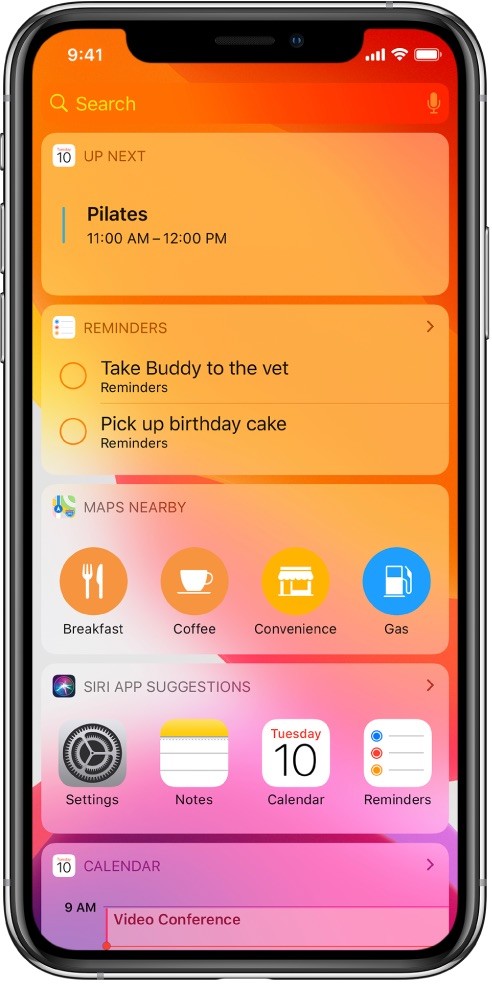
How To Add And Customize Today View Widgets
- Access the Today View on your iPhone
- Swipe all the way to the bottom and tap Edit.
- To add or remove widgets, tap (+) or (-).
- Tap and hold the three lines and drag the widgets to a new position to change the order of widgets in Today View.
- Now, access the Today View and you will find all the newly added widgets right where you wanted them to be showing you brief information or providing shortcuts to perform various actions within those apps.
How To Access Today View When iPhone Is Locked
- Head over to the Settings -> Face ID & Passcode if your iPhone supports Face ID, or Settings -> Touch ID & Passcode if you are using an old iPhone with Touch ID.
- Enter your passcode.
- Turn on Today View slider under the Allow Access When Locked tab.
This way, you can access the Today VIew even in a locked state.
Liked this guide? We have more stuff on iPhones, take a look at these iPhone related tutorials, guides, tips, and tricks. For more updates on the latest smartphones and tech, follow us on our social media profiles.

