You might be using the Share option on your iPhone or iPad and you probably know that you get a list of apps in the sharing menu. However, if you don’t know, you can customize the sharing menu on your iPhone or iPad.
The sharing menu on your iPhone gives you access to a lot more options than just being able to send the files and info to different apps and with users. Customizing the sharing menu is easy and here’s how you can do it.
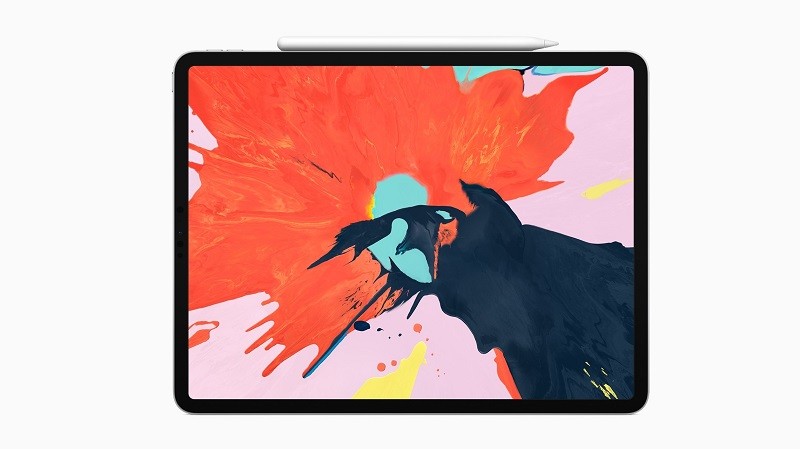
The sharing menu in iOS 13, however, might be a tad different across apps. Certain options that you are shown in the sharing menu are strictly specific to the app you are using. But, the method to customize the menu remains the same.
How To Customize Sharing Menu On iPhone
- Tap on the Share icon at the bottom of your screen on your iPhone to bring up the sharing menu.
- Swipe up to get the full sharing menu. You will see three segments of the sharing menu, the top being the most used apps, the second is the app-specific options, and the third one carries shortcuts to perform various actions.
- Now swipe all the way to the bottom of the menu and tap Edit Actions….
- Here, you will be able to add app-specific actions and other shortcuts to the Favorites section of the sharing menu. Simply tap on the green (+) icon located right next to each action in order to move them to Favorites.
- Rearranging the actions in the Favorites section is easy, press and hold the three lines next to the actions and move them around as per your need.
- To remove the unnecessary actions from the Favorites, tap the (-) icon and Remove.
- Tap Done to confirm the changes.
That’s how you customize the sharing menu on your iPhone or iPad. If you like this guide, share it using the social media buttons. Do visit more tutorials, guides, tips and tricks related to iPhone and iOS devices. To get updates on the latest smartphones and tech, follow us on our social media profiles.
