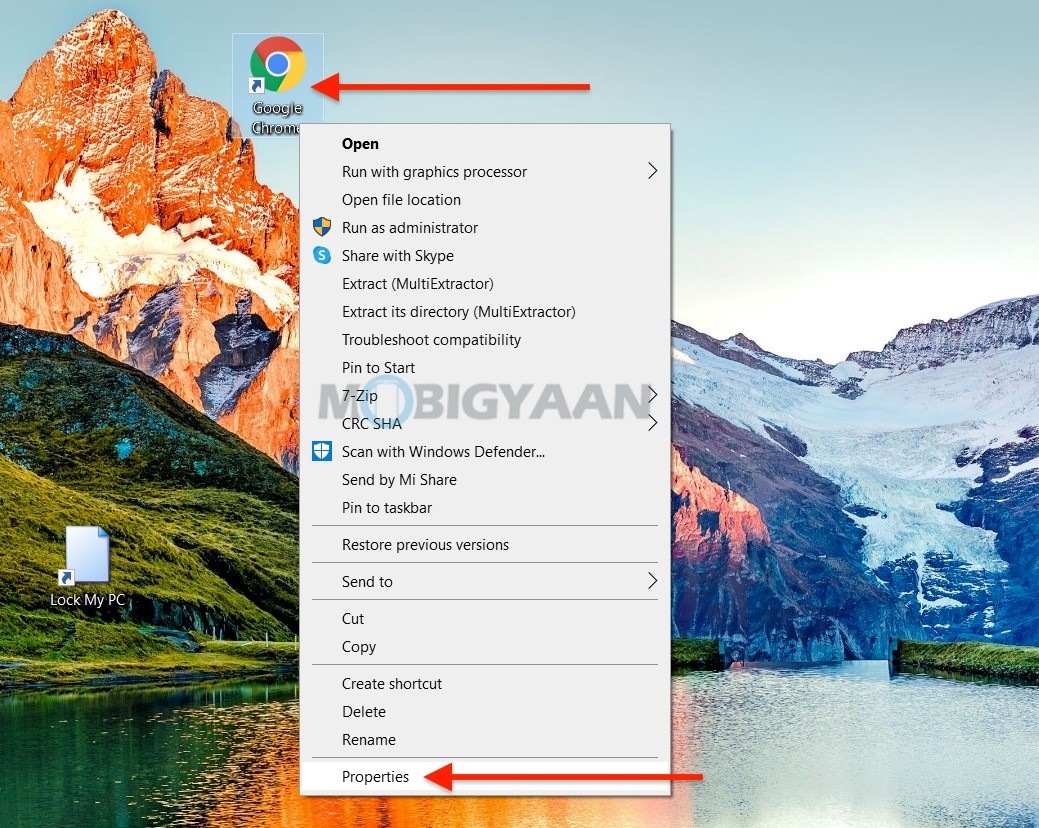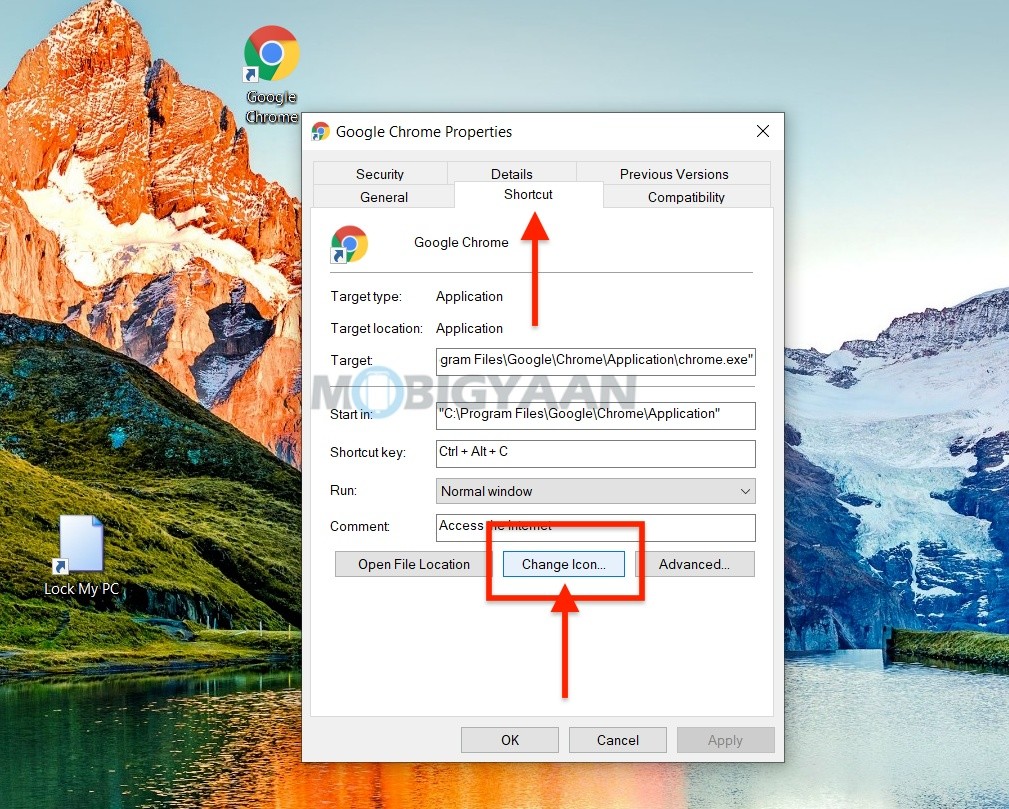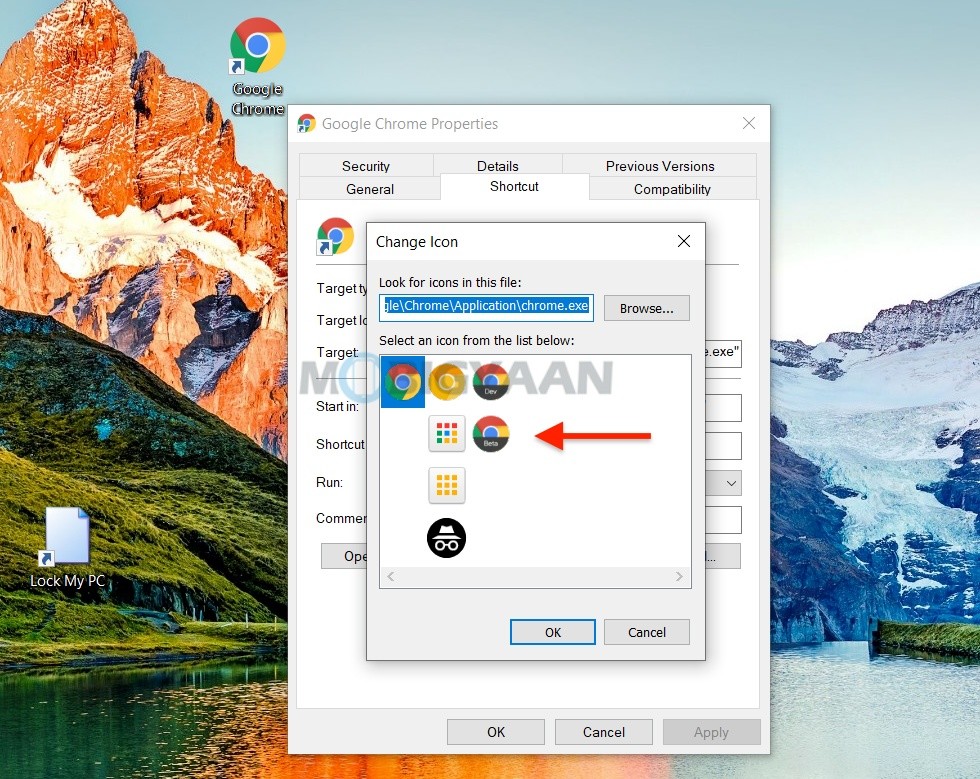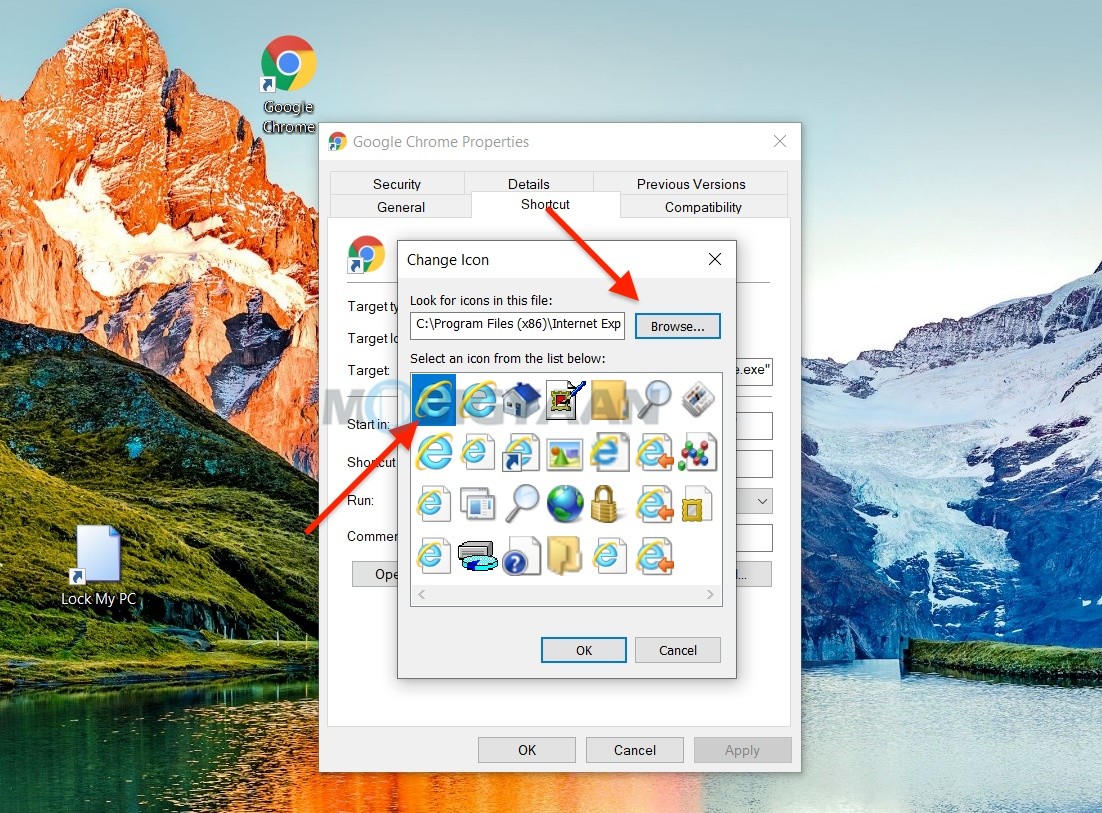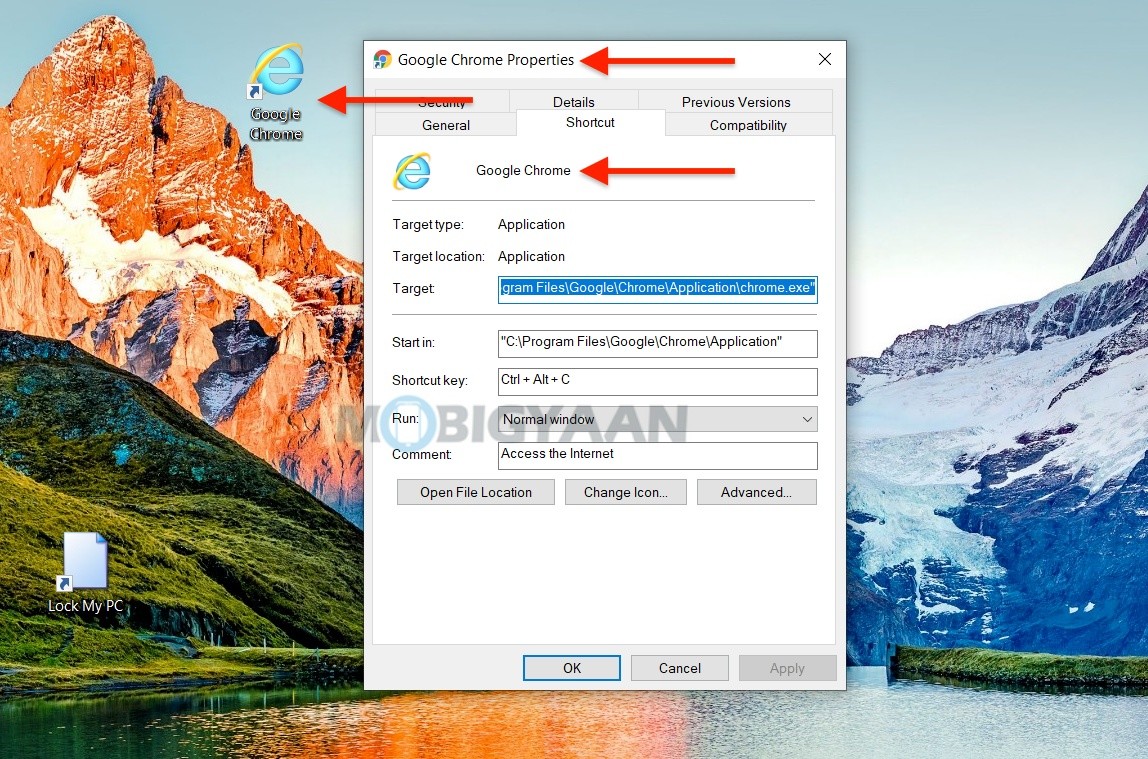The programs or apps you install on your Windows 10 computer allows you to access them from a desktop shortcut. The desktop shortcut shows you an icon of the application which can be further changed as per your need. If you want to keep a different icon on the desktop shortcut, you can easily customize it using a simple trick. Take a look.

How to customize app icons in Windows 10
Follow these steps to change the app icon on your Windows 10 PC.
- Locate the desktop shortcut and right-click on it.
- Click on Properties and select the Shortcut tab as shown. If the shortcut is a website link, look for the Web Document tab.
- Click on Change Icon to change the icon of the shortcut.
- A window will appear showing you a list of icons that you can put, choose the one you want to keep.
Aside from the given list of icons, you can also manually put a different icon using the Browse button, choose an EXE file to copy the icon from it. You can also use a DLL file or an ICO file.
Also, check how to show classic desktop icons in Windows 10. Liked this guide? Check out more cool stuff here – Windows and Mac tutorials and guides. To get updates on the latest tech news, smartphones, and gadgets, follow us on our social media profiles.