While a lot of people enjoy the Haptic feedback and vibrations on the iPhone, there are some people who find it annoying due to some personal reasons. Usually, putting your iPhone in silent mode causes vibrations and In addition to this, the Apps which use the Taptic engine also cause the same.
However, these vibrations can be completely disabled by a few taps and changing around some Settings on your iPhone and in this guide, we’ll show you how to do the same. Without waiting further, let’s get started.

1) Disable Haptic Feedback on your iPhone
Disabling Haptic Feedback on your iPhone is easy and anyone can do it with a single tap. Have a look at the steps below to see how it’s done:
Step 1: Bring up Settings on your iPhone and go to the Sounds and Haptics section.
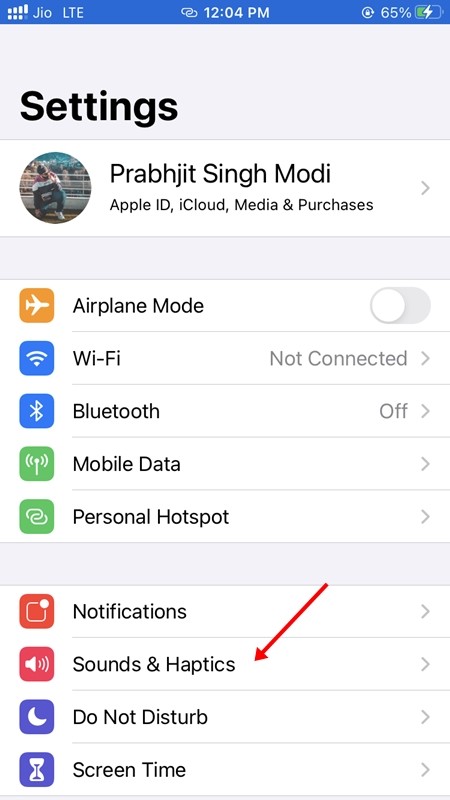
Step 2: Scroll down and disable the “System Haptics” button. Doing this will disable the Haptic Feedback on your iPhone.
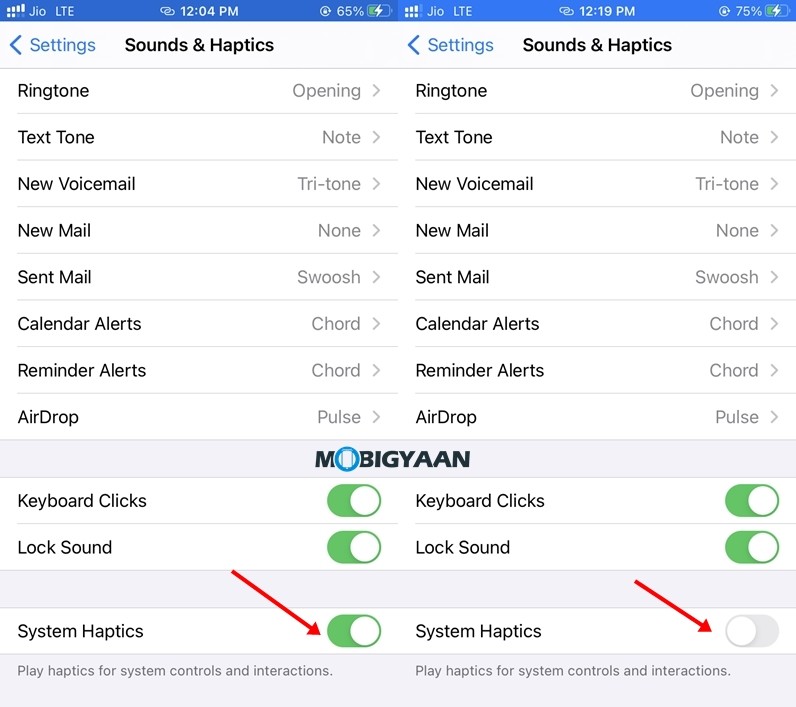
2) Disable Vibrations on your iPhone
Disabling System Haptics stops 50% of vibrations on your iPhone however to completely disable them you’ve to play around with few more settings. Have a look at the steps below to see how you can disable vibrations on your iPhone.
Step 1: Go to Settings -> Accessibility on your iPhone.
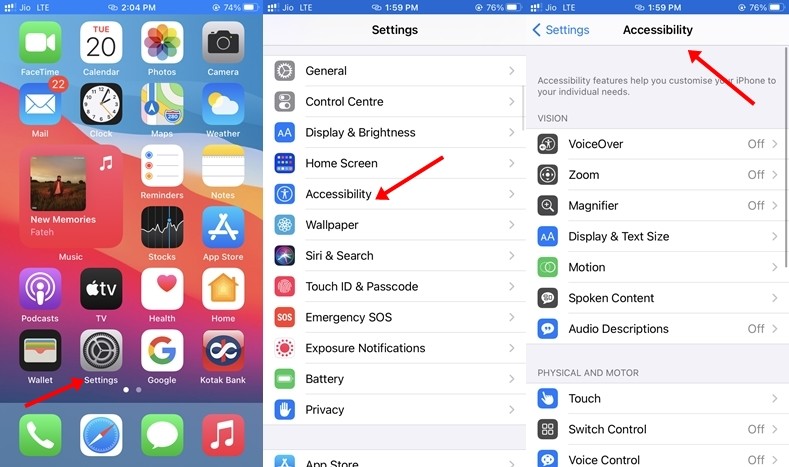
Step 2: Once you are in the Accessibility menu head to the Touch menu under the Physical and Motor section.
Step 3: Scroll down and turn off the “Vibration” button in the Touch section. Doing this will disable the Vibrations on you iPhone.
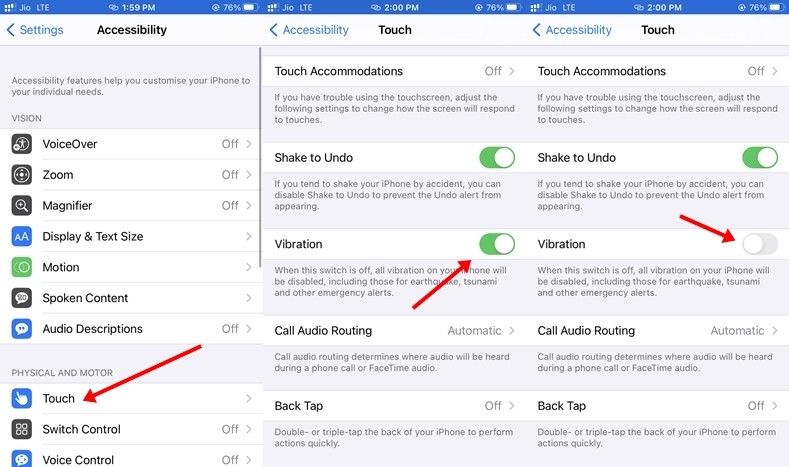
That’s all, folks! If you like this article, do take a look at more guides, tutorials, tips, tricks, and hidden features for smartphones and apps. To get updates on the latest tech news, smartphones, apps, and gadgets follow us on our social media profiles.

