Just like the web browsers, Google Maps also saves a record for your search history and it’s quite handy since you don’t have to type the location every time you open the Google Maps. But, there are times you don’t want to disclose the location, you don want others to know what you are searching on Google Maps, this usually happens on a shared device. Hence, removing the search history is ideal if you are concerned about privacy. If you are an iOS/iPadOS user, here’s how t clear search history on Google Maps for iPhones and iPads.
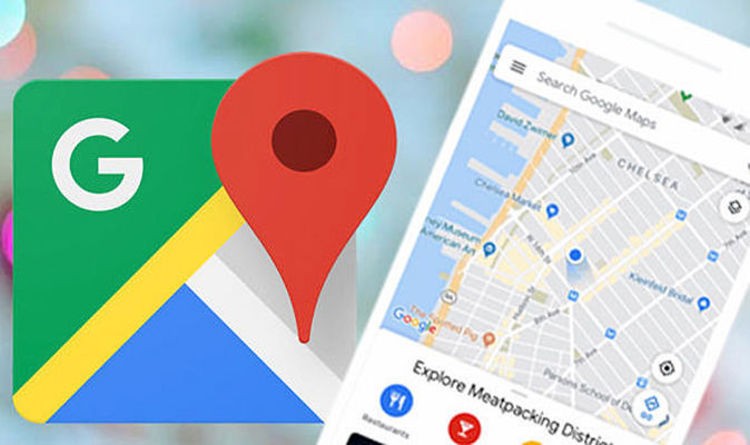
How to clear search history on Google Maps [iPhone\iPad]
Note: Make sure you install the latest version of Google Maps from the App Store and log into your Google account.
- Launch Google Maps on your iPhone or iPad.
- Tap on your Google profile icon at the top right corner at the search bar.
- Tap Settings on the next screen to head over to your Google Maps settings menu.
- Swipe to the bottom and tap on Maps history under Account Settings. This will open a Maps Activity page within the app.
- Now, tap the triple dots in the corner right next to the search bar and select Delete activity by from the dropdown menu.
- Choose the duration to delete your map search history from the last hour, last day, or all time. You can also select a custom range for clearing history. Choose All time to clear all search history.
- Tap on Delete at the bottom to confirm the move. Google Maps search history is successfully deleted.
Also, check out these 13 Google Maps tips and tricks to make the most out of it. Want more tips and tricks like this? More awesome stuff can be found here – smartphones and apps tutorials, guides, tips, tricks, and hidden features.
To get updates on the latest tech news, smartphones, and gadgets, follow us on our social media profiles.

