Have you updated your Windows 10 but don’t remember when? Want to check if your PC is running the latest version of Windows 10 or not? If it’s a major Windows update, you can check when Windows 10 last received a major update.

Every 6 months, Microsoft releases a new major Windows 10 update for your computer, and since the automatic updates turned on for your system, the Windows will likely update to the latest version. If you are looking for the installation date of the update, here’s how to check it.
How to check when Windows 10 last updated
If you are unsure if you have the latest version of Windows 10, here’s where you can see it.
- Go to Windows Settings by pressing the keyboard shortcut Windows Key + I and navigate to System -> About section on the left side. You can also use the Start menu to open the Settings.
- Look on the right side, scroll down to the Windows specifications, and check the version that your PC has. You can see the OS build number, date installed on, and version of the Windows 10 you are using.
The screenshot below shows that our Windows 10 PC was updated in August 2020 month with version 1903. The latest version of Windows as of now is the Windows 10 October 2020 update with version 20H2. You can see the installation date and thus can figure out when Windows 10 was last updated on your computer.
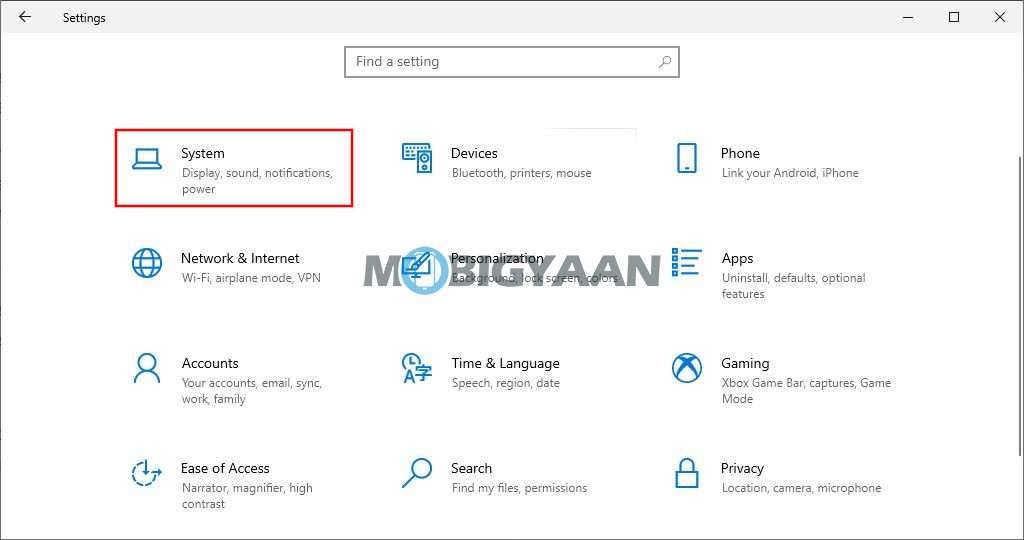
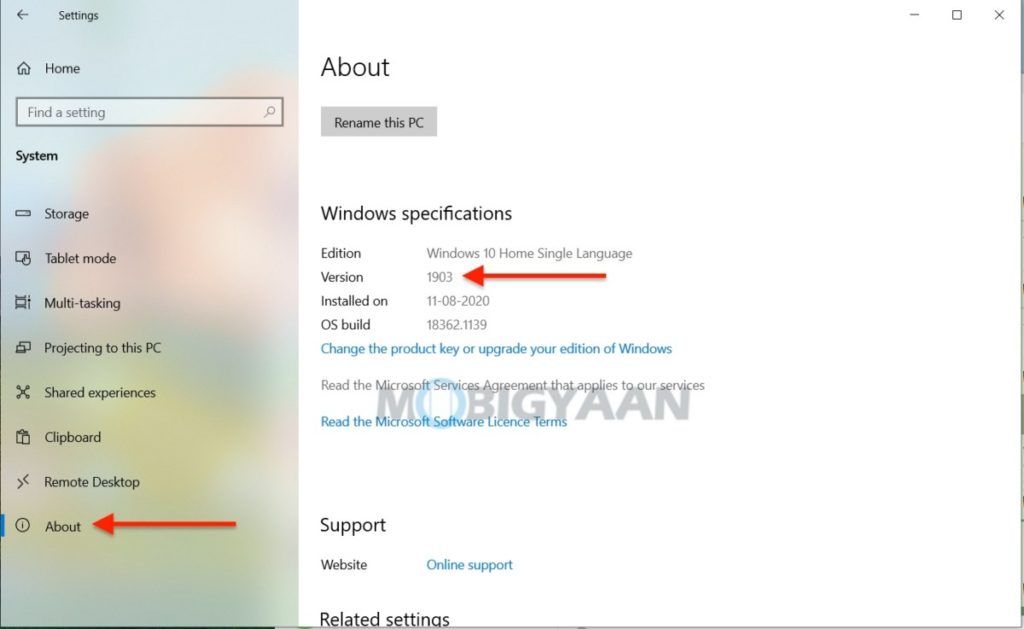
If you are unsure if you want to update the Windows, you can simply pause it for up to 35 days. Once the pause period expires, Windows 10 Update will automatically download and install any available updates before you pause them again.
That’s all you have to do to check when Windows 10 last updated with a major update on your computer. More Windows stuff can be found here – Windows tutorials and guides. To get updates on the latest tech news, smartphones, and gadgets, follow us on our social media profiles.
