Instagram has grown a lot in the past years and with every update, the app keeps getting better and brings more features for its users. One of the features it has is the Direct Messaging feature which is also known as a DM and it allows users to communicate with each other directly from the app. Most of you might be aware of the fact, that Instagram was launched as a mobile-focused app but now it has changed and there’s a way you can get the same experience on your Windows PC.
Hence in this guide, we are going to show you how to use Instagram DM’s on your Windows PC, Without waiting further, let’s get started.
Method 1 – Download the Instagram App on Windows 10
Instagram’s official Windows app allows you to view and reply to your DMs straight from your PC. To download Instagram on your Windows PC all you have to do is:
1) Open Microsoft Store from your start menu or directly search for it from the search bar.
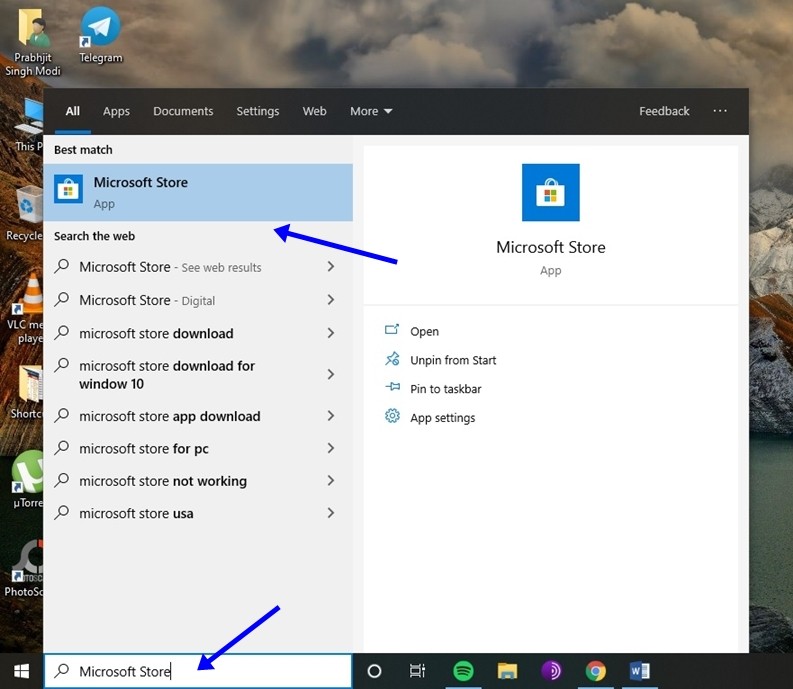
2) Install Instagram on your PC from the Microsoft Store. Once done, launch the App.
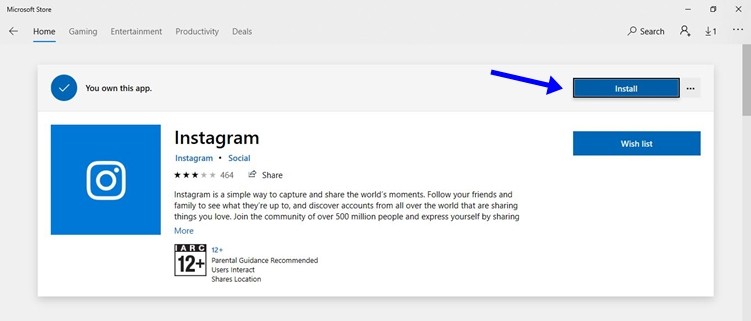
3) Login with your Instagram username and password and you are ready to go. You’ll be able to use Instagram Direct Messages directly on your PC.
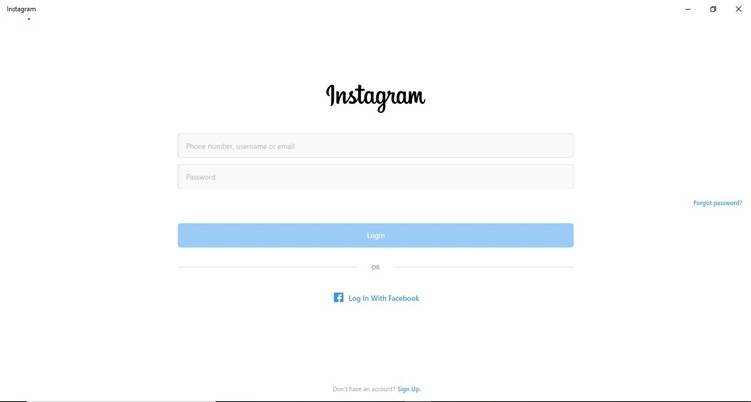
Method 2 – Using an Android Emulator on PC
If you are using a Mac or an older version of Windows this option will come in handy for you. Using an Android Emulator on your PC will help you to run the Instagram Mobile app on your PC. While there are many Android Emulators available out there, we’d recommend you to use Bluestacks. Once you’ve downloaded and Installed Blue stacks on your PC all you have to do is:
1) Open Google Play Store and log in / Make a new Account
2) Once done, download the Instagram Mobile App from Play Store
3) Run the Instagram App and log in with your Instagram Username and Password.
4) That’s all you’ll be able to reply to all your DMs once you’ve done that.
So that’s all for this guide. Before you go make sure you check out the ‘6 Ultimate Tips to get more real followers on Instagram’ by clicking here.

