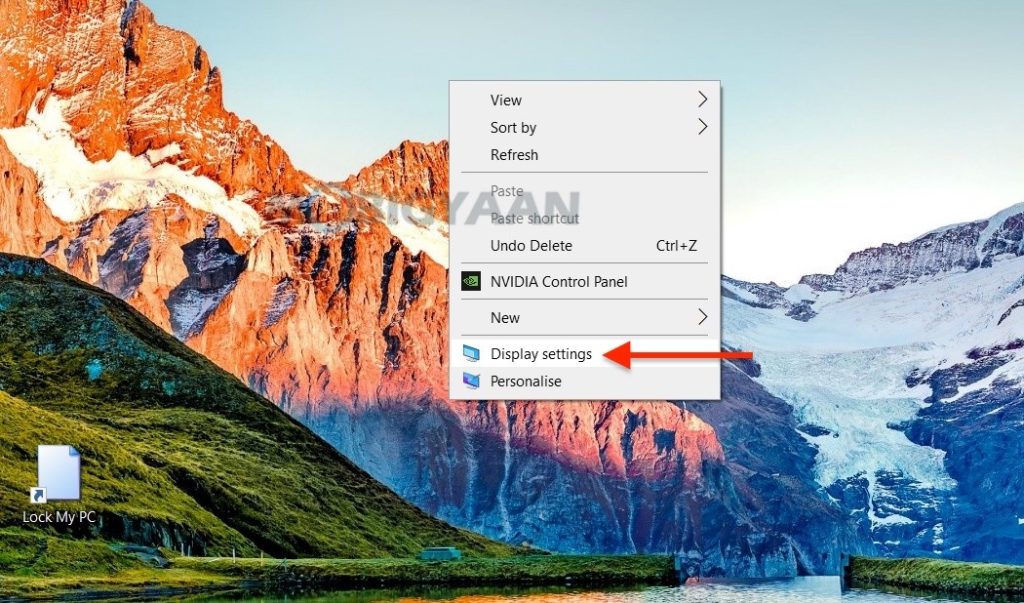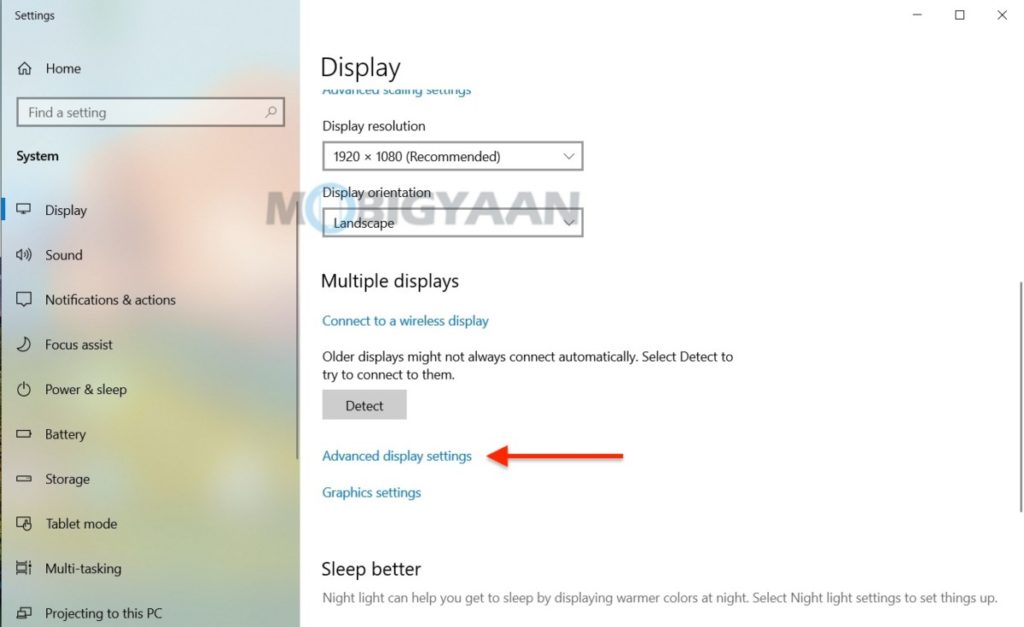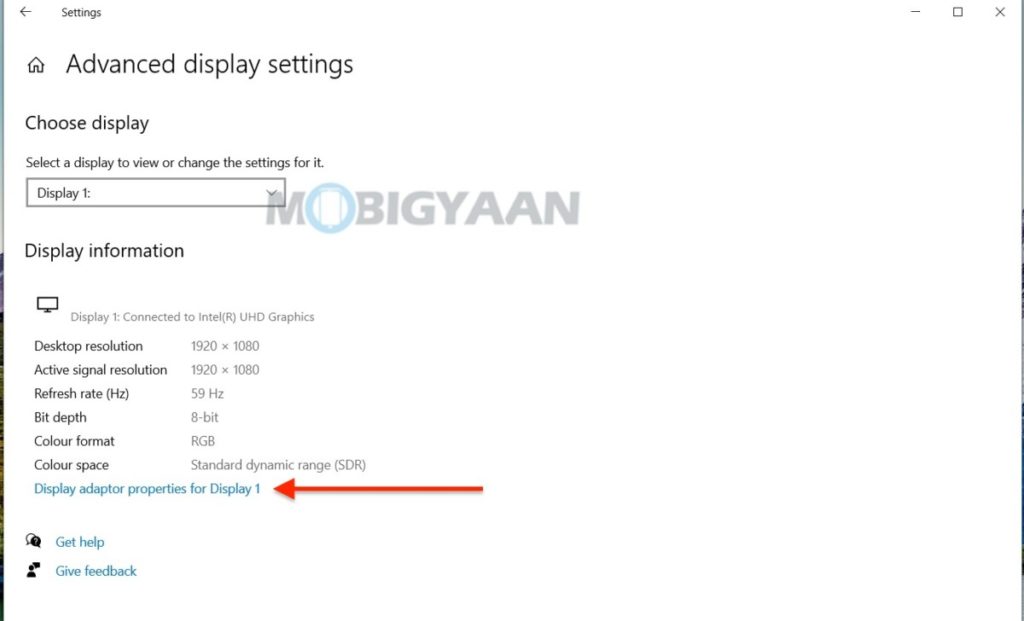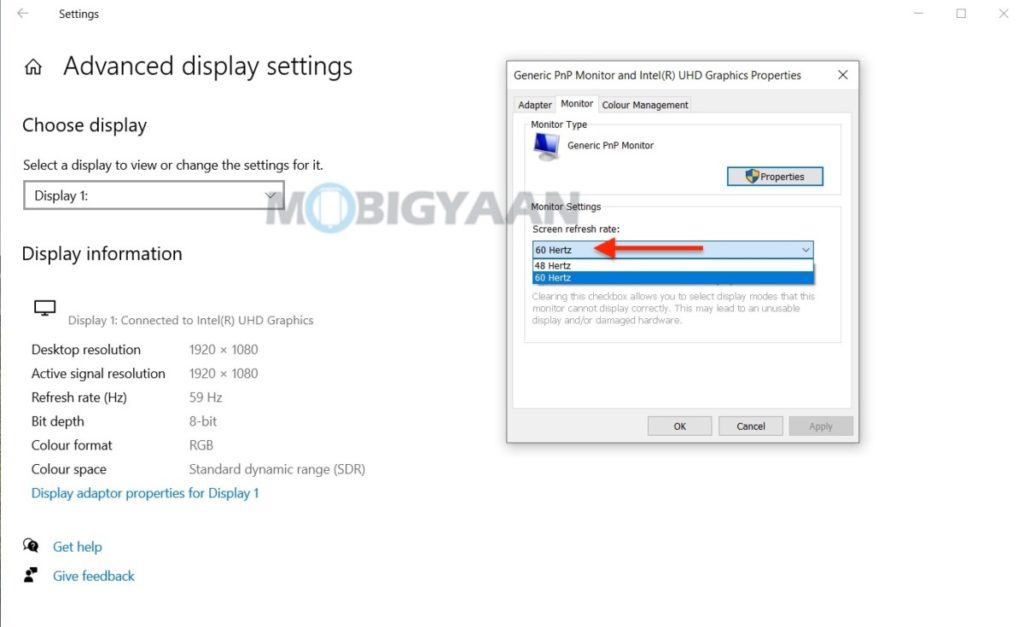Windows 10 offers you a number of options to customize your PC, if you have built a gaming rig running on Windows 10, you can set the refresh rate of the display. Many gaming PCs have a higher refresh rate monitor such as 120 Hz or 144 Hz. If you think your PC has a monitor with a higher refresh rate and you want to change it, here’s what you can do.
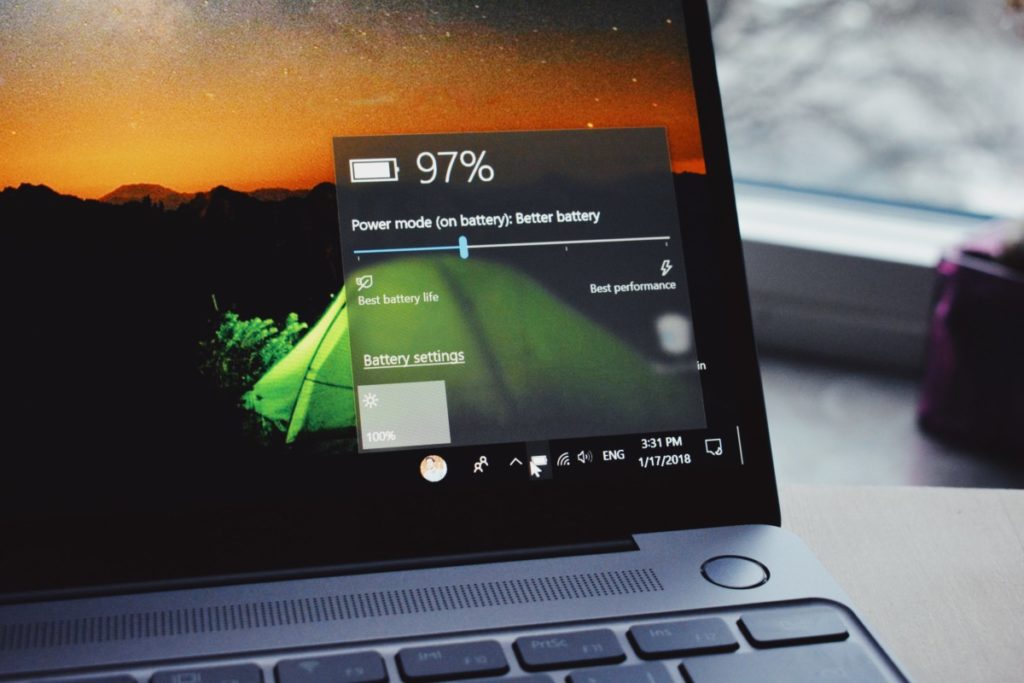
What exactly the refresh rate does? The refresh rate counts the number of times the display refreshes every second it is on. A 60 Hz display refreshes 60 times per second while a 120 Hz display refreshes 120 times per second. Choosing a 120 Hz display over 60 Hz will benefit the user to play games at as much as 120 frames per second.
How to change the refresh rate of the display [Windows 10]
- Right-click on the empty area on the desktop and choose Display settings. You can also press the keyboard shortcut Windows Key + I to open the Windows Settings and navigate to System -> Display.
- Under Display Settings, scroll down and click on Advanced display settings.
- Click on Display adaptor properties for Display 1 (or Display 2 whichever display you are using as your primary).
- A new window will open, choose the Monitor tab, and from here, you can choose the refresh rate using the drop-down menu as shown below.
This way you can change the refresh rate of the display on Windows 10.
Also, check how to take a screenshot of PC games on Windows 10. Liked this guide? Check out more cool stuff here – Windows and Mac tutorials and guides. To get updates on the latest tech news, smartphones, and gadgets, follow us on our social media profiles.