The Dock on your Mac located at the bottom of the screen carries a number of apps installed on your Mac so that you can quickly launch the apps from the desktop. This Dock can become smaller depending on the apps you install and open in the background. So, here’s how you can resize or change Dock size on Mac.
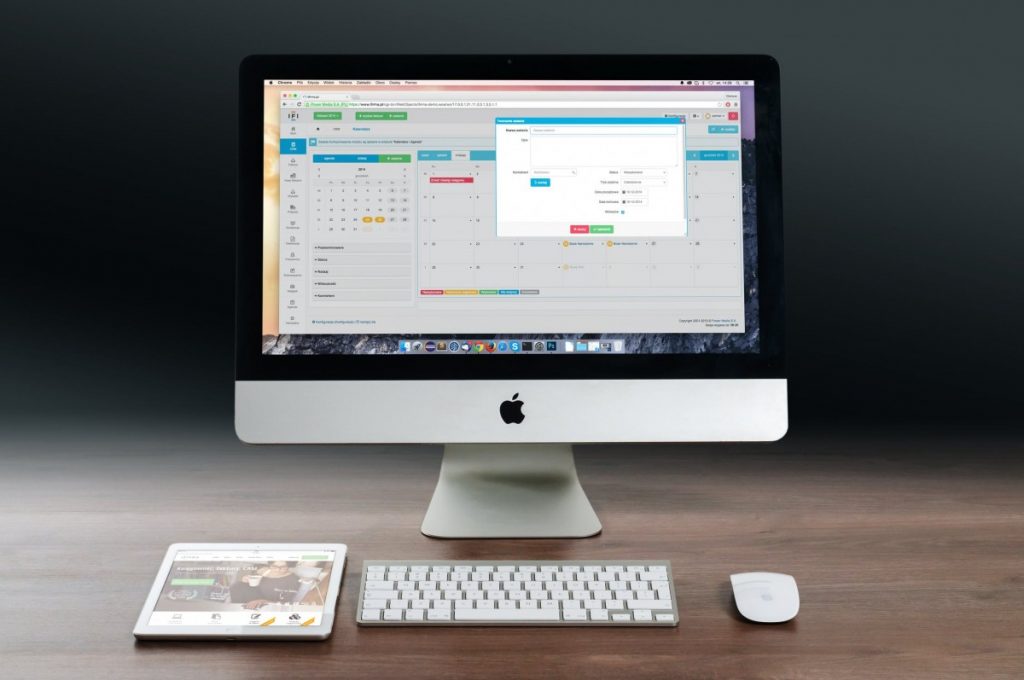
How to change or resize Dock size on Mac
It only takes a few clicks to resize Dock on Mac. To change Dock size on Mac, here’s what you need to do.
Step 1: Head to the System Preferences by going to the Apple menu in the top left corner.
Step 2: Click on Dock & Menu Bar as shown in the screenshot below.
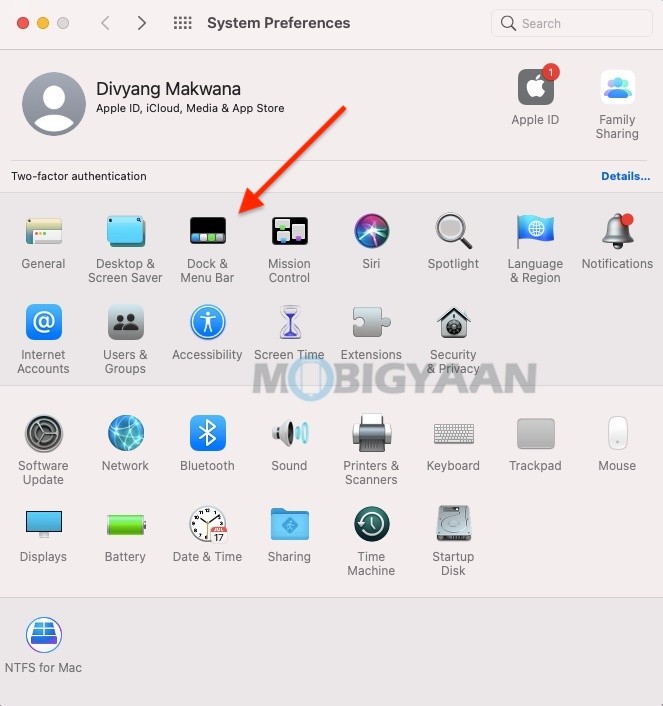
Step 3: On the right side, move the slider to the large or small as you desired.
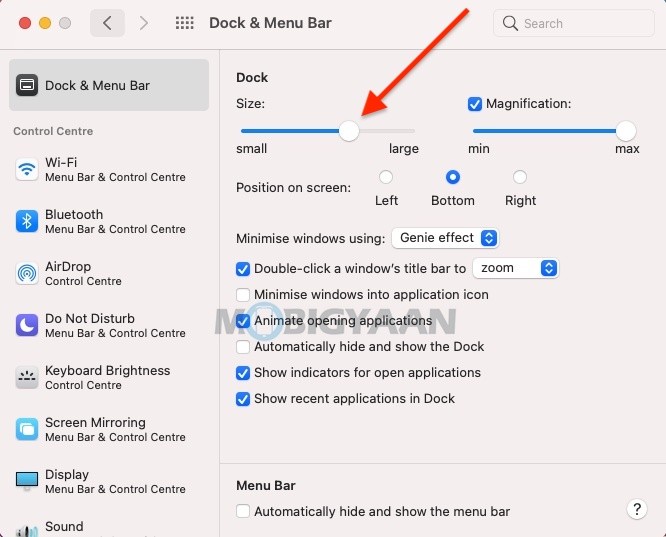
That’s all you have to do to resize or change Dock on Mac. You can also remove apps from the Dock to increase the size, here’s how you can do that.
Like this guide? More Mac and Windows stuff are available below, take a look.
- How to merge multiple PDF documents in a single file on Mac
- How to force restart M1 MacBooks and Mac Mini [M1 Chip]
- How to activate dark mode in Safari on your Mac
- How To Print Documents To PDF On Mac
More of these can be found here at – Mac, Windows, iPhone, and iPad tutorials.
For more updates on the latest tech news, smartphones, and gadgets, make sure to follow us on our social media profiles.
