Are you stuck with a language you don’t understand while using the Amazon app? Want to change it to your regional language or perhaps the default language? Amazon app can be used in different languages including your local language. Check out this simple guide if you can use the Amazon app in your local language.

For me, when I clicked an Amazon link somewhere and the app showed me a page in a different language and this is where I faced the language issue. If you mistakenly changed the language or you are stuck somewhere at a point where the Amazon app shows you a language different from English, a language you don’t understand, you can simply change it with a few taps. You can look at the screenshots and figure out how to change back to the default language in the Amazon app if it has been changed.
How To Change Language In The Amazon App
- Step 1: Launch the Amazon app and tap the three lines at the bottom-right corner.
- Step 2: Swipe to the bottom end and tap on Settings.
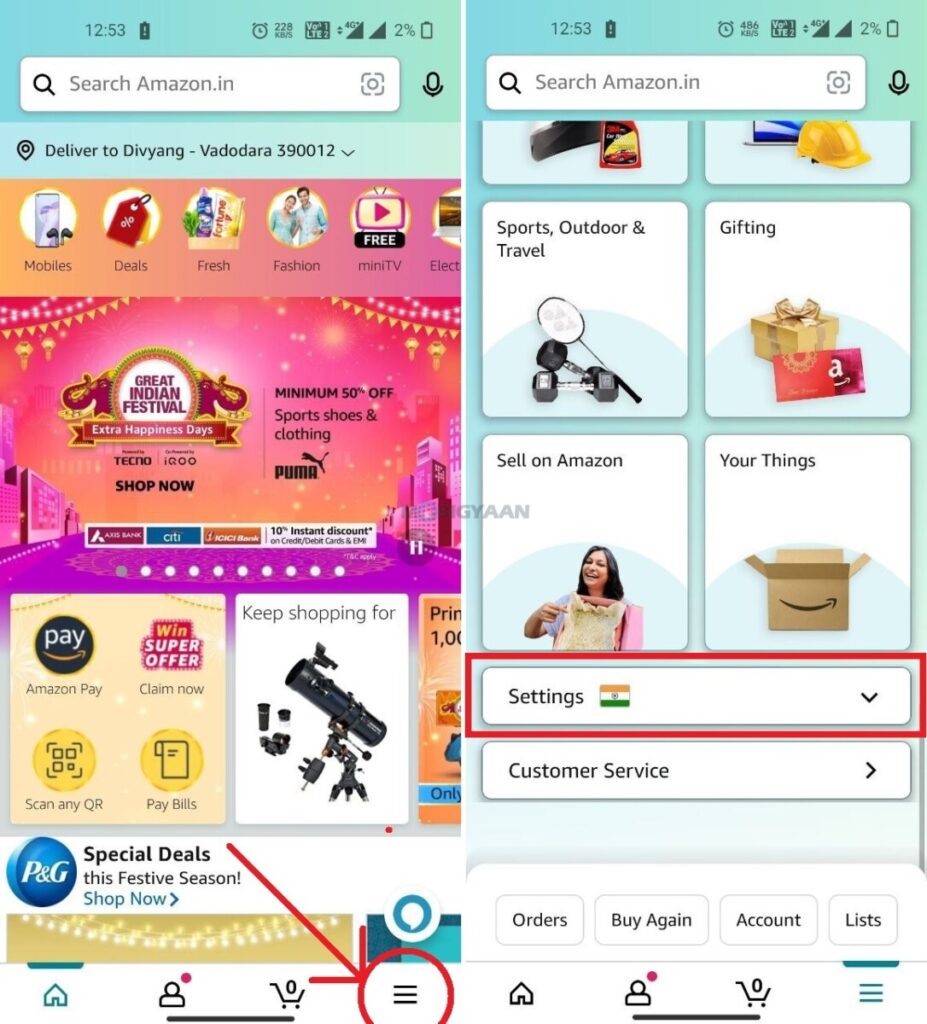
- Step 3: The Settings menu will open up a list in which you have to tap on the Language A/क.
- Step 4: Change it to your desired language and you are done.
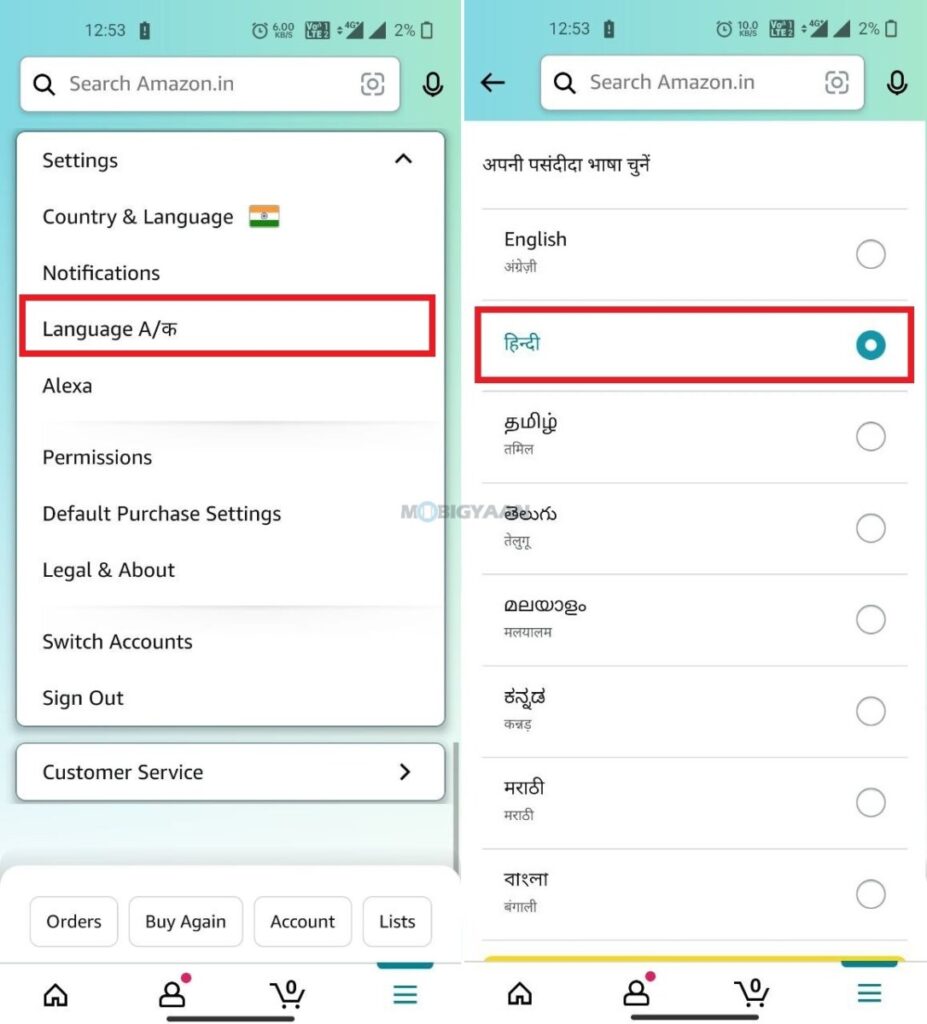
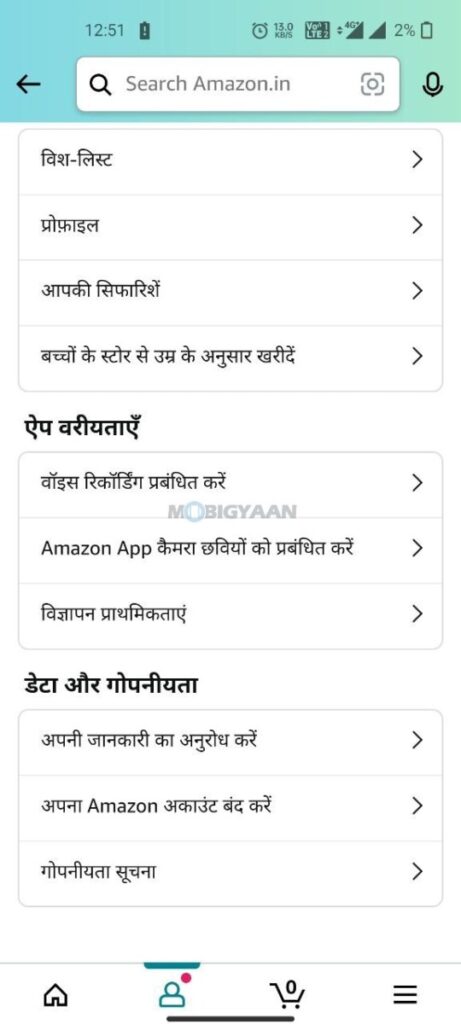
That’s all you have to do. This is how you can change language in Amazon app. You can change back to any language by repeating these simple steps if you want to revert to the default language.
Want more? For more guides, take a look at here – Mac, Windows, iPhone, and Android tutorials. To get updates on the latest tech news, smartphones, and gadgets, make sure to follow us on our social media profiles.

