The iTunes app on your Mac keeps a default directory to store the imported media files, however, you can change where your iTunes media files are stored on Mac. By default, the music, podcasts, and other files that appear in your iTunes library are stored in the iTunes Media folder in your Music/iTunes directory. In this guide, we will show you how to change the iTunes Media folder location on your Mac.
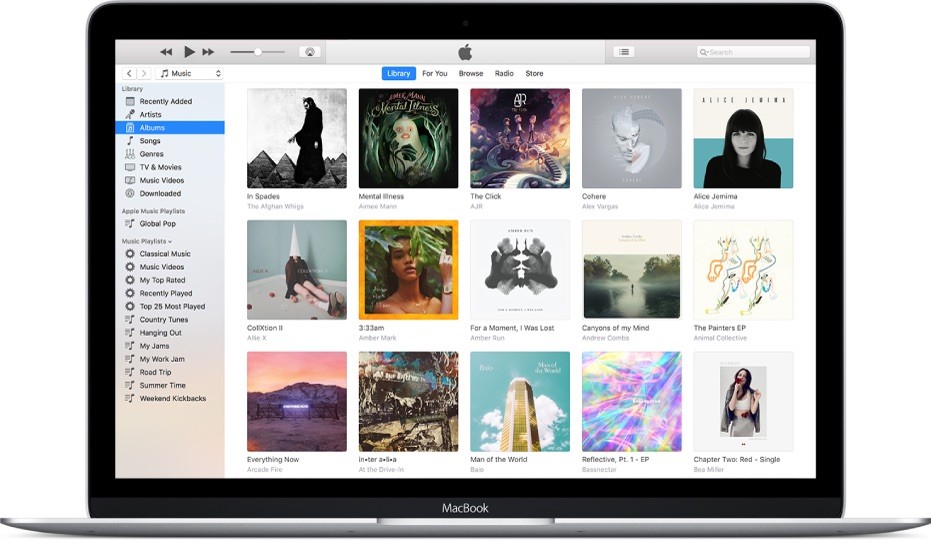
How To Change iTunes Media Folder Location On Mac
To change the location of the iTunes media folder, follow these steps. Although it is recommended if you don’t change the location of the iTunes folder or the folders inside it.
- Launch the iTunes app on your Mac.
- Head to the iTunes Preferences in the menubar as shown, iTunes -> Preferences.
- Under the preferences, click on the Advanced tab and locate the iTunes Media folder location. There you have the option to change the location of the iTunes media folder.
- Click on Change, and choose the desired folder that you want to keep the media.
From now on, new songs and other items you import will be stored in the new location that you have chosen. Songs you’ve already imported stay in their current location.
That’s all you have to do to change the directory. You can always reset the iTunes media location by repeating the same steps and clicking on the Reset button instead of change. This will revert back to the default iTunes folder path.
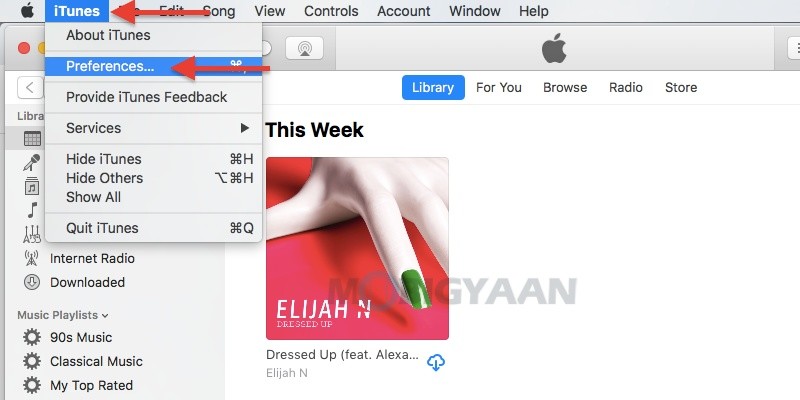
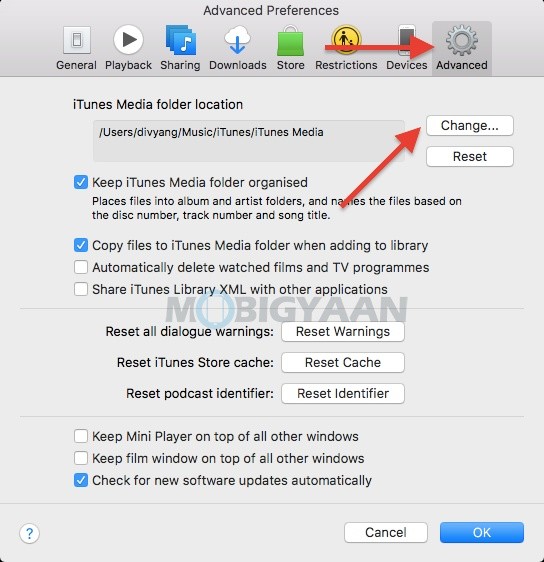
You can also check how to create playlists on iTunes (Apple Music on Mac). If you like this guide, don’t forget to share it using the social medial buttons. Check out more tutorials, guides, tips, and tricks on Mac as well as Windows.
To get updates on the latest smartphones and tech, follow us on our social media profiles.

![How to reset Apple Watch without iPhone [Guide] 4 Apple Watch](https://www.mobigyaan.com/wp-content/uploads/2020/03/apple-watch-featured-2.jpeg)