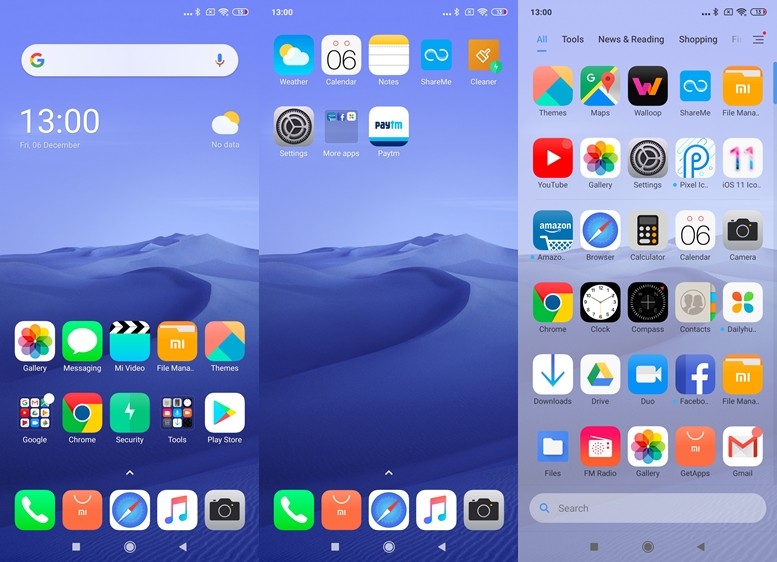Xiaomi recently started pushing out the MIUI 11 update for all the major Xioami devices and Redmi K20 and K20 Pro are in the first few devices which have received the update. While everyone is getting some minor upgrades in the software update, the K20 series of devices got a MIUI 11 update that unlocked a lot of cool features. One of the features that came with the new MIUI 11 update on the K20 series was support for the third party icons. Yes, you heard it right. You can now download icons from the Play Store and apply them directly to the default launcher.
Earlier, only the icons which came with the Theme Store were supported but thanks to the MIUI 11 and Poco Launcher update applying third party icons without installing some other launcher is now possible. In this guide, we are going to show you how it’s done. Without waiting further, let’s get started.
Here’s how to Change Icons on Xiaomi Redmi K20 and K20 Pro
1) Open Play Store and Search for “Icon Pack” you’ll get a ton of icon packs, download the one you like the most.
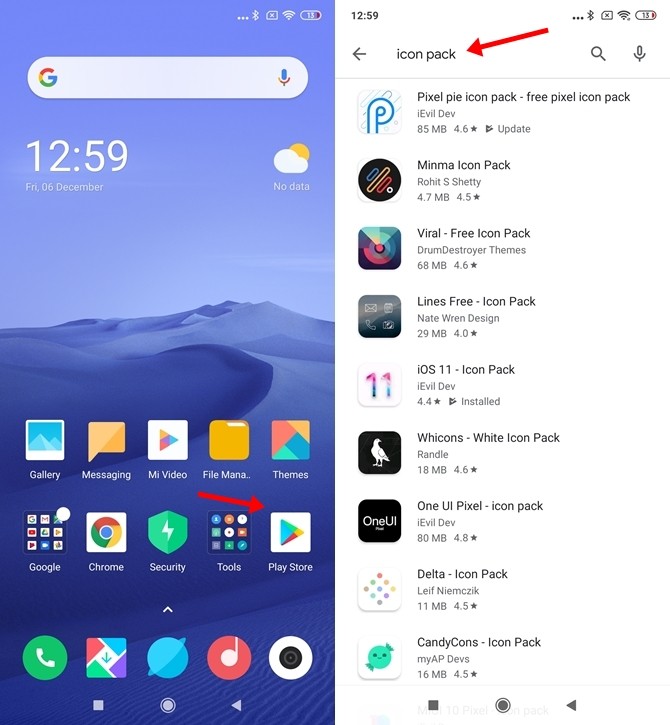
2) Once done, go to your Home Screen and swipe two-finger inwards on your screen to access the settings menu. Tap on “Settings” and then tap on “More” to access your launcher settings.
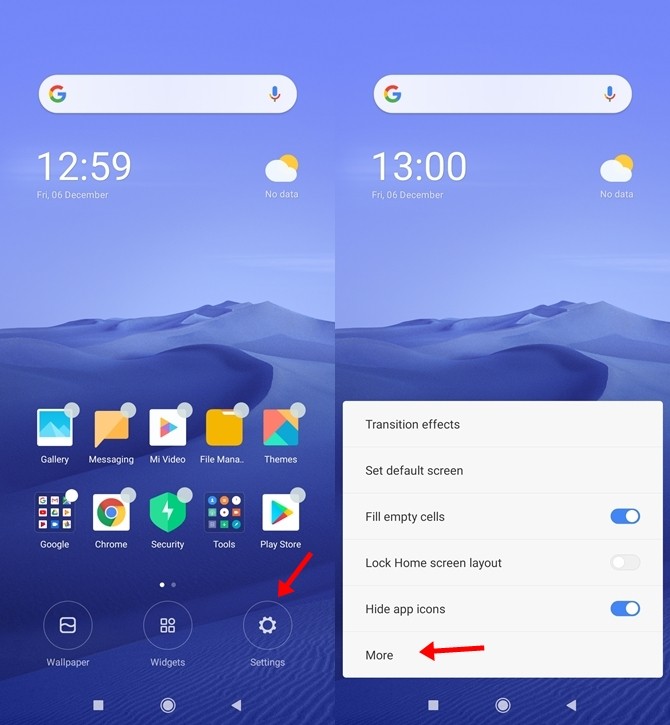
3) Once you are in the Settings menu tap on “Icon Pack” doing this will show you your installed icon packs. Select your favorite Icon Pack and tap on Apply. That’s all you’ve successfully changed your default icon pack.
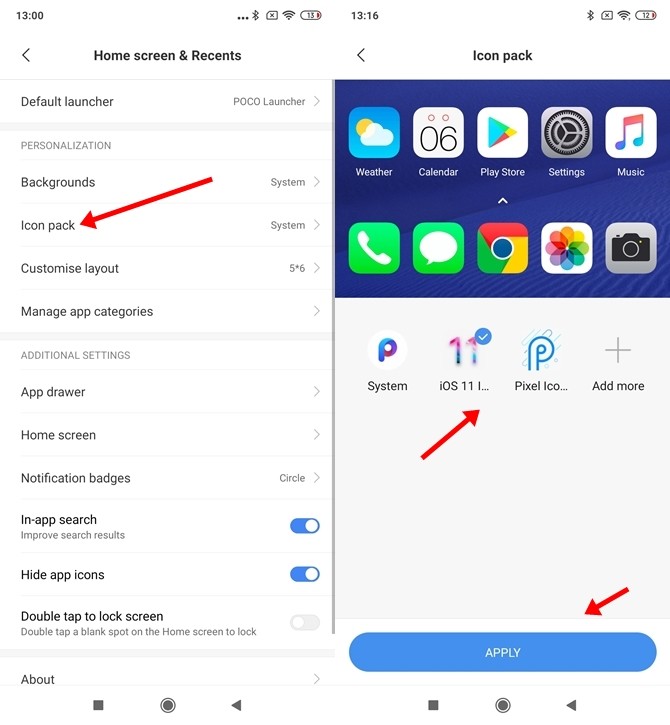
So that’s all for this guide. Before you go make sure you check out our Review for the Redmi K20 Pro by clicking here.