Battlegrounds Mobile India is finally here and it shares most of the features and game settings from the PUBG Mobile Global edition. As Krafton has specifically this game for India, some features are modified such as the Hit Color, you will see the color Green by default whenever you take a hit or hit/kill a player. This color can be changed if needed, here’s how to change Hit Color in BGMI (Battlegrounds Mobile India).

How to change Hit Color in BGMI (Battlegrounds Mobile India)
- Step 1: Launch the game Battlegrounds Mobile India and log into your account.
- Step 2: Tap the arrow at the bottom right corner of the screen to bring the menu.
- Step 3: Tap on the Settings from the list.

- Step 4: Tap on Effect Settings in the next menu as shown in the screenshot.
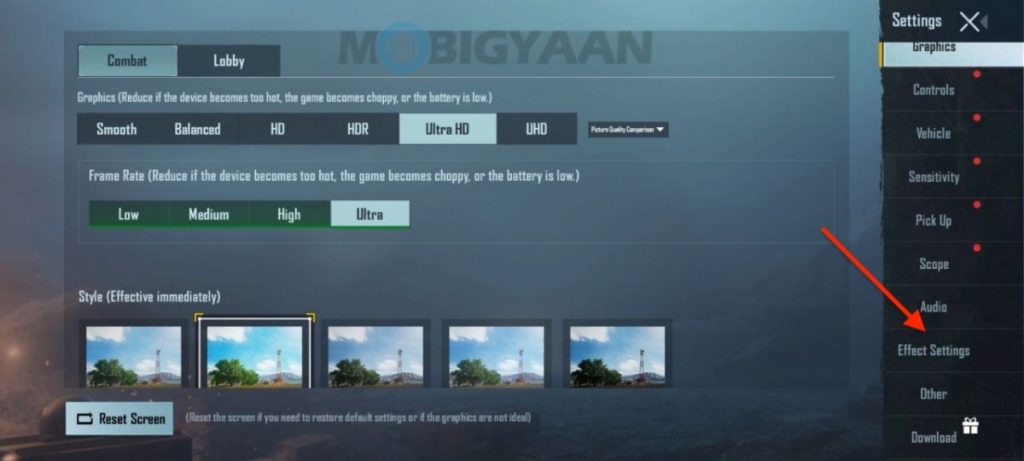
- Step 5: Choose the Hit Color you want to keep, Green, Dark Green, or Yellow.
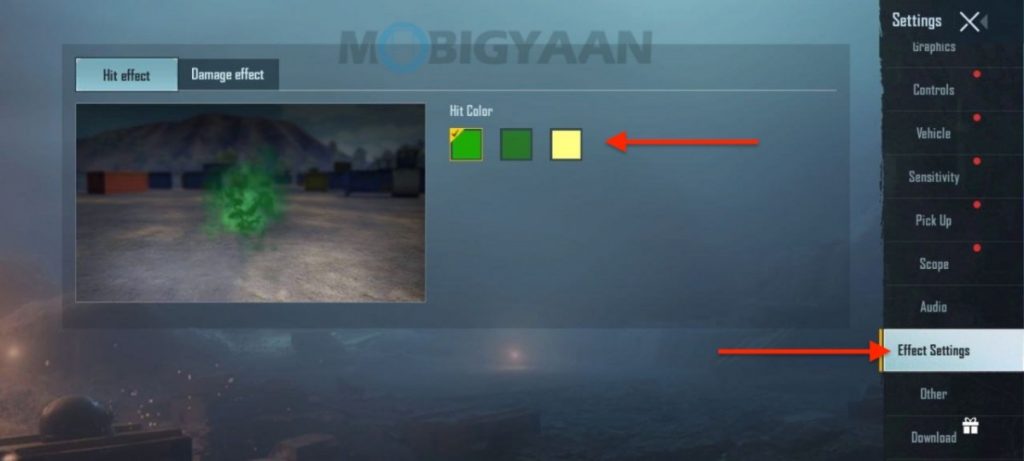
We wish to see Red color as an option, but unfortunately, Battlegrounds Mobile India has not added this option yet. This is how you can change the hit effect color in BGMI. While PUBG Mobile has this option and due to this, several BGMI users want this feature.
Another issue with the gamers is the locked Ultra sound option due to the device limitations, but this can be bypassed, here’s what you need to do to unlock Ultra sound in BGMI (and PUBG Mobile) even if your device doesn’t support it.
BGMI has recently received an Update version 1.5 that gives you a Tesla car for a ride. The new update offers a Tesla car on the Erangel map in EvoGround mode. This Tesla car can drive itself when you activate autopilot mode. Want to know how to get Tesla in BGMI? Here’s how you can get Tesla in PUBG Mobile and BGMI.
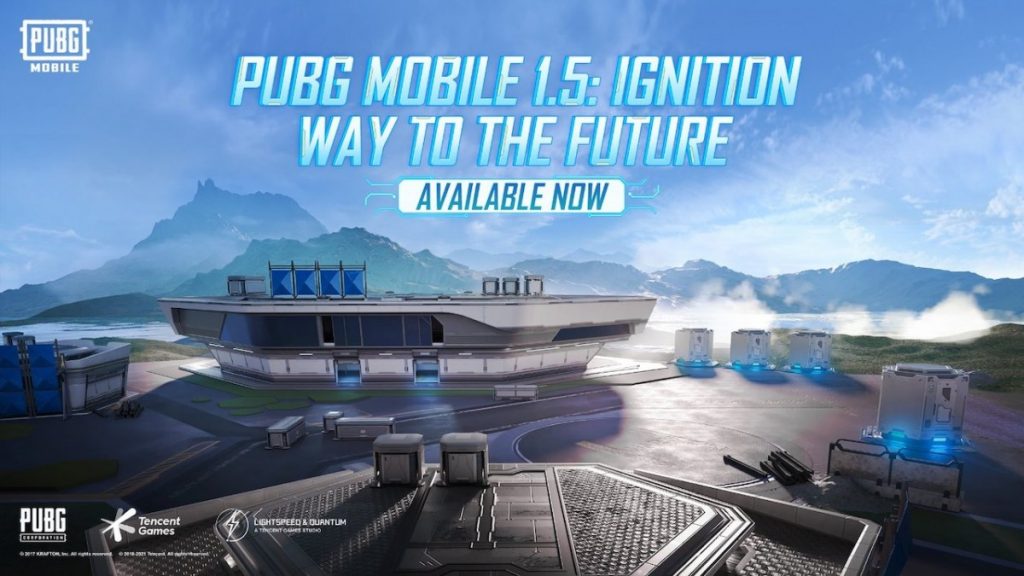
Want more PUBG Mobile and BGMI related news, updates, tricks, and tutorials? Take a look at it here. For more updates on the latest tech news, smartphones, and gadgets, make sure to follow us on our social media profiles.

