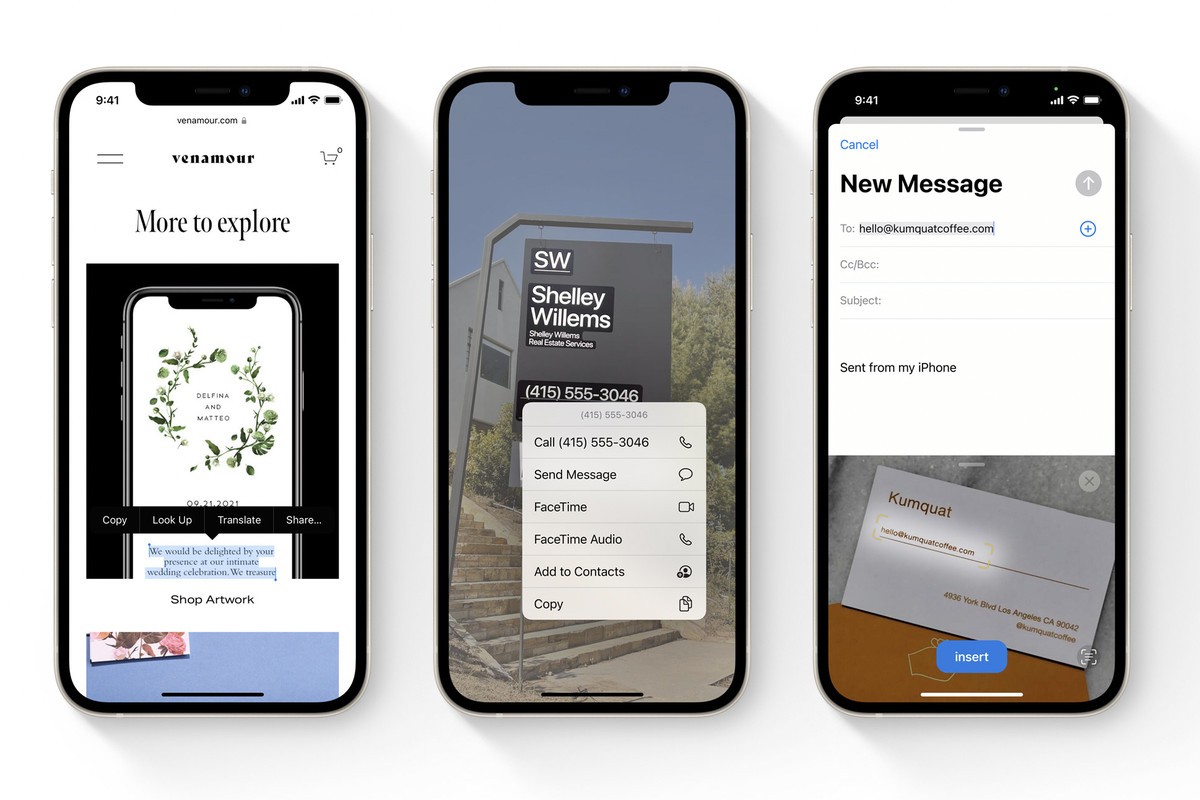Tried to change FaceTime Caller ID on your Mac? When you FaceTime your friends, it is possible to show your caller ID as per your wish, if you want to hide your phone number and show email instead, then it’s likely you can do it, changing Facetime Caller ID is easy, here’s how you can do it.
If you use FaceTime for work purposes or something else and you want to hide your personal phone number, no wonder if you are on multiple devices like your Mac, iPhone, iPad, or any other Apple device, then it’s better to change Facetime Caller ID to an email address so that your phone number is not shown when you use Facetime.
How to change FaceTime Caller ID on Mac
Follow the steps below to change Facetime Caller ID on your Mac.
- Step 1: Launch the Facetime app on your Mac using the Dock or Launchpad.
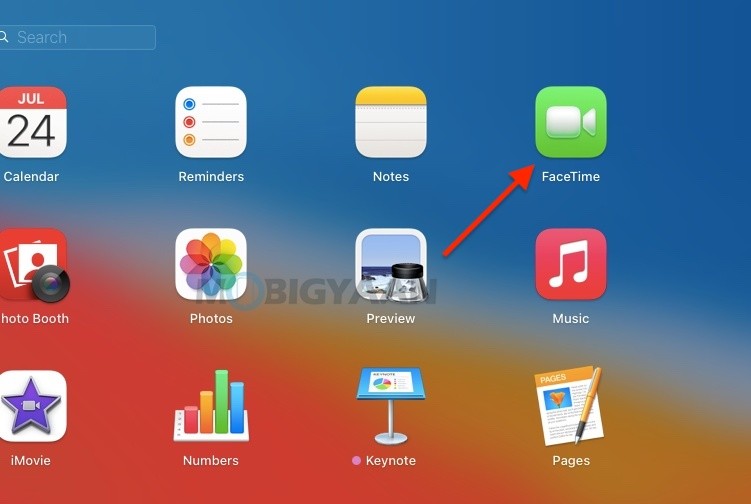
- Step 2: Click on FaceTime from the menu bar located next to the Apple menu, if you can’t see Facetime, make sure the Facetime window is active.
- Step 3: Go to Preferences from the dropdown menu to proceed.
- Step 4: At the bottom, click on ‘Start new calls from‘ and select the email address that you want from the dropdown menu.
- Step 5: That’s all you have to do, the Facetime Caller ID is now hidden.
Want more tips and tricks for your Mac? Don’t forget to take a look at more Mac guides and tutorials below.
- How to activate dark mode in Safari on your Mac
- How To Print Documents To PDF On Mac
- How to force restart M1 MacBooks and Mac Mini [M1 Chip]
- How to merge multiple PDF documents in a single file on Mac
Also, take a look at Mac, Windows, iPhone, and iPad tutorials. For more updates on the latest tech news, smartphones, and gadgets, make sure to follow us on our social media profiles.