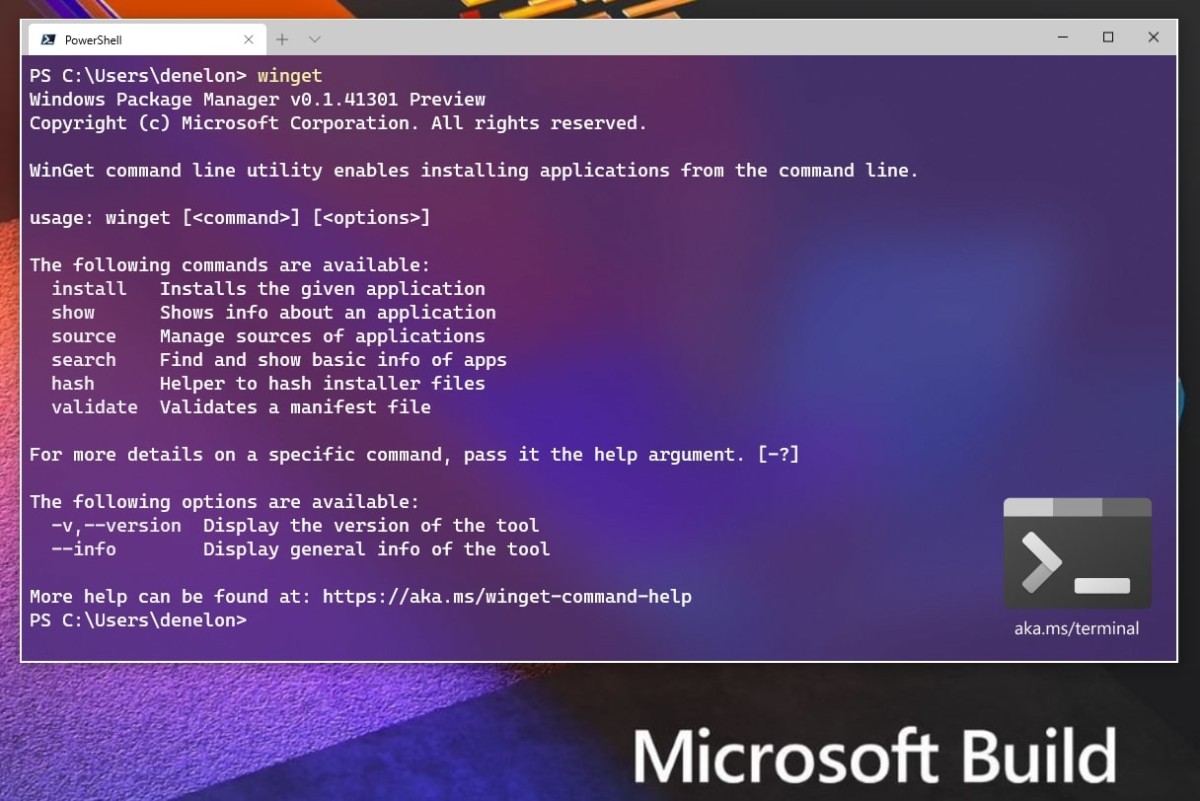Whenever you click a link on a website, in an app, or a link you receive inside an email, the default web browser will open on your iPhone or iPad. However, if you wish to change from the default Safari to any other you wish, for example, Google Chrome, or Mozilla Firefox, then you can do it with a simple setting on your iPhone, all you need to do is change the default browser app to any third-party browsing app installed on your iPhone/iPad. Here’s how.
![How to change default browsing app on your iPhone or iPad [iOS 14/iPadOS 14] 1 iOS 14 on iPhone](https://www.mobigyaan.com/wp-content/uploads/2020/09/iOS-14-on-iPhone.jpg)
Note: Your iPhone or iPad should be running iOS 14 or iPadOS 14 respectively to make the change.
How to change default browser [iPhone/iPad]
Just follow these steps below to change the default browser on your iPhone or iPad.
- Launch the Settings on your iPhone or iPad from the home screen.
- Under the settings menu, swipe to the bottom until you find your third party browser app you want to use on your iPhone or iPad. Tap on it to enter the browser-related settings.
- Here, you will find the option Default Browser App, tap on it to proceed.
- Now, select your newly installed third-party browser instead of the default Safari. A checkmark should appear next to the browser to confirm it’s the default.
That’s it, you are all set to use the new browser. You can always remove the web browser as the default, or change it to any other, all you need is to repeat the steps shown above. Do note that, when you remove or delete a web browser on your iPhone, it will automatically set another web browser app as the default. For instance, Safari will be the default until you change it.
Note: If you don’t see the option to set a third-party web browser as your default, the developer might not support it.
You can also change the default browser on Windows as well as on the Mac. Take a look at how to set the new Microsoft Edge as the default browser on Windows and Mac. If you want Safari to be the default browser, here’s how to set Safari as the default browser on Mac.
Want more stuff like this? More awesome stuff can be found here – tutorials, guides, tips, tricks, and hidden features for iPhone, iPad, Android, Windows, and Mac. To get updates on the latest tech news, smartphones, and gadgets, follow us on our social media profiles.