Ever wanted to play youtube videos on TV? YouTube allows you to play videos directly to the TV using the Chromecast function. If you have a Smart TV or Android TV with a built-in Chromecast, you can easily cast the videos on TV with a push of a button. For those of you who are using a laptop or computer for playing YouTube videos, you can cast them on TV. Here’s how.

How to cast YouTube videos on TV from laptop or PC/Mac
Make sure you carefully follow the steps to cast YouTube videos to TV.
Step 1: Connect both the devices to the same Wi-Fi network, your computer as well as the TV supporting Chromecast function or connected to a Chromecast device. Some Android TVs come with a built-in Chromecast.
Step 2: Launch the Google Chrome browser on your computer and go to YouTube.com or use the YouTube app in case you have installed it already.
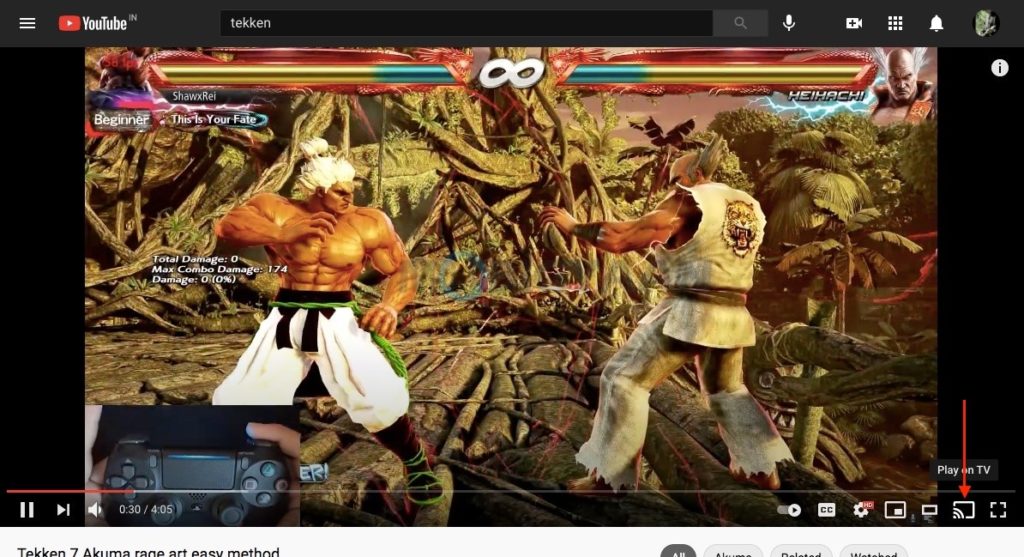
Step 3: Search the video you want to play on the TV, the video will start playing on your laptop. But as we want to play it on the TV, here’s what you have to do. Check the YouTube player, you will see a TV-like icon which is the Cast button, click on it to cast on the TV. On the YouTube app, the cast button is at the top of the Home screen. while on Chrome, it’s at the bottom-right corner on the player.
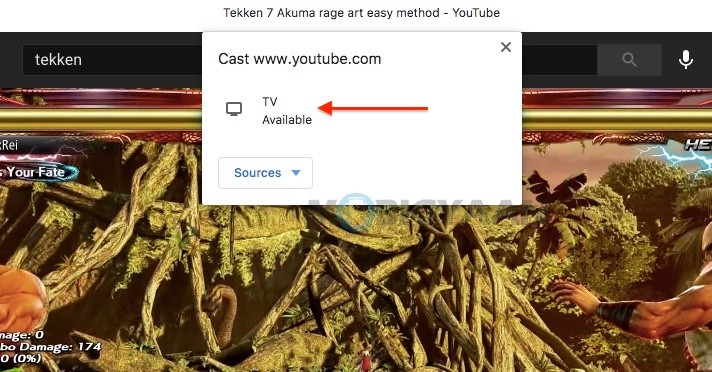
Step 4: Click the TV to which you want to cast from the Available devices, tap the Play button to play the video, the video will start playing on the TV.
To stop casting content, tap the Cast button and select Disconnect.
Similarly, you can also cast the whole screen using the Chromecast, all you need is the Chromecast button.
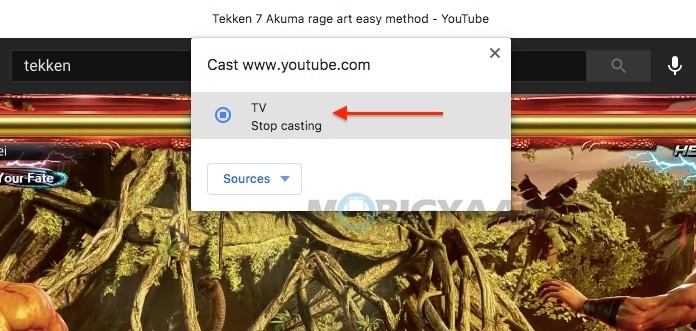
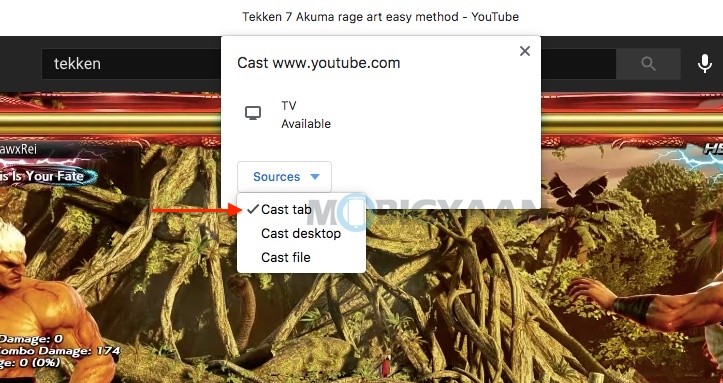
If you like this guide, do check out more awesome stuff here at Windows and Mac tutorials and guides. For more updates on the latest tech news, smartphones, and gadgets, follow us on our social media profiles.
