CSGO is one of the oldest and most popular games in the world right now. The game was first released on 21st August 2012 and even after all these years, it keeps getting better with every update. A few months back, the game went free on Steam and ever since that the player base has increased more and people have started taking interest in playing CSGO.
But CSGO is not just about the game, people love trading CSGO related stuff too. With the increased player base, CSGO trading has increased too and a lot of people are now engaging in buying and selling Skins, Crates, Keys and CSGO Stickers. If you are someone who wants to start with trading and get some Skins on CSGO then this guide is for you. In this guide, we are going to show you how to buy and sell CSGO gun skins on Steam. Without waiting further, let’s get started.
Here’s how to buy and sell CSGO Gun Skins on Steam:
1) Open Steam on your PC and head to “Community Market from the community tab.
2) Under the Community Market do an advanced search by clicking on “Show advanced options”. Once you’ve done that select “Counter-Strike Global Offensive” from the drop-down menu.
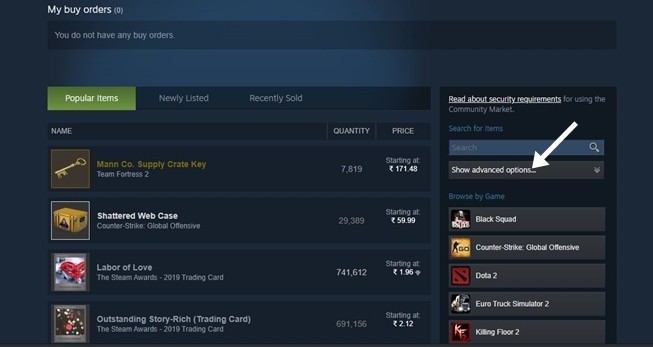
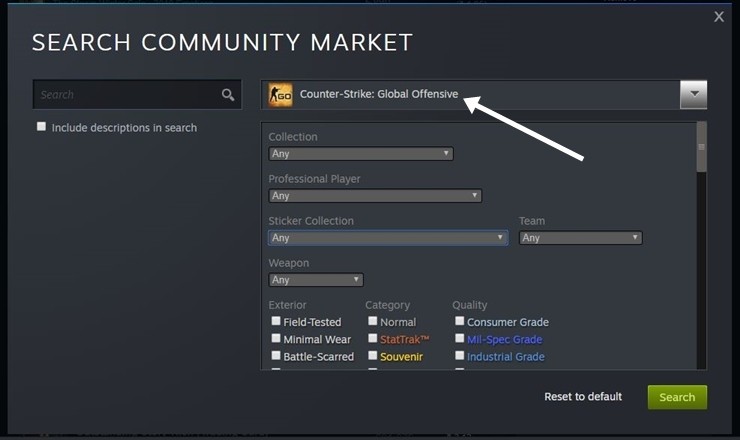
3) Click on Search and you’ll get every listing from CSGO that will include the Gun Skins, Crates, keys and other stuff. If you specifically want something like a gun skin select it from the advanced options before you search.
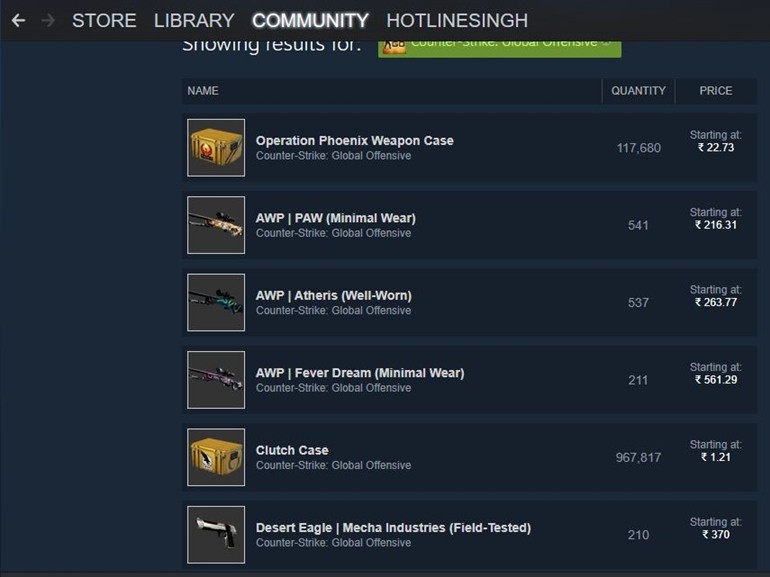
4) Click on the item you want to purchase and select “Buy now”. That’s all doing this will take you to the payment page and the item will come in your inventory after a successful purchase.
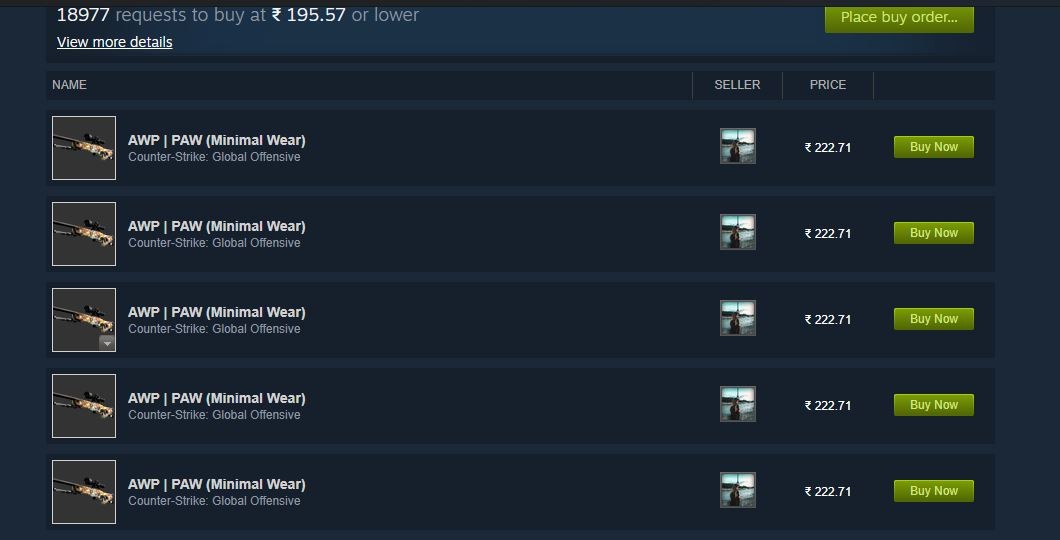
Selling a CSGO Gun Skin
1) Open your profile and head to your Inventory.
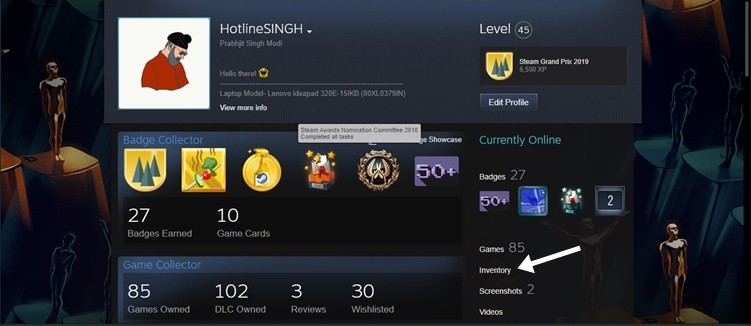
2) Click on CSGO and lookup for the skin you want to sell. Once you find it, click on the “Sell” button.
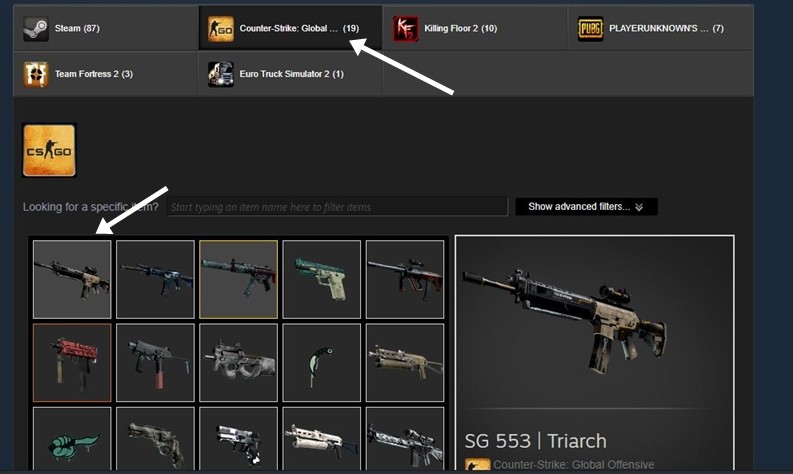
3) Enter the selling price for your gun skin. It should be noted that your selling price should match the market price of the gun skin for a successful sale.
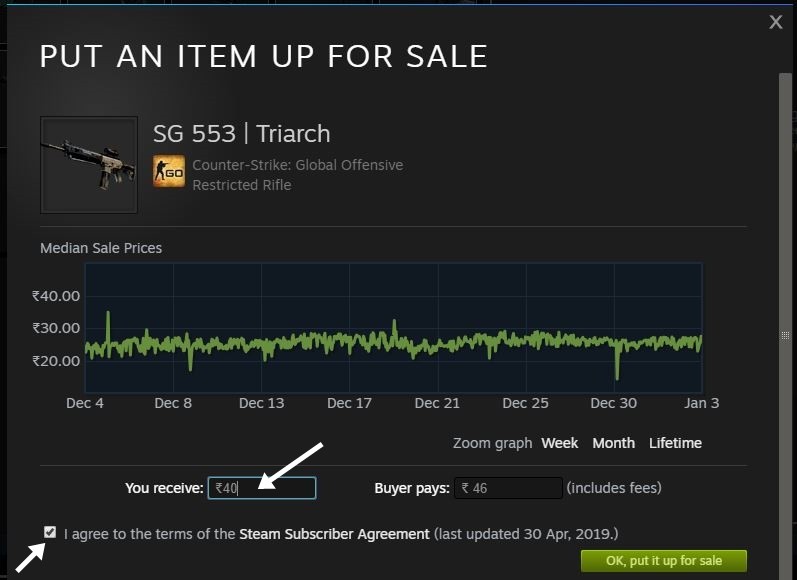
4) Hit the” OK, put it up for sale” button and your item will be listed on the community market.
So that’s all for this guide. For more Guides like this, make sure you check out our “Guides” section.
