Apple’s voice assistant Siri helps you to get a lot of tasks done without any hassle. You can ask Siri about your weather, play your favorite songs, along with that you can get the latest news, and do much more. Usually, a lot of people set up the “Hey Siri” command when they are setting up their iPhone and iPad for the first time. However, if you missed out on that you can still do that from your iPhone Settings. Have a look at the step-by-step instructions given below to see how you can set up Siri on your iOS device.
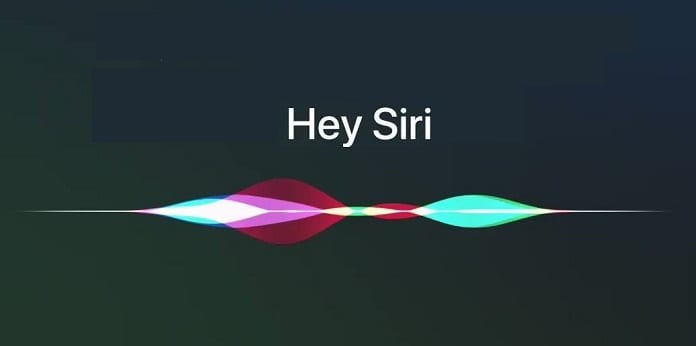
How to bring up Siri by saying ‘Hey Siri’ on your iPhone and iPad:
Step 1: Open Settings on your iPhone or iPad.
Step 2: Tap on the Siri & Search option in the Settings Menu.
Step 3: Turn on the “Listen For Hey Siri” button to continue with the Setup process.
Step 4: Press Continue and say Hey Siri into your iPhone.
Step 5: Say: “Hey Siri, send a message.” to continue with the setup process and repeat the other commands it asks you to say.
Step 6: Press Done when you’ve said all the commands and that will complete the Voice Recognition process. Now every time you say “Hey Siri” you’ll be able to bring up Siri on your iPhone or iPad.
Have a look at the screenshots below to see how it’s done.
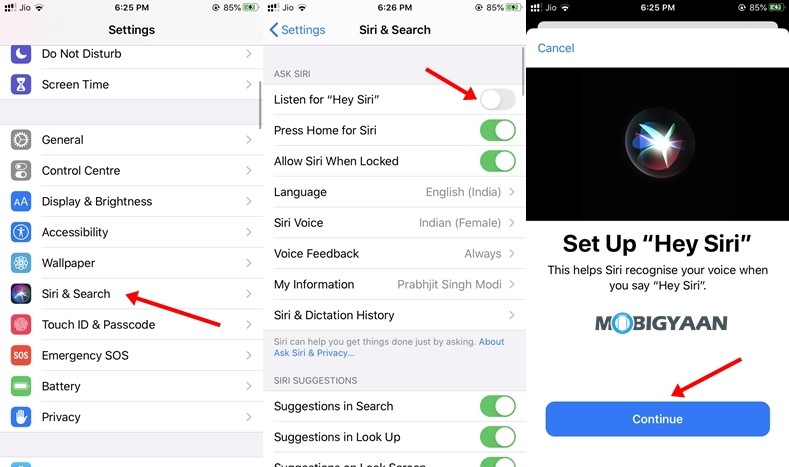
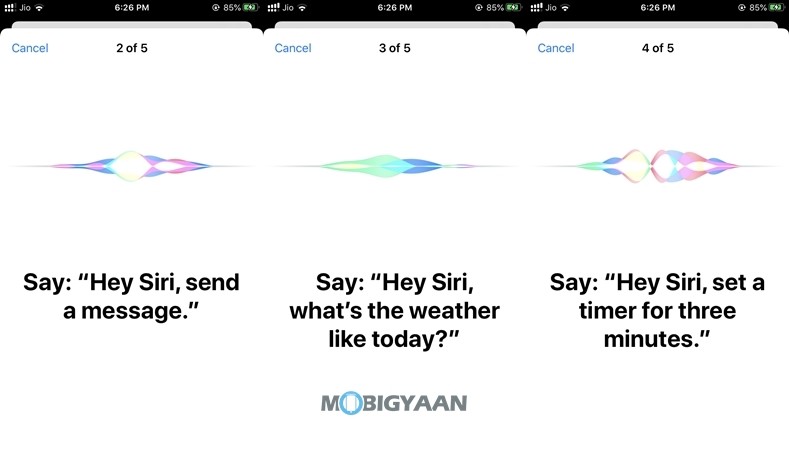
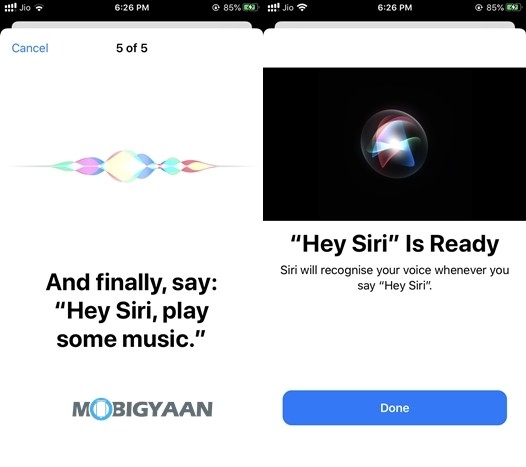
Read Next:
