Want to block websites in the Safari browser on your iPhone? Restricting the websites from accessing is possible whether you want to block websites on a shared device or for someone who you don’t want to access it, this guide will help you out. To block a website in the Safari browser for iPhone, follow this guide.
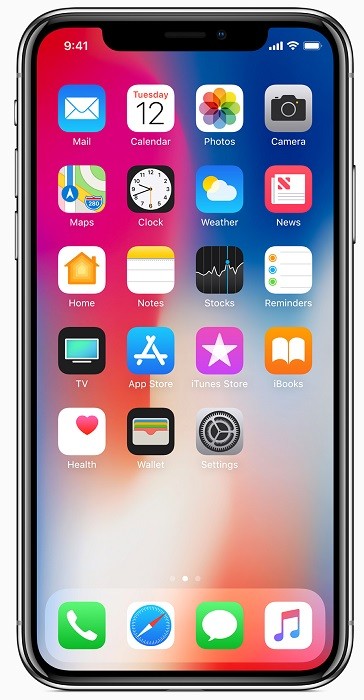
Fortunately, the iOS 13 has a new feature called Screen Time that allows you to get control over your iPhone and iPad. Screen Time lets you keep an eye on phone usage as well as comes with a bunch of parental control tools to restrict the content that children and other family members are able to access easily. One of the tools in it can actually block the websites on Safari.
The ability to block particular websites in Safari might come in handy, especially if you don’t want your kids to access the content that’s not allowed or keep them away from social media and other websites.
Note: You need to make sure your iPhone is running iOS 13 or later versions to access the Screen Time features. Before you go ahead with the guide, update your iPhone or iPad if you haven’t.
Block Websites In Safari [iPhone/iPad]
Here are the steps to block websites in Safari browser
- Launch the Settings app from the home screen and swipe to bottom to get find Screen Time.
- Tap the Screen Time and at the bottom, choose Content & Privacy Restrictions.
- Turn on the slider for Content & Privacy Restrictions if you haven’t. Under Content & Privacy Restrictions, tap on Content Restrictions.
- Tap on Web Content.
- Choose Limit Adult Websites under Web Content to restrict adult websites automatically. Or you can add websites manually if you would like to block any particular website. Tap Add Website at the bottom under Never Allow and type the URL that you want to block.
- Tap Done and the website you ender is now blocked.
This way you can block certain websites in Safari on your iPhone or iPad using the Screen Time feature. You can also check out more Screen Time features by using it. If you like this Safari guide, here are the top 5 cool browsing tricks you can do on the Safari browser. Don’t forget to check out more Safari Guides for your iPhone as well as Mac.
For more updates on the latest smartphones and tech, follow us on our social media profiles.
