Want to automatically block third-party cookies in Google Chrome? If you don’t want the browser to save cookies, you can manually set a preference to block it automatically when you browse the websites. Cookies are files created by websites you visit. They make your online experience easier by saving browsing information. With cookies, sites can keep you signed in, remember your site preferences, and give you locally relevant content.
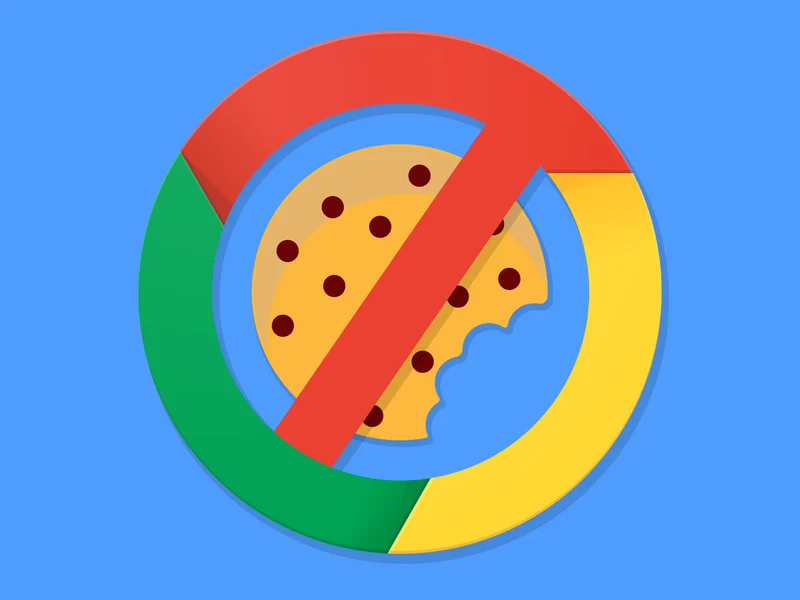
How to automatically block third-party cookies in Google Chrome
Cookies can be blocked in the browser in just a few simple steps, follow this method to block third-party cookies automatically in Google Chrome.
- Step 1: Launch Google Chrome on your computer and click the three-dots menu in the top right corner of the browser.
- Step 2: Click on Settings from the list.
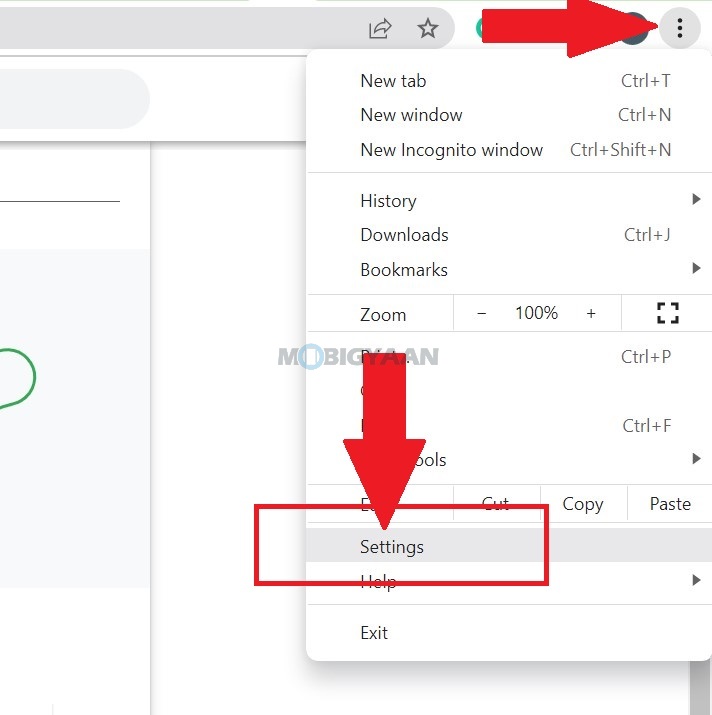
- Step 3: Now click on Security and Privacy on the left side.
- Step 4: On the right side, click Cookies and other site data.
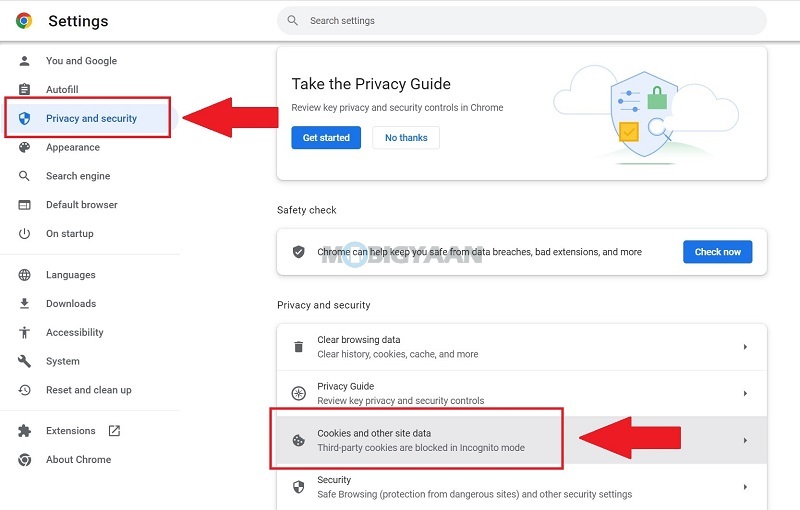
- Step 5: Select Block third-party cookies and close the tab.
Now browse without any hazzle, third-party cookies will be blocked automatically in the browser.
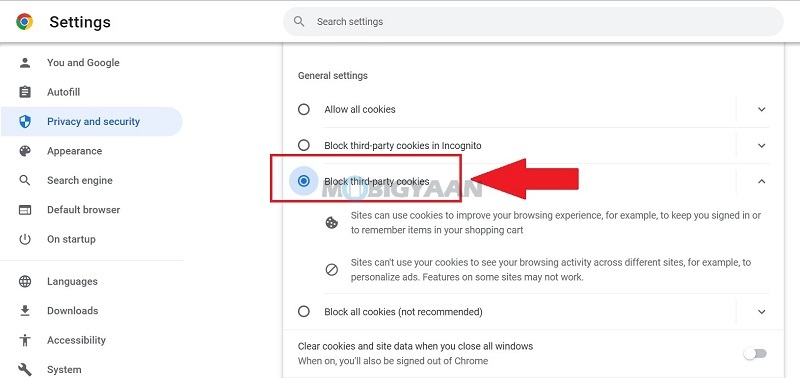
Google Chrome has lots of tricks hidden and things you might not aware of, check out some of these we have shared below. We will share more stuff related to Google Chrome here in our How-To Guides section.
- How To Open Windows File Explorer In Google Chrome
- How to download and save files directly to Google Drive
- How to use Google Chrome as a calculator
To get updates on the latest tech news, smartphones, and gadgets, follow us on our social media profiles.

