Gmail is one of the most popular Email services out there. Offered by Google, millions of people use it every day to exchange mails with each other. It’s fast, It has a lot of Inbuilt features and its minimal UI is what makes it stand out when you compare it to other email services like Rediffmail.
If you are someone who uses Gmail on a daily basis, you might be aware of the fact that it allows its users to share files as attachments in the mail. However, there aren’t many people who are aware of the fact that Gmail also allows you to send your Emails as an attachment. Hence, in this guide, we are going to show you how to do that. Without waiting further, let’s get started.
Here’s how to send multiple Emails as an attachment in Gmail.
First Method:
- Open Gmail in your browser and log in to your account.
- Once you are logged in, select the emails that you want to send as an attachment.
- Once selected, tap on the three dots that you see in the top right corner and select “Forward as an attachment” to send them as an attachment.
- That’s all doing this will bring up a new window in which all your selected emails will be attached.
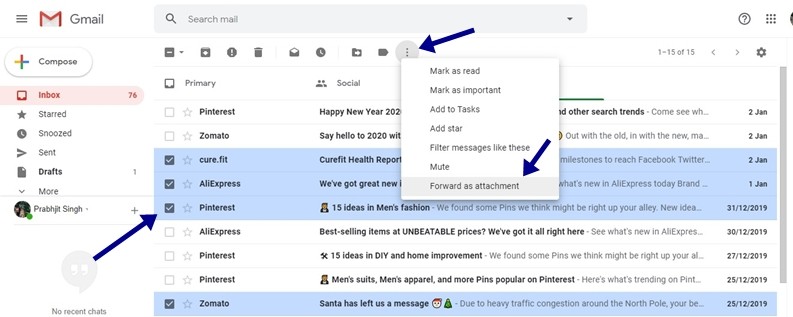
Second Method:
- Open Gmail in your browser and log in to your account.
- Once you are logged in, select the emails that you want to send as an attachment.
- Once selected, click on the Compose button and drag your selected emails in the email compose box.
- That’s all doing this will successfully add your selected emails as an attachment.
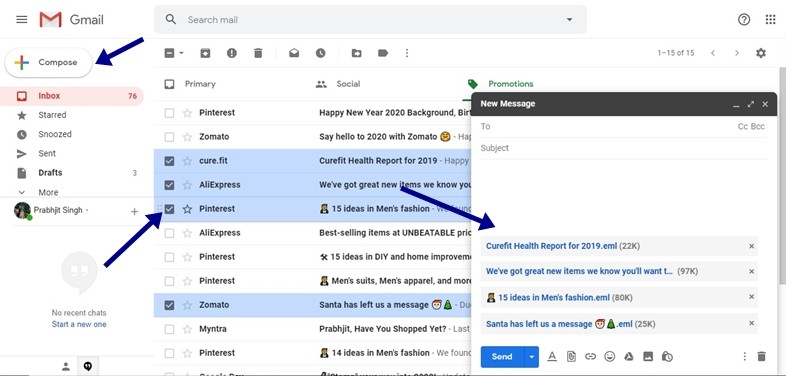
So that’s all for this guide if you liked this make sure you check out our “Guides” section by clicking here.
