Want to access the touch keyboard using the tray icon in Windows 11? If your laptop has a touchscreen or own a Windows tablet, you can use the touch keyboard to enter text if you don’t have the keyboard accessory. Here’s how to always show touch keyboard icon in Windows 11 so that you can anytime access the touch keyboard on your Windows 11 computer.

In most cases, the touch keyboard will open automatically by tapping where you want to enter text. If it doesn’t, you can turn it on yourself. Here’s how. Follow these easy steps.
How to always show touch keyboard icon in Windows 11
- Step 1: Launch the Windows Settings using the Windows Key + I keyboard shortcut or using the Windows Start button.
- Step 2: Once you are in Windows Settings, click on Personalization on the left sidebar and click on the Taskbar option on the right. You can also right click on the Taskbar and click on Taskbar settings to directly jump in.
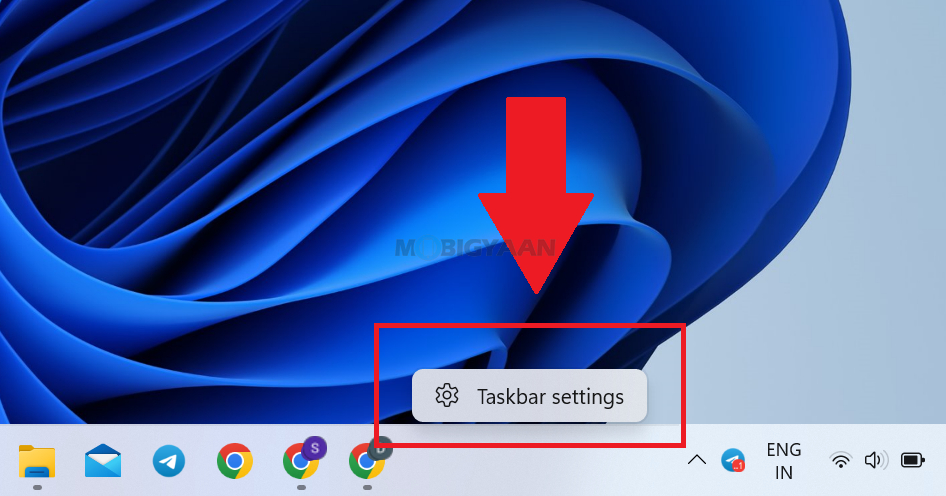
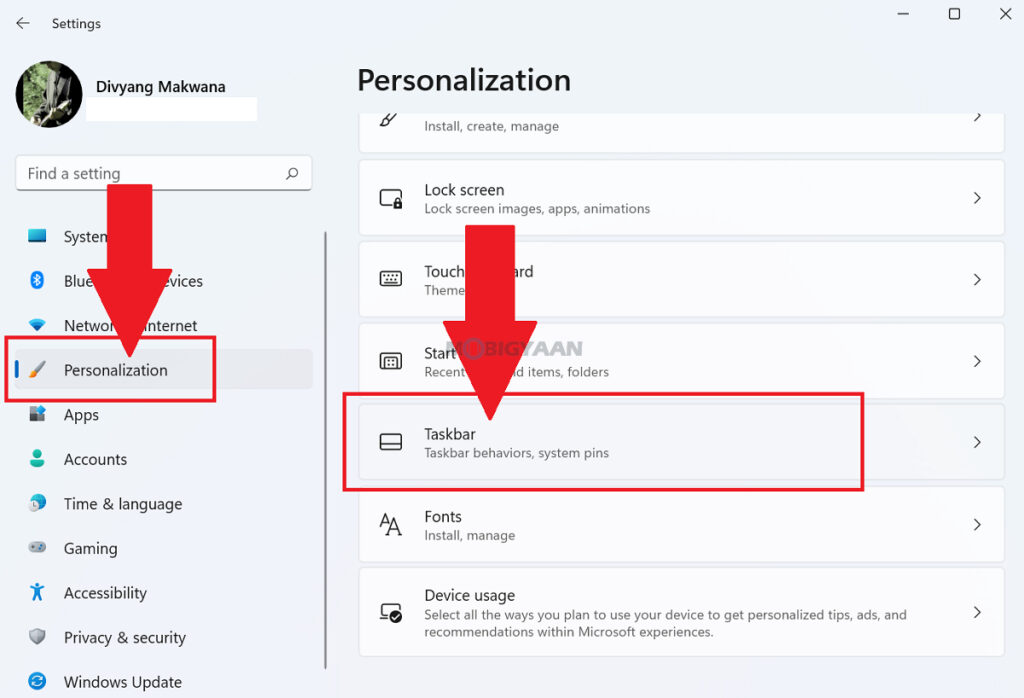
- Step 3: Under the Taskbar corner icons, turn on the slider that says Touch keyboard. That’s all you have to do, now check the touch keyboard icon in the notification tray.
You can anytime click on the icon and bring the touch keyboard in Windows 11. This works for Windows 11 desktop PCs in addition to tablets.
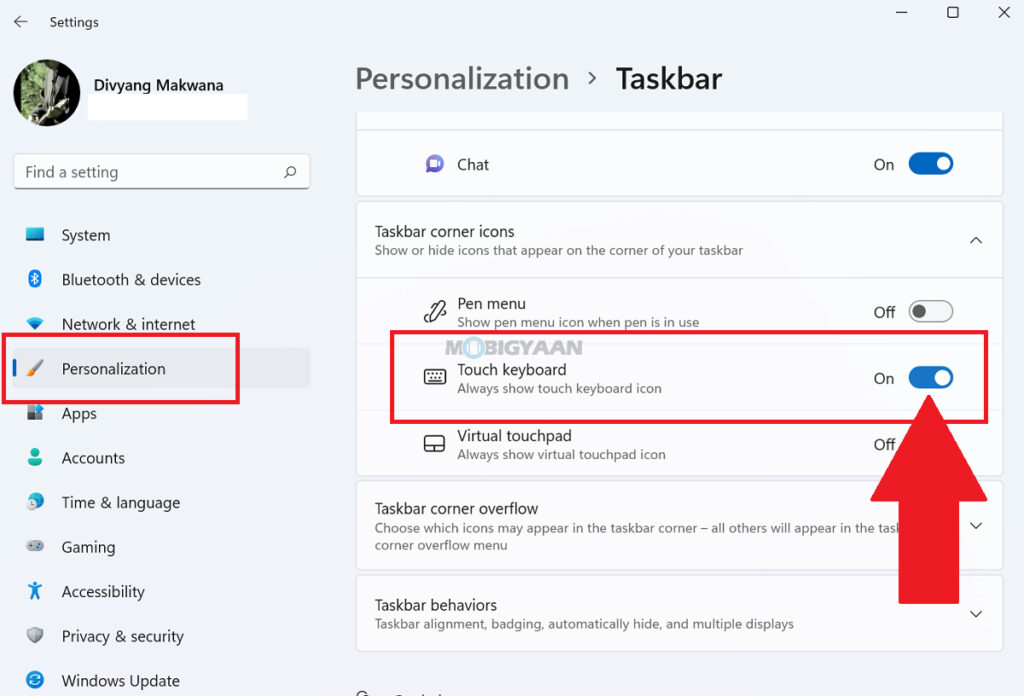
Want more content like this? Here are some suggested guides for Windows 11, check them out below.
- How to show file extensions in Windows 11
- How to quickly stop apps from starting up with Windows 11
- How to update Audio Drivers on Windows 11
- How to remove or uninstall graphics drivers in Windows 11
- How to quickly enable Startup App Notifications in Windows 11
More such guides are available in our How-To Guides section. To get updates on the latest tech news, smartphones, and gadgets, make sure you follow us on our social media profiles.
