Whether it’s picking up milk from a nearby store or dropping something to a specific place, the Reminders app on iOS devices makes everything easy. If you are someone that often gets assigned a lot of work but you have a bad memory like me then this app on your iPhone can come in handy.
The Reminders app on the iPhone brings in a lot of amazing features and thanks to this users don’t really switch to third party apps and save a lot of space on their device. It also gives Location-Based alerts to its users which means that if a person has added a task on a specific place in the Map, he will get reminded for that when he enters or leaves that place. In this guide, we’ll show you how you can set your own location-based alerts on iPhone so let’s get started.
1. Creating a Simple Reminder
Before getting started with the location-based reminders it is important to know how a normal reminder works. To create a reminder on your iPhone all you have to do is:
Step 1: Open the Reminders app on your iPhone.
Step 2: Tap on “Reminders” from the My Lists section.
Step 3: Tap on the “![]() New Reminder” button and type in your Reminder name.
New Reminder” button and type in your Reminder name.
Step 4: Tap on the “I” button and turn on your alarm for a specific day or time.
Step 5: Tap on “Done” to save your changes and doing that will create a new reminder on your iPhone.
Have a look at the images below to see how it’s done.
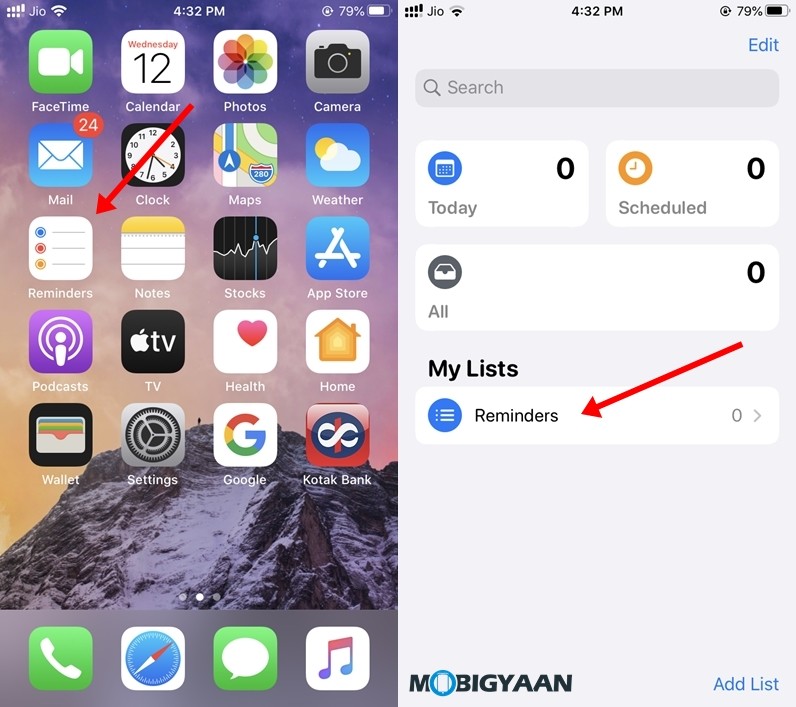
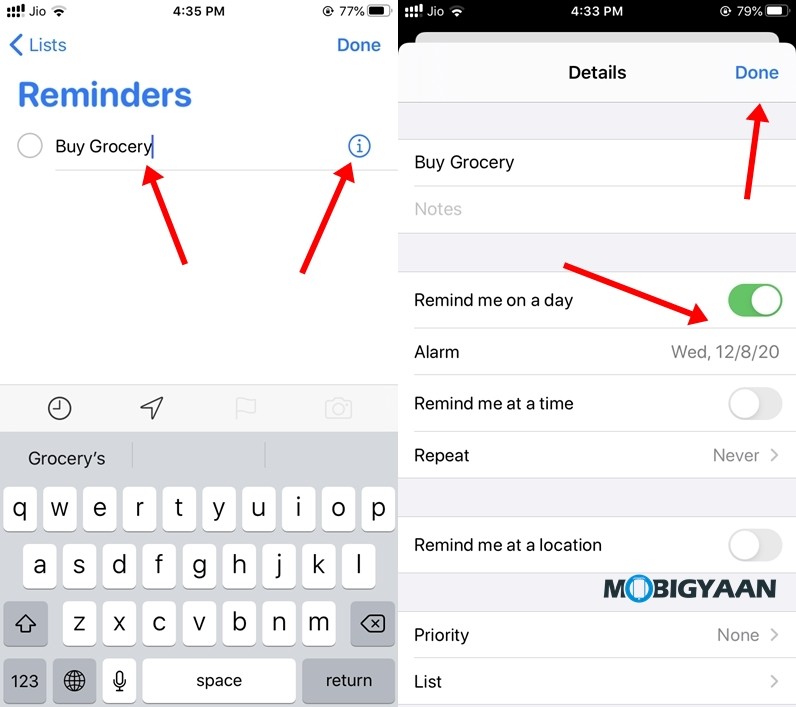
2. How to create a location-based Reminder
Now that you know how a basic reminder on iPhone works you can easily create a location-based reminder. Just follow the step by step instructions given below and you’ll be ready to go.
Step 1: Open the Reminders app on your iPhone.
Step 2: Tap on “Reminders” from the My Lists section.
Step 3: Tap on the “![]() New Reminder” button and type in your Reminder name.
New Reminder” button and type in your Reminder name.
Step 4: Tap on the Location button and click on “Custom” to enter your location. If you select “Getting in Car” or “Getting out of the car” you’ll be reminded when you get connected or disconnected from a paired car.
Step 5: Search for your location in the search bar and choose from “Arriving” or “Leaving” options.
Step 6: Tap on Done and your reminder will be ready.
Have a look at the images below to see how it’s done.
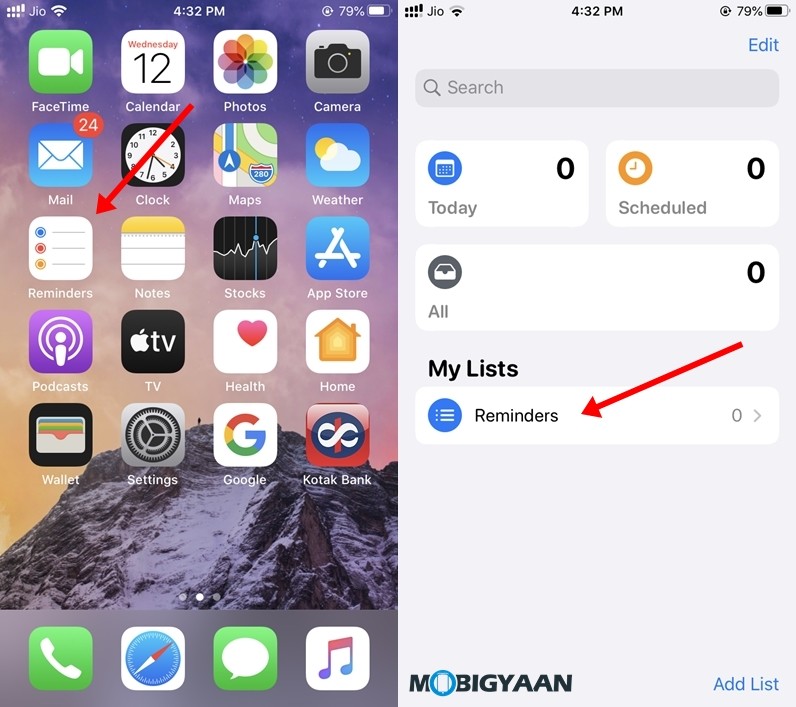
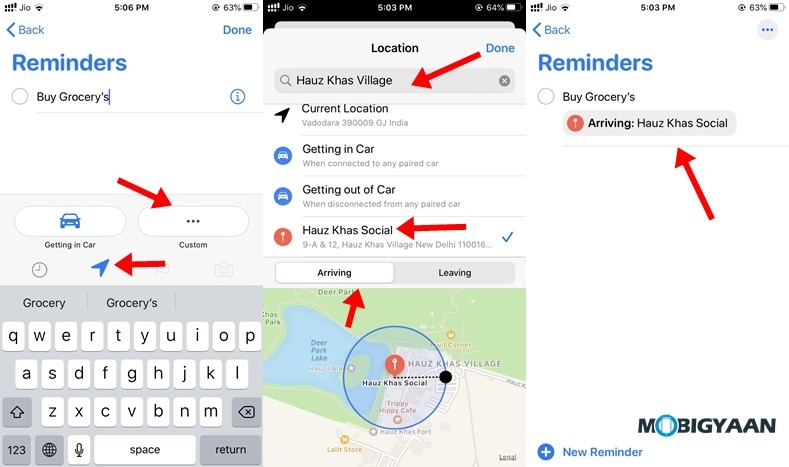
Read Next:
