Microsoft Edge stopped supporting the legacy version of the browser and is now focusing on the new Edge that is using the Chromium engine. Ever since the browser was launched by the company, it has been working on improving performance and offering new features to users.
In the latest version of the Microsoft Edge Canary build, the company has added an option that allows users to hide the title bar on and the tabs are then displayed vertically on the left panel. If you are interested in trying out this new feature, then here is a step-by-step guide for doing the same.
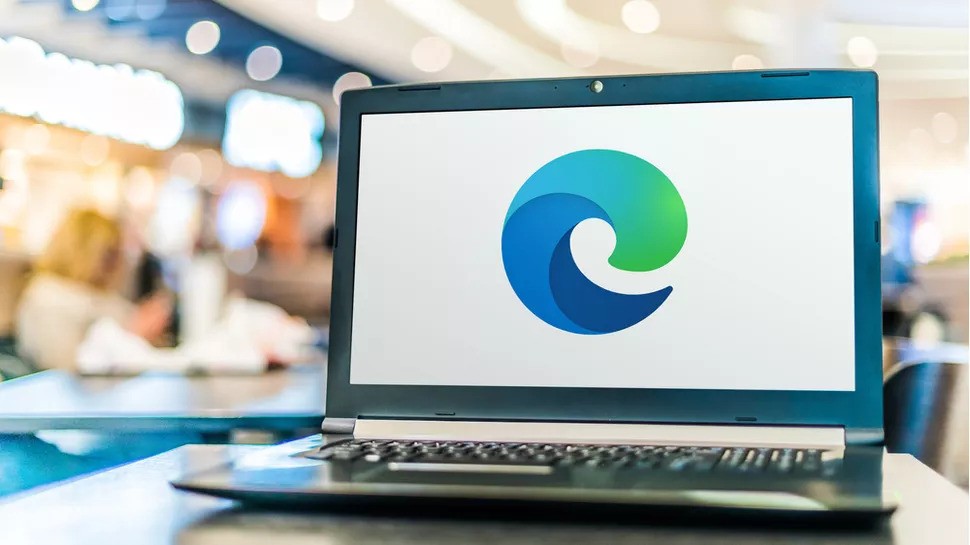
How to hide title bar in Microsoft Edge
Step 1: Open Microsoft Edge browser on your computer and in the address bar, type the following address:
edge://flags/#edge-vertical-tabs-hide-titlebarStep 2: On the page that opens, the flag for hiding the title bar will be highlighted. In the drop-down menu just next to it, select the “Enabled” option.
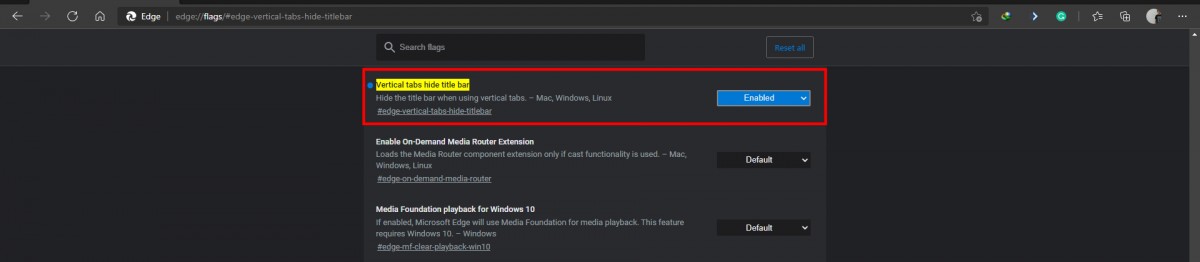
Step 3: After making the changes, you will be asked to restart the browser. Once you do that, the changes will be in effect.
Step 4: When the browser re-opens, click on the top left icon alongside the tabs and select the option “Vertical Tabs” from there.
You will now see the title bar disappear and the tabs will be shown vertically on the left-hand side in a totally new interface. Vertical tabs have existed in Edge browser for quite a while, the disappearance of the title bar is something new.
