Microsoft Edge browser has been getting improved with frequent updates from the company. In the latest Edge Canary build, the company has introduced several new features which can be enabled or disabled for a better user experience.
One such feature is the ability to disable the Picture-in-picture mode control button that appears on top of the video frame in the browser. If you are among those users who don’t use this picture-in-picture mode, then the button can be annoying and distracting. Thankfully, the company is now offering the ability to easily hide that button on the Edge browser.
In this step-by-step guide, we will show you how to quickly and easily hide the Picture-In-Picture mode control button from the video frame in the Microsft Edge browser on your computer.
How to disable the Picture-In-Picture button in Microsoft Edge
Step 1: Open the Microsoft Edge web browser on your computer.
Step 2: When the Edge browser opens, click on the hamburger icon in the top-right corner to open the Application Menu for the app.
Step 3: Select the “Settings” option from the Application Menu drop-down list.
Step 4: On the Settings page, click on the “Cookies and site permissions” option from the left sidebar.
Step 5: After that, select the “Picture in picture control” option and toggle the switch off for the “Show picture in picture control inside video frame” option.
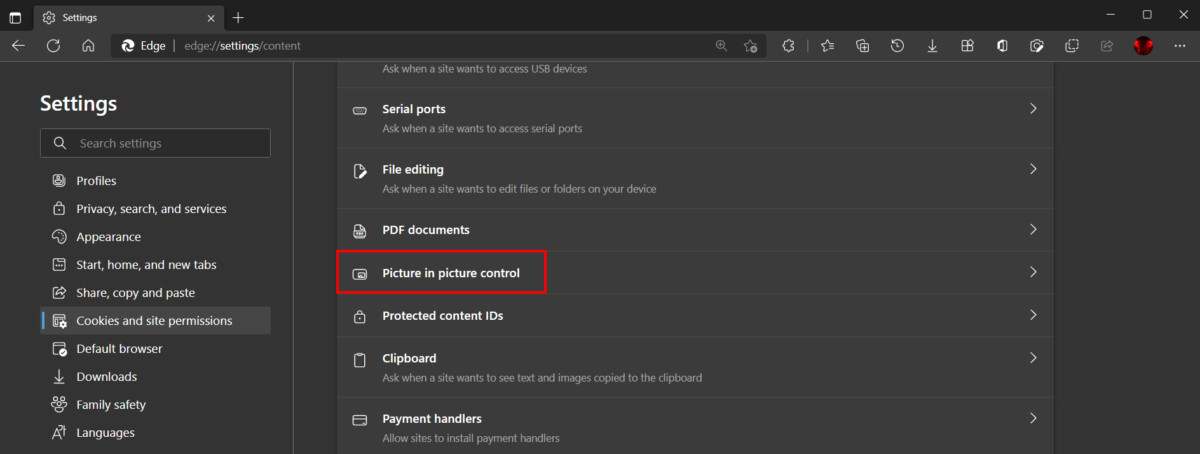
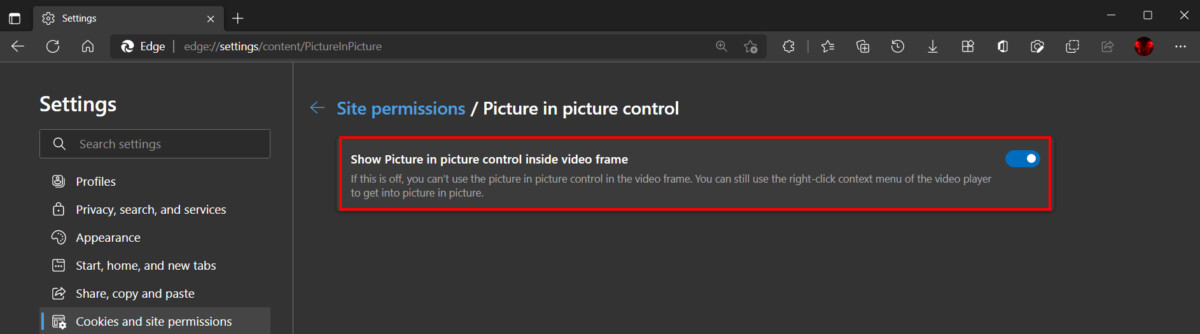
That’s it. Once you have followed this step-by-step guide and made the changes to the Settings, the Microsoft Edge web browser on your computer will no longer show the Picture-In-Picture control buttons on the video frame.
Do note that despite the feature being available in the Canary build, the company is rolling it out in a phased manner. This means that only a select set of users are currently able to use this feature and access for more users will be rolled out in batches.

