To make it easier for the users to have access to the frequently used application on their computer, Microsoft has a feature that compiles a list of “most used” apps and shows them in the Start menu.
While the feature is helpful to many, there are some users who don’t want that list or section in their Strat menu. If you are one of those users, then here is a step-by-step guide on how you can easily disable the feature through the Settings.
Hide Most Used Apps in the Start menu
Step 1: First of all, open the Windows Settings on your computer. For this, click on the Start menu and then click the “Grear” icon at the left sidebar.
Step 2: In the Settings application, click on the “Personalization” to open the personalization-related settings.
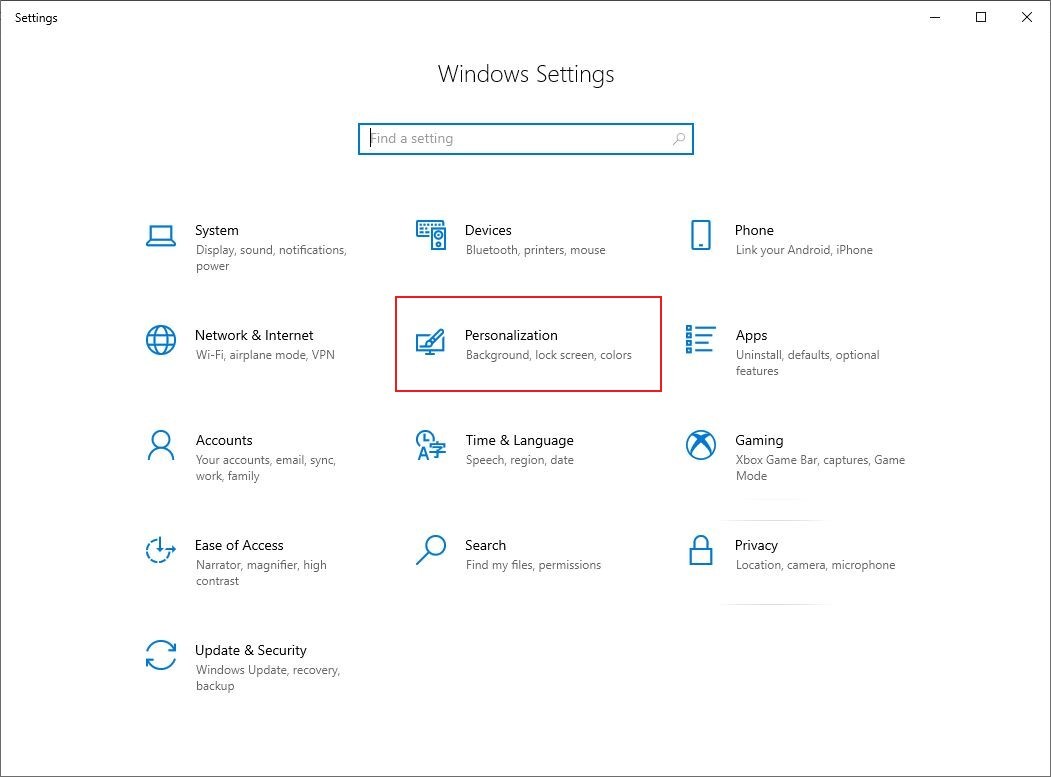
Step 3: From the left-hand side menu, click on the “Start” option.
Step 4: Now, on the right side, toggle off the option for the “Show Most Used Apps”.
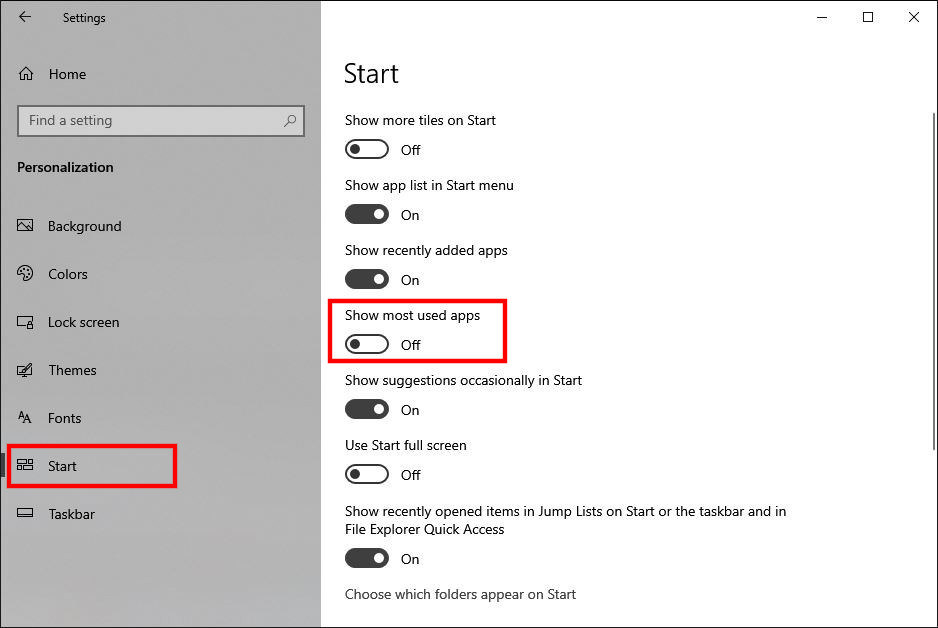
That’s it. From now onwards, whenever you open the Start menu on your computer, the “Most Used” app list section won’t be visible.
Instead of hiding this list, you also have an option to completely disable this feature that tracks the app usage. For this, open the “Settings” app, navigate to Privacy > General and toggle off the switch for “Let Windows track app launches to improve Start and search results.”
