With the latest iOS 15 version, Apple has added a new feature called Intelligent Tracking Prevention in Safari that prevents websites and trackers from accessing the IP address of the user.
Intelligent Tracking Prevention is a privacy-focused feature that is meant to make it harder for websites to track users across the web, preventing browsing profiles and histories from being created.
If you want to use the tracking prevention feature on your Apple iPhone, then here is a step-by-step guide on how you can hide IP addresses from trackers in Safari.
How to hide IP Address from Trackers and Website in Safari on iPhone
Step 1: Launch the “Settings” application on your Apple iPhone or iPad.
Step 2: In the Settings app, scroll down and tap on the “Safari.”
Step 3: Now, find the “Privacy and Security” section, and in there, click on the “Hide IP Address” option.
Step 4: You will now be able to select between “Trackers and Websites” or “Trackers Only” for hiding IP address.
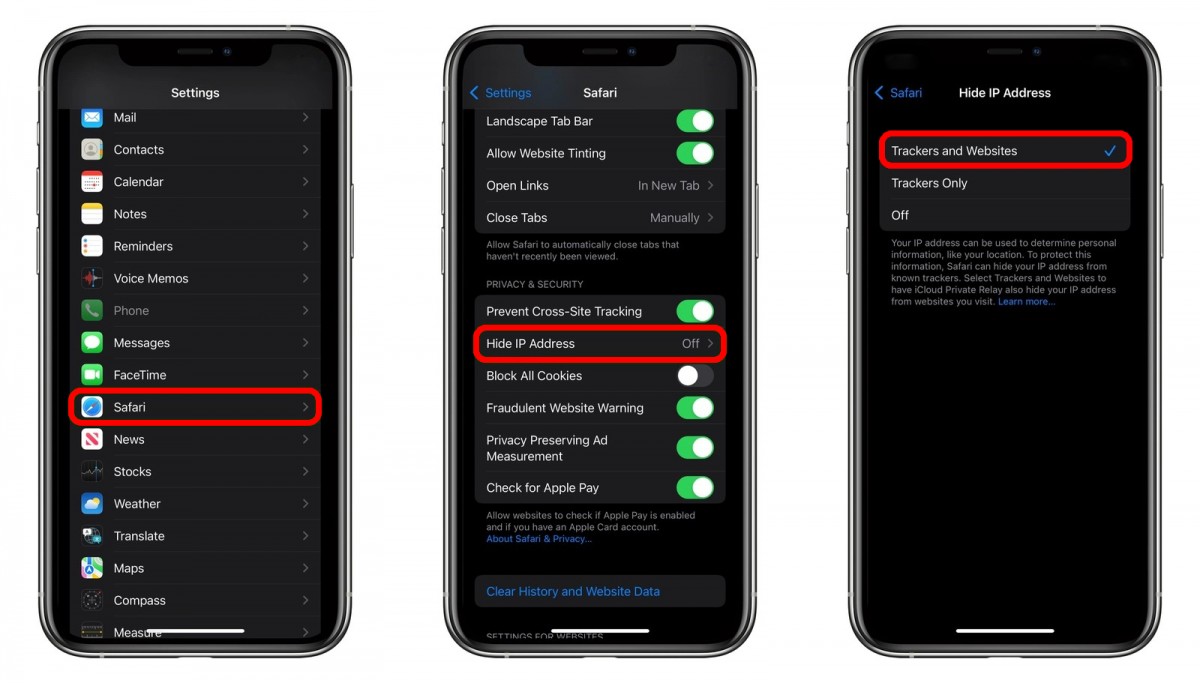
Do note that Intelligent Tracking Prevention does not block ads. It just stops websites from tracking users’ browsing habits without their permission.
You can use this feature even when you are not a user of the iCloud+ plan. But, if you have iCloud+ subscription, then you can use the new iCloud Private Relay feature enabled in iOS 15, which will automatically block trackers and websites from knowing the IP address.

