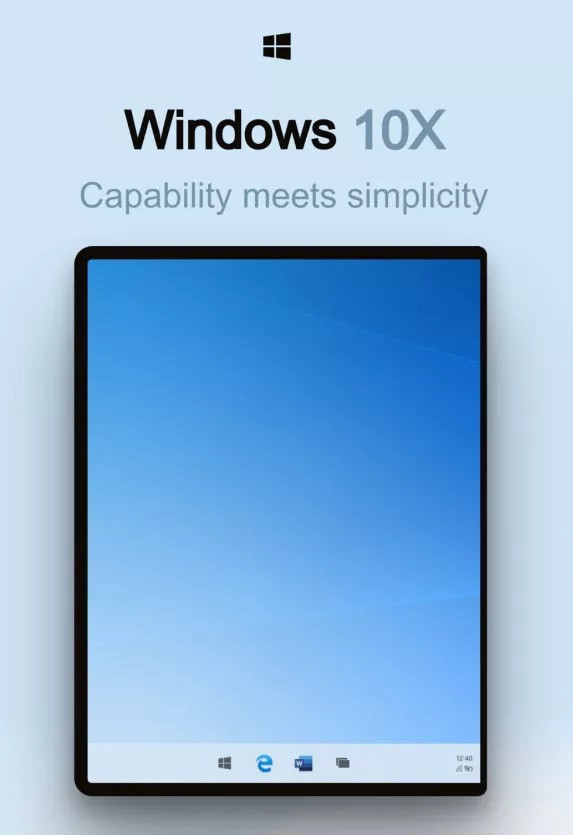Chrome is one of the most popular web browsers out there right now and is also available across multiple platforms — Windows, macOS, iOS, and Android. However, there are some features that are not liked by everyone such as Suggested Articles.
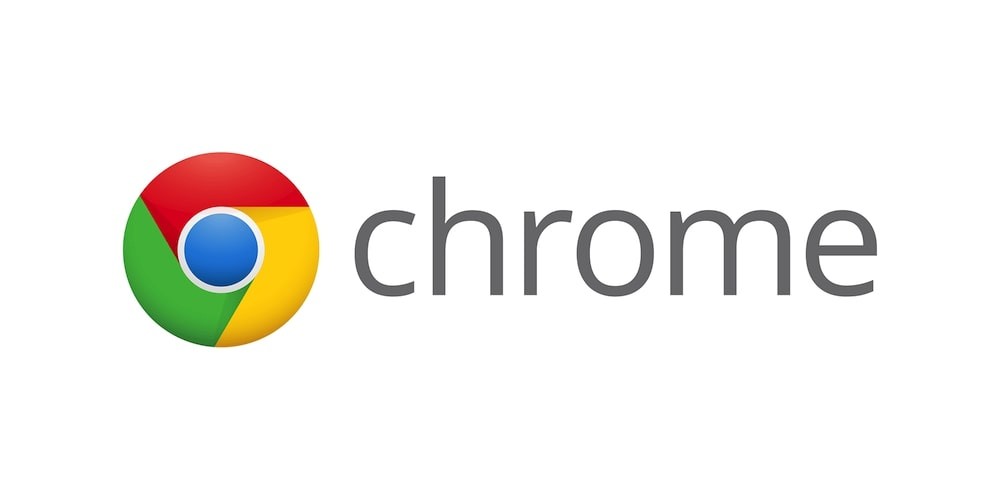
If you are one of those who don’t find that feature useful and clutters the whole interface, here’s something useful for you. You can hide the suggested articles section from Chrome on your smartphone, offering you a cleaner interface.
Disable Article Suggestions in Chrome on iOS
- Open the Chrome app on your iPhone or iPad
- Tap on the three horizontal dots at the bottom of the screen
- From there, choose Settings in the menu
- Now, turn off the toggle switch for Article Suggestions
- After that, make sure to tap on Done at the top right corner
Turn off Suggested Articles in Chrome on Android
- Open Chrome app on your smartphone
- In the address bar, enter chrome://flags and hit Return/Go
- Type in #enable-ntp-remote-suggestions into the search bar
- Now, tap on the drop-down menu under the Show Server-Side Suggestions
- After that, choose Disabled
- Finally, click on Relaunch Now to apply the changes
Chrome will now reboot and when it opens up, changes will be in effect. Now, you won’t see those unwanted articles all over the place when you start the Chrome browser.