Have you been downloading apps from the Google Play store all time? If you think the store all about downloading the apps, it has a few things that you might not know. Here, I am sharing these top 5 Google Play Store tips and tricks so that you can make the most out of it.

1) Disable Auto Update
Updating apps is one of the crucial things for an Android smartphone, it helps you to keep your apps up-to-date with new features, security measures, bug fixes, and better in performance. However, there are times when you are low on data, you don’t want the app to update since you are good with the current version, or simply annoyed by the auto-updates of the applications, Google Play lets you disable the auto-updates.
To disable the auto-update of the apps, swipe from the Left and go to Settings, here tap the Auto-update apps option and select Don’t auto-update apps. You will need to manually update the apps once you choose this option.
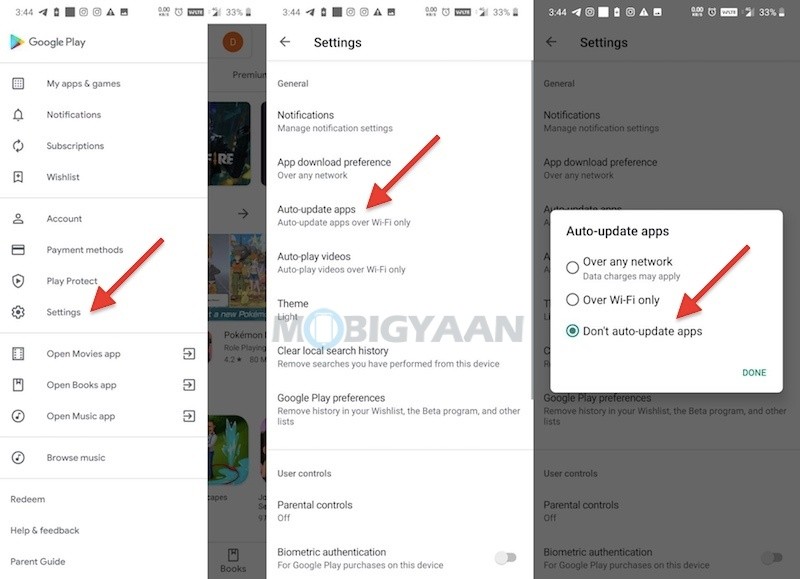
2) Enable Fingerprint Authentication
Many of you share the same device with others in the family or sometimes with friends. So, if your Google Play account is linked with a credit card or any payment method, chances are someone may end up making a purchase without your consent.
To prevent this from happening, Google Play gives you a fingerprint authentication so that the next time you make purchases from the Google Play app store, you are required to authenticate the payment with your fingerprints.
Restrict the app purchases by enabling the fingerprint authentication on the Google Play, go to Settings by swiping from the left side, swipe to the option Biometric authentication and enable the slider. You will be asked to enter the password of the email.
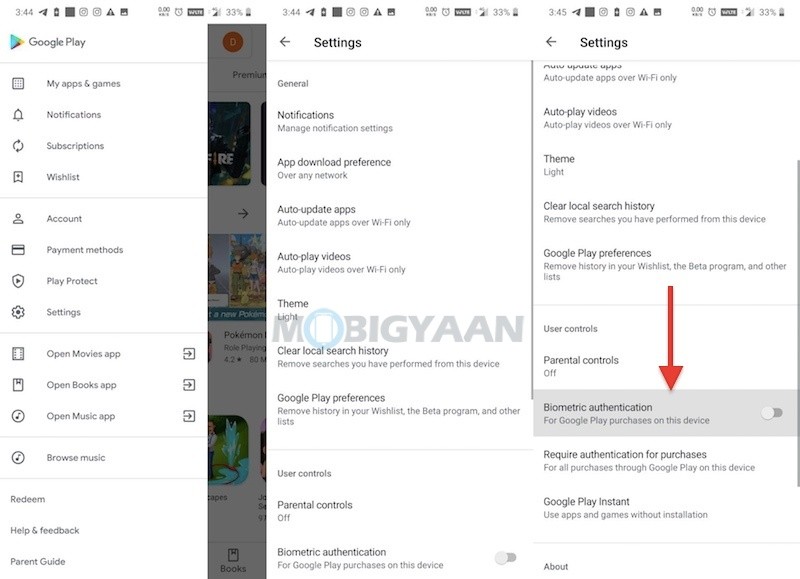
3) Use Password To Restrict Purchases
Similarly, use a password to restrict purchase if your smartphone doesn’t have a fingerprint scanner. It’s necessary to secure your Google Play account and to restrict the app purchases by a fingerprint scanner isn’t the only means, you can always keep a password to authenticate for app purchases.
Go to Settings -> Require authentication for purchases and select the desired option. I recommended keeping the password for all purchases through Google Play instead of choosing every 30 minutes.
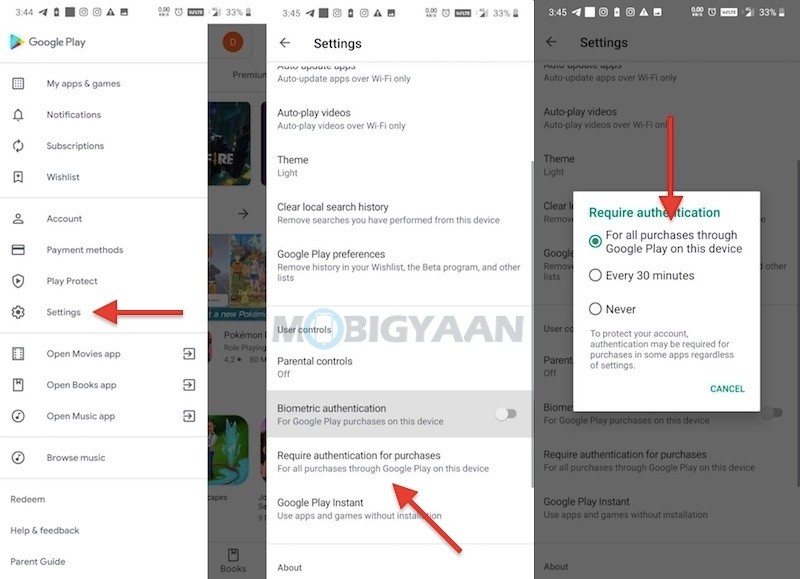
4) Disable Updates Notifications
The Google Play store will automatically notify you of an update of the app. If an app receives an update, the Google Play Store will pop a notification saying new app updates are available, tap to update them.
It’s not just me, but it happens with some of you that you are annoyed by this notification too and this is where the feature comes in. Google Play lets you disable the updates notifications arriving on your phone, and it’s simple, all you need is to disable the slider on the Settings -> Notification settings -> Updates.
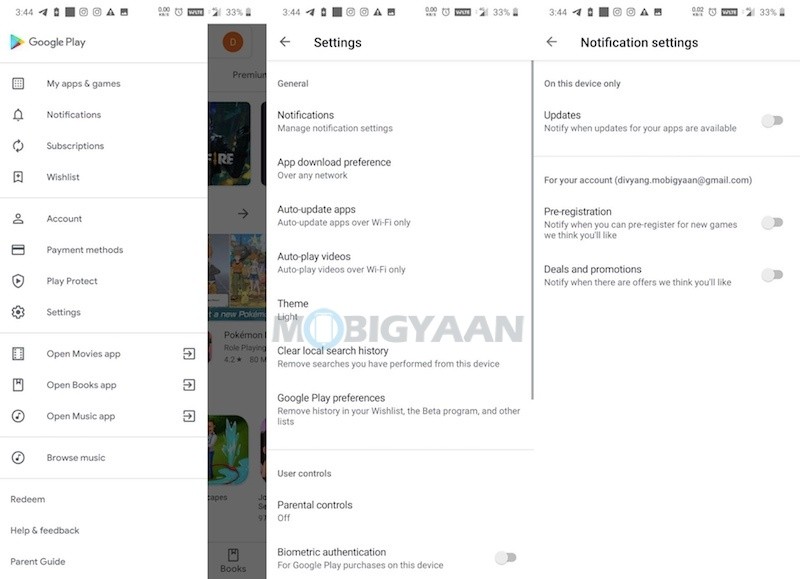
5) Redeem Gift Card & Promotional Code
Google Play Gift Cards are available across many retail stores so that you can purchase them offline and gift them to your loved ones. If you have received a Google Play Gift Card but don’t know how to use it, here what you need to do.
Swipe from the left side and tap Redeem. Enter your Google Play Gift Card code and tap Redeem.
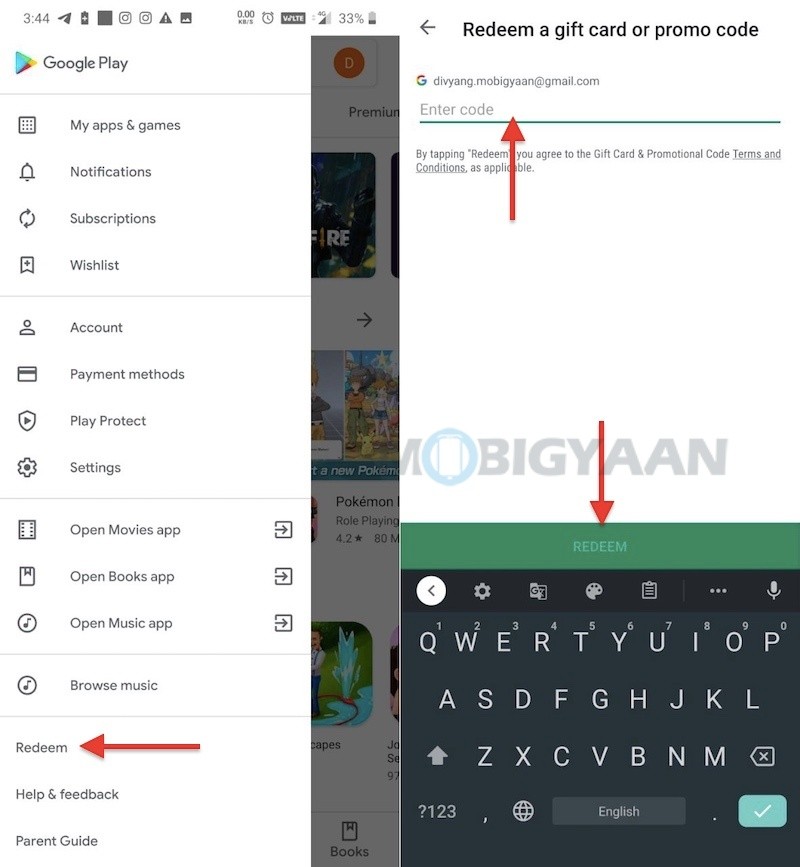
There are more Google Play tips and tricks that are not listed here, if I have missed any, share in the comments below. For more tips and tricks and guides, visit How-To Guides.
