Google has rolled out a new feature in Google Photos called Undo Device Backup, giving users more flexibility in managing their backed-up photos and videos. This update allows users to remove photos and videos from their cloud backup in Google Photos while keeping them safely stored on their devices. The Undo Device Backup update in Google Photos app caters to users who want more control over their cloud storage without losing their photos or videos.
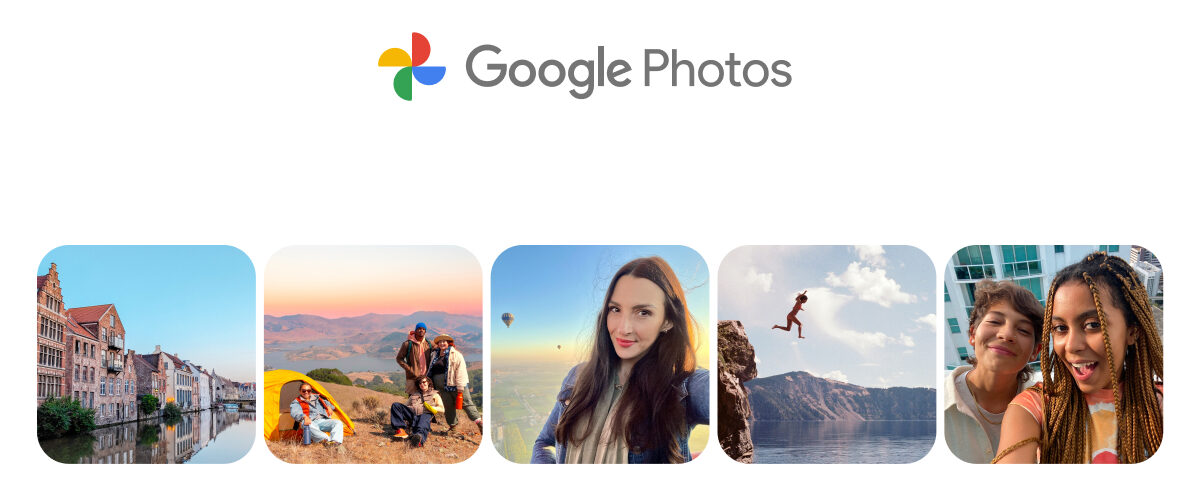
The new Undo Device Backup is especially useful for:
- Selective Backup Management: Avoid backing up unnecessary photos while preserving them locally.
- Space Optimization: Free up storage in Google Photos, especially for users with limited cloud storage plans.
- Device Transition: Easily manage backups after switching to a new device.
The Undo Device Backup feature is currently being rolled out to iOS users, with availability for Android users expected soon.
How to use Undo Device Backup in Google Photos
- Step 1: Launch the Google Photos app on your device.
- Step 2: Tap your profile picture or initials at the top, then select Google Photos settings and go to Backup.
- Step 3: Swipe down to locate the Undo backup for this device option.
- Step 4: Check the box next to ‘I understand my photos and videos from this device will be deleted from Google Photos’.
- Step 5: Tap ‘Delete Google Photos backup’.
Note: After undoing the backup, the photos and videos will remain on your device, but they will no longer be backed up to the cloud. Additionally, the backup feature will be automatically turned off.
The new addition underscores Google Photos’ commitment to offering enhanced storage solutions and user-friendly features, ensuring flexibility and control for its global user base.

![How to undo device backup on Google Photos [Guide] 2 How to undo device backup on Google Photos [Guide]](https://www.mobigyaan.com/wp-content/uploads/2024/12/Google-Photos-Undo-Device-Backup-75x75.jpg)