Google Chrome is one of the most powerful and most popular web browsers out there. Since the launch of the browser, it has undergone several changes and has got several new features, making it a leader in its category.
It also comes with support for apps, first-party and third-party both, extending the functionality of the web browser. You can access it quickly by clicking on the Apps button in the bookmarks bar.
However, it just takes up the screen space if you are not using any Chrome Apps and in that case, it can be a bit annoying. The good thing is that you can disable or remove the button from the bookmarks bar. Here is a step-by-step guide for the same.

How To Remove Apps Button From Chrome
Step 1: Open the Chrome browser on your computer. It doesn’t matter if you are using Windows, Mac, or even Linux operating system.
Step 2: In Chrome, right-click anywhere on the Bookmarks Bar or the Apps button itself.
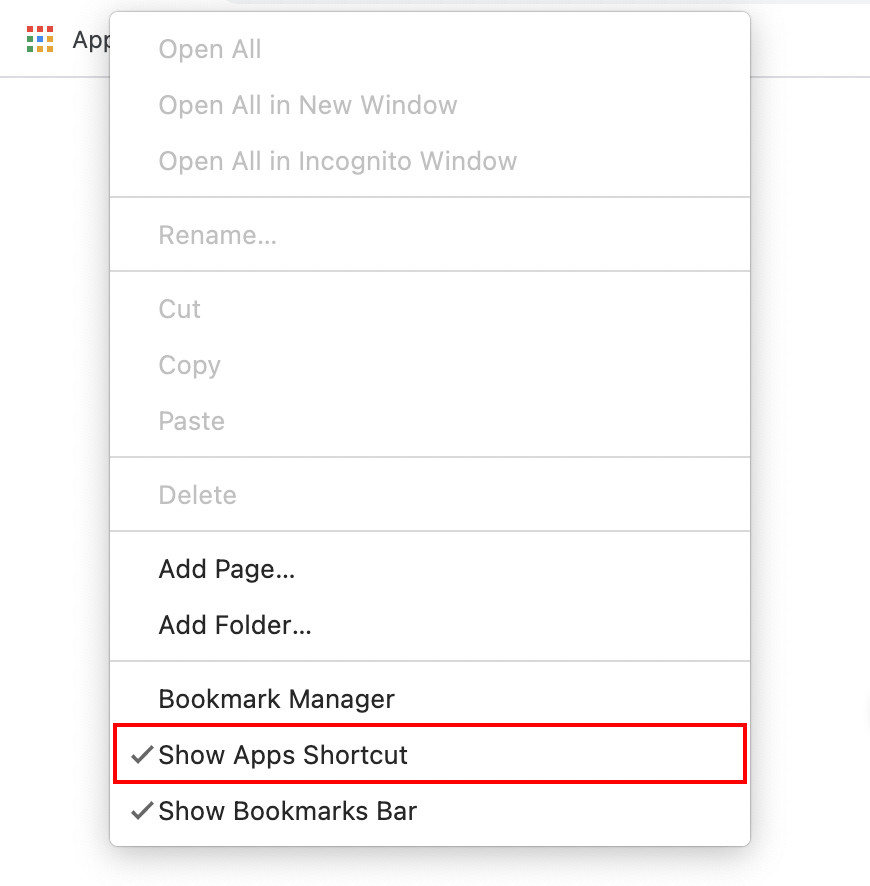
Step 3: Now, in the menu that appears, click on the “Show Apps Shortcut” option to remove the checkmark.
That’s it. The Apps button is no longer visible in the Bookmarks Bar. You can still access the Apps page by entering “chrome://apps” in the address bar. While removing the button from the bar may not seem like a big deal, but if you are not using it, then removing the button gives more space for bookmarks, which is needed if you have a lot of bookmarks on your browser.

