Google recently announced that the company will now automatically delete the history of your activity, including web, search, and location after 18 months. But this new default settings won’t be affecting existing users.
To make Google auto-delete your data after 18 months or 3 months, you’ll have to enable the settings in the Google Account. To do so, follow this step-by-step process and you’ll be able to do so.
You will also get an option to disable Google from storing activity data. This is also explained in this guide.
How to auto-delete Google web and location data
Step 1: Log in to your Google account and select the “Data & Personalization” option from the left-hand many.
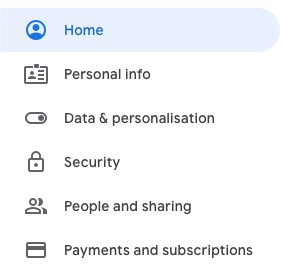
Step 2: Scroll down and you will see the “Activity Controls” section. It will have three items listed — Web & App Activity, Location History, and YouTube History.
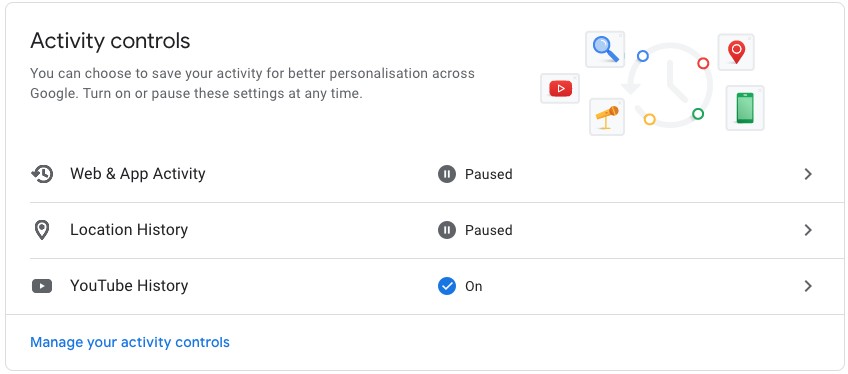
Step 2: Now, click on the “Web & App Activity” section, scroll down, and click on the “Auto-Delete” option.
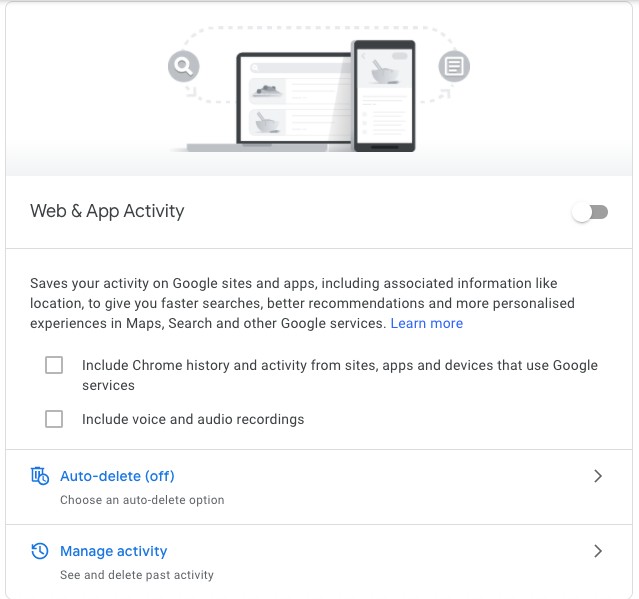
Step 3: You will now have the option to select when to delete data — after 3 months of 18 months. Once you have selected it, click on “Next” to confirm and continue.
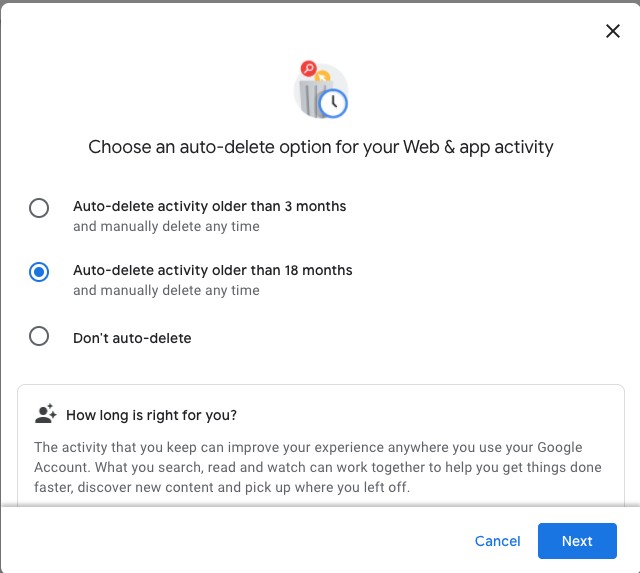
Step 4: Now repeat the same process for other types of data that you want to auto-delete, such as Location History and YouTube History.
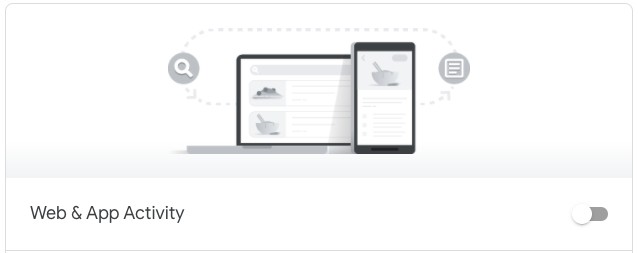
You can also disable history collection by clicking the toggle slider off. It is located to the right of the title of data collection. If the toggle is enabled, it will be shown in blue color and if it’s disabled it will be shown in grey color.

