To keep users secure from data breaches and hacks, Google Chrome offers several security-related features and keeps adding more at regular intervals along with improving existing features.
One such feature is Password Manager. It doesn’t just help users by storing the login credentials but also offers a handy feature of generating secure passwords that too on the same page the user is browsing.
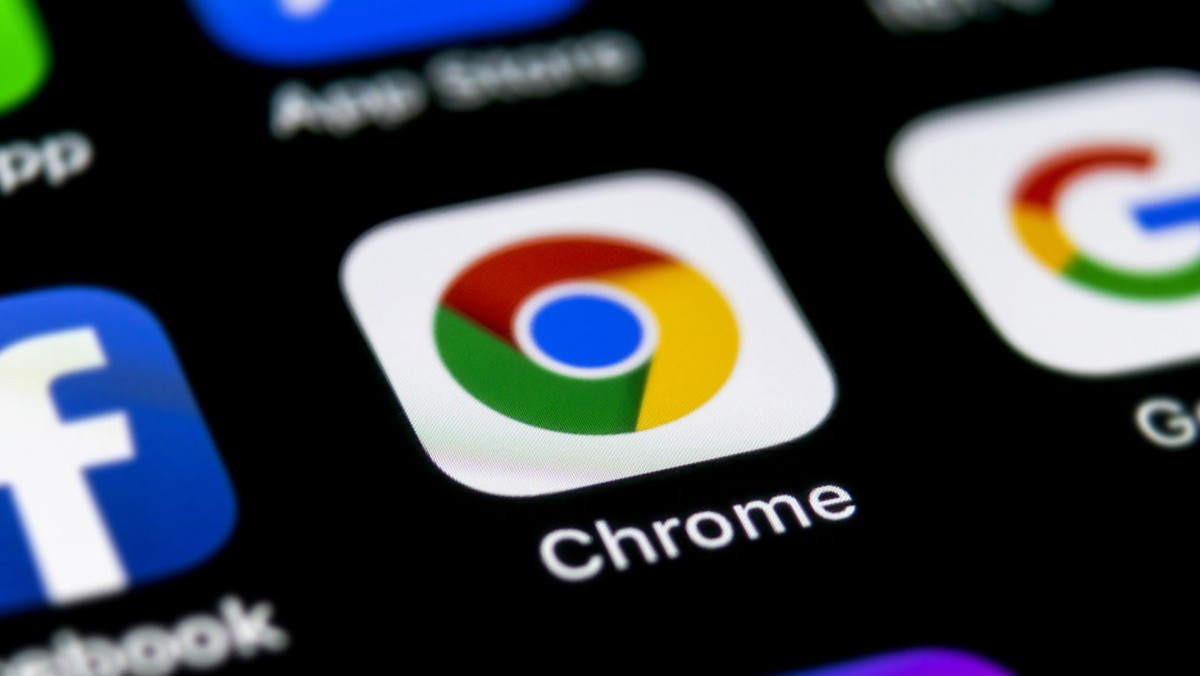
In this step-by-step guide, we will show you how to generate a strong password in the Google Chrome web browser and store details in the password manager.
Generating Secure Password with Google Chrome
Step 1. Open the Google Chrome web browser on your computer and click on your profile in the top-right corner.
Step 2. From the menu that appears, click on the ‘Passwords’ option.
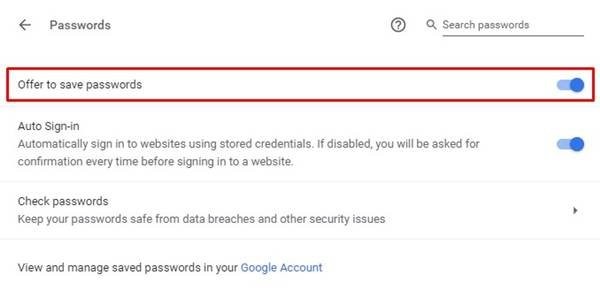
Step 3: Now, on the passwords page, enable the “Offer to save passwords” option.
Step 4. Open the website for which you want to generate a strong password and in the password field, Chrome will automatically suggest a password.
In case the password isn’t suggested automatically by the browser, you can right-click on the password field and click on the “Suggested Password” option. If you decided to use the suggested password, Chrome will show a pop-up asking you to store the login credentials or details in the Password Manager.
