A few months back, Chrome introduced the ability to force dark mode on website that do not offer darker version by default. The feature is also made available for the users of Microsoft Edge, which is a Chromium-based browser.
Similar to the process on Google Chrome, the feature needs to be enabled by using an experimental flag. If you are using Microsoft Edge browser and want to try this force dark mode feature, here’s a guide on how you can do it.
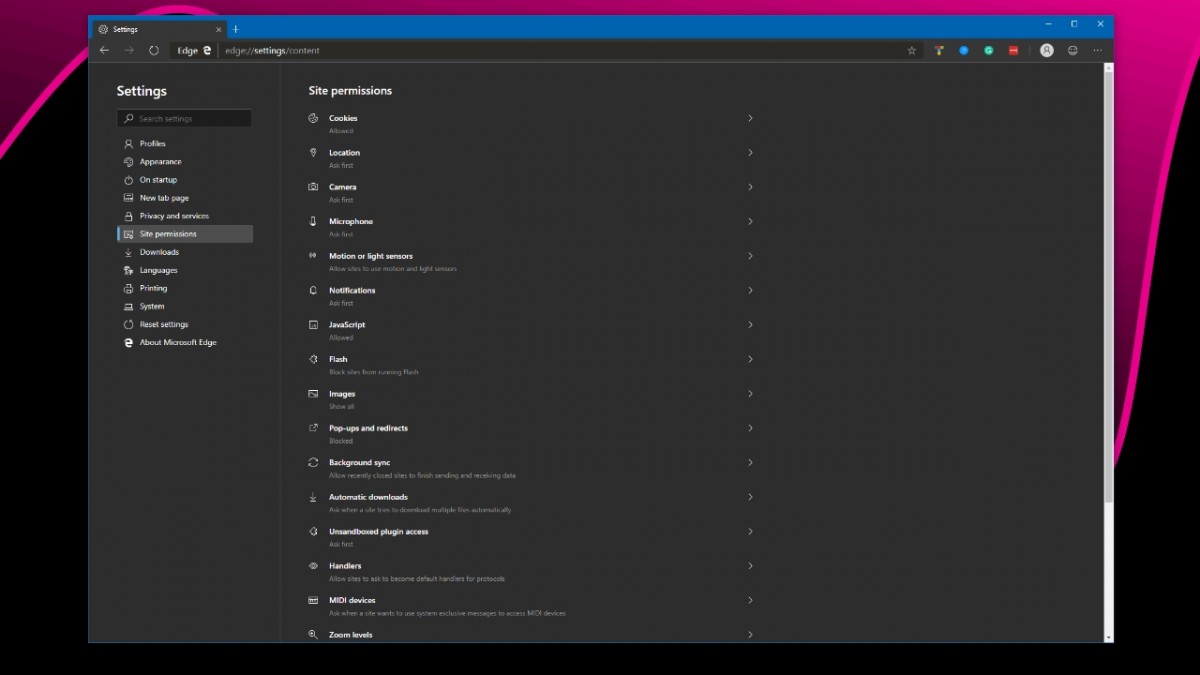
First of all, open the Microsoft Edge browser and in the address bar, write or paste the following:
edge://flags/#enable-force-dark
When entered, it will show up a page where you will see a “Force Dark Mode for Web Contents” flag with a drop-down list that says Default. From the options, click on “Enabled”. There are few other options that you can try out and choose the one that suits your aesthetics.
If you think that this forced dark mode is not a good solution for you, can can disable it by following the same process and choosing “Disabled”. This will revert your browser to the normal color scheme without a dark mode.
Currently, the feature is available on Edge Canary version 80.0.318.0 and it should be making its way to the Dev branch and Beta branch of Edge pretty soon.

